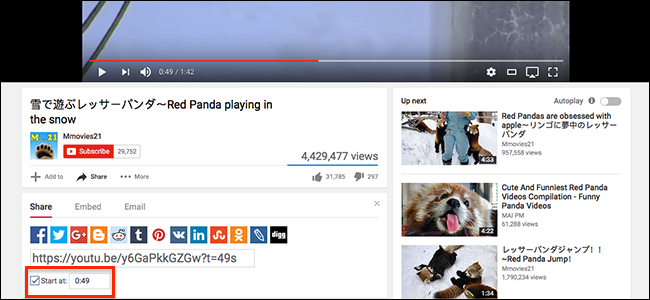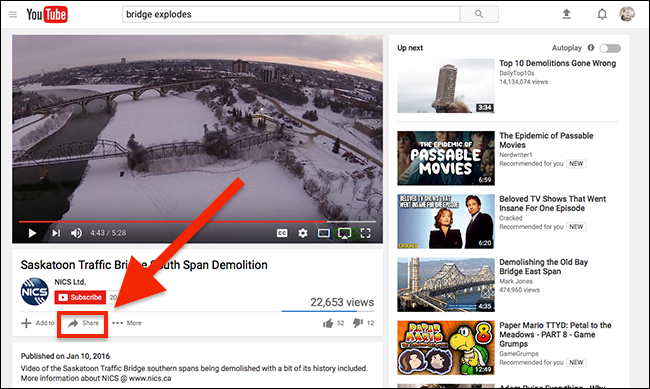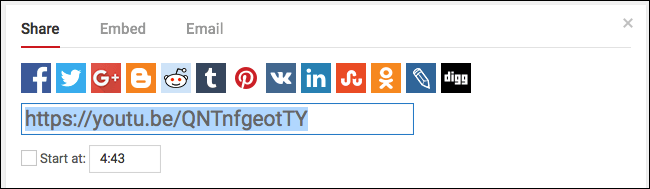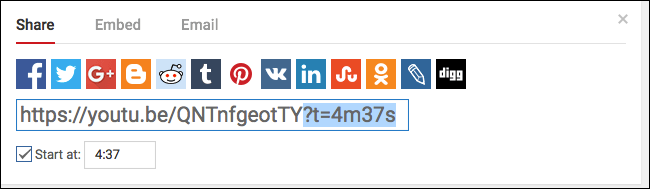Quick Links
Tech tutorials that start with 3 minutes of "hey guys what's up" are the worst. Get to the point! Here's how you can bypass that nonsense when sharing a video with your friends.
Take the following video, for example. I actually find the historic tidbits in that particular buildup fascinating, but maybe you're not sure your friends will. Happily it's possible to share this and any other video starting at any moment you like.
There are two ways to do this: on your computer using the browser, or on any platform by adding a few characters to any YouTube URL.
Let's start on the desktop. Below the video title and the "Subscribe" button for the channel, you'll see a "Share" button.
Click this and you'll see the share box. There's the usual wide assortment of social media buttons, but there's also a checkbox next to the words "Start at."
Click this checkbox, then pick the exact time you want the video to start at. You can do this by moving the slider in the video itself, or by typing the exact time you want in the box.
Once you've selected the precise second you want the video to start at, go ahead and copy the URL. You can share it wherever you like just by pasting it! Anyone who clicks your link will see the video start at exactly the time you want them to start at, though they can rewind themselves if they wish.
Create Time-Specific YouTube URLs By Hand
Sadly there's no built-in way to create such links on Android or iOS---the option simply isn't offered. But you can create a URL yourself on any platform, if you know how the URL works.
Look closely at this URL:
https://youtu.be/QNTnfgeotTY?t=4m37s
You'll see that a few characters have been added: ?t=4m37s . To quickly break things down:
- The ?, when used in a URL, marks the beginning of a query.
- The t= informs YouTube that you want to start at a specific time.
- 4m37s refers to the point I want the video to start at: four minutes, 37 seconds in.
Knowing this, you can create your own such links without using YouTube's rules, just by adding ?t= followed by a precise time to any URL. It's clumsy, but it works; try it out yourself!