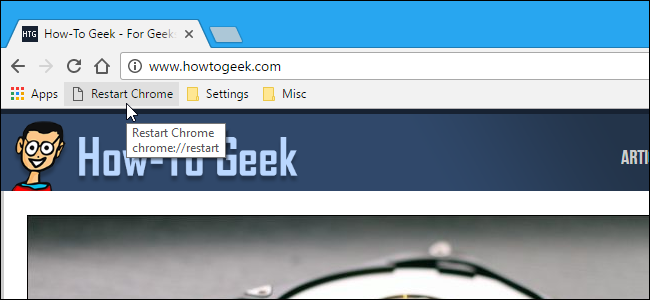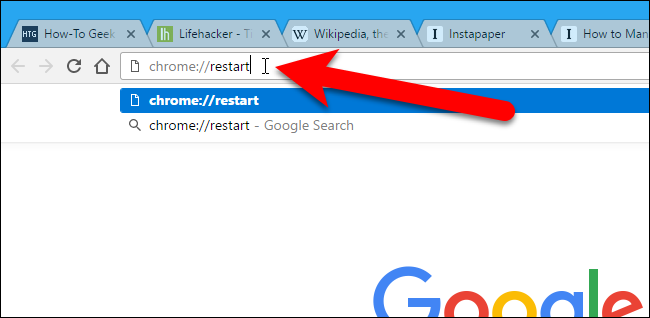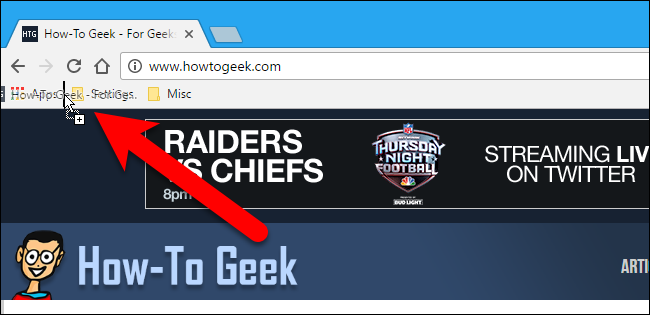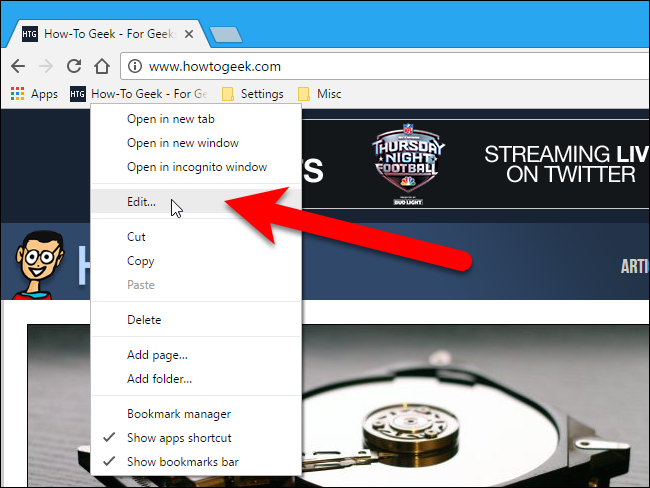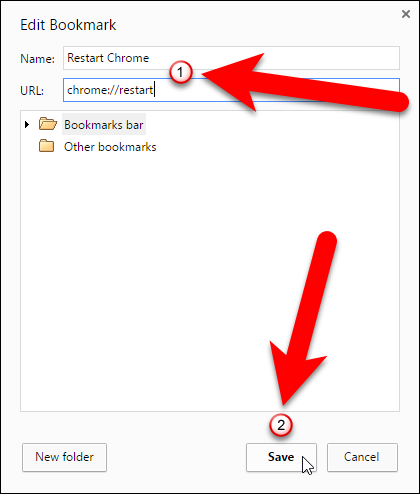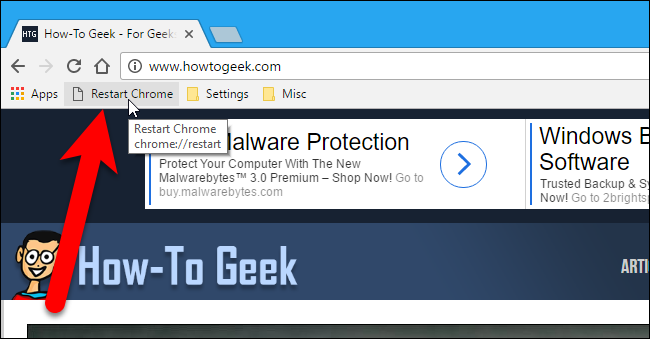Chrome doesn’t really need to be restarted often. But, if for some reason you want to restart Chrome without having to close and reopen it manually---which takes a few clicks---there’s a quick and easy way to restart the browser with a bookmark.
Chrome has a few useful, internal pages which house all kinds of hidden settings. They all use the URL scheme
chrome://something
. What you may not know is that you can restart Chrome by typing
chrome://restart
into the address bar and pressing Enter.
This is handy on its own, but we can turn this URL into a bookmark to create a one-click shortcut for restarting Chrome even faster. First, we need to make sure the Bookmarks bar is available. If you don’t see the Bookmarks bar, press Ctrl+Shift+B to show it. Then, Open any webpage and drag the icon to the left of the URL in the address bar to the Bookmarks bar.
Right-click on the new bookmark and select “Edit” from the popup menu.
On the Edit Bookmark dialog box, change the Name to something like
Restart Chrome
and change the URL to
chrome://restart
. Then, click “Save”.
Now, you can click your new bookmark to restart Chrome instantly.
Chrome restarts and restores the tabs you had open, whether or not the setting for continuing where you left off when opening Chrome was on. The tab that was active when you restarted Chrome opens to either a new tab (if you were on a new tab before restarting) or to whatever page you had open on that tab before you restarted the browser.