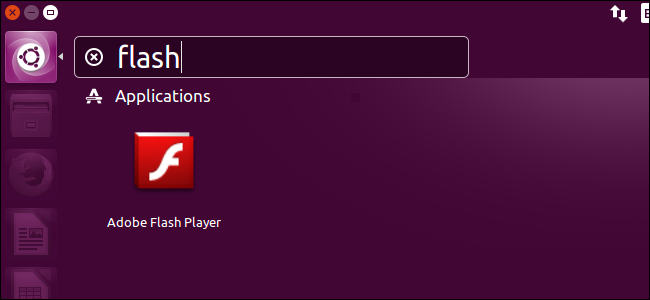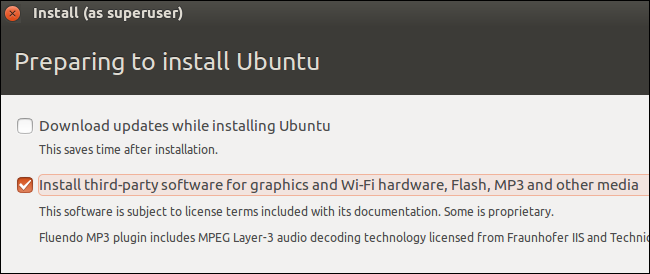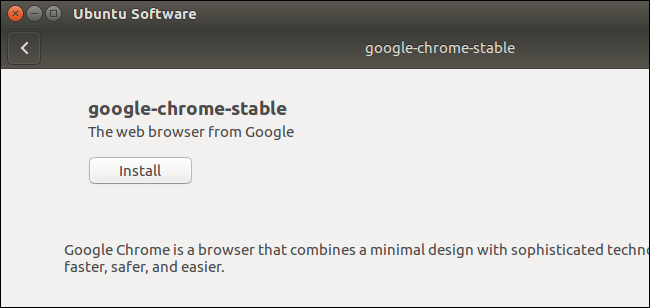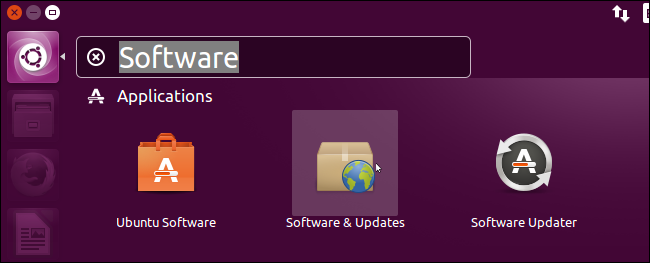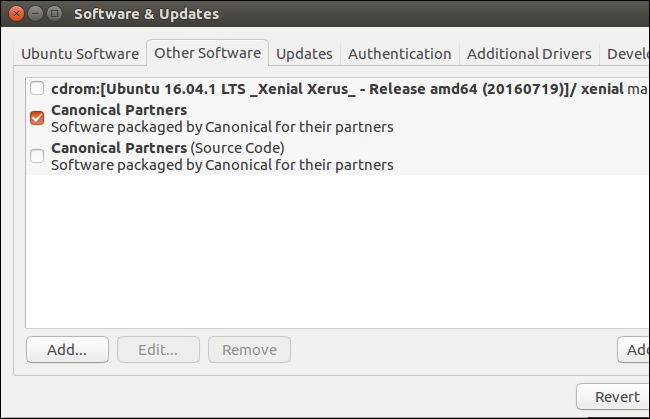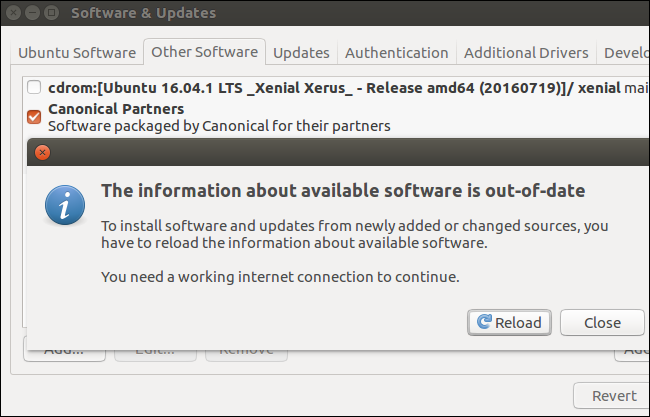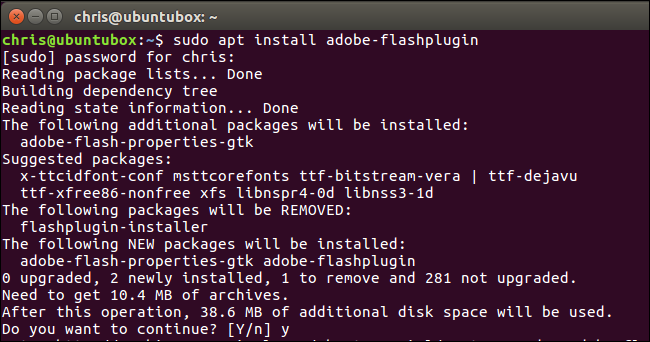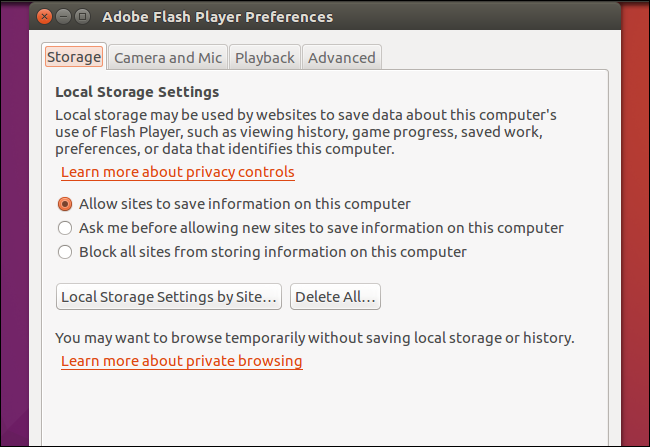Quick Links
After axing Flash for Linux in 2012, Adobe revived the Flash plugin for Firefox and other browsers on Linux in 2016. But Ubuntu still installs the old version of Flash by default, unless you go out of your way to get the new one.
The latest version of Flash is more secure than older versions, offering additional protection against attacks. It should also be more stable. The Chrome and Chromium "PPAPI" version of the plugin also includes more features for websites, like hardware 3D acceleration and DRM support for web videos. It's definitely worth having...it just takes a few extra steps to get.
The Outdated Option: Install Flash While Installing Ubuntu
Ubuntu offers an "Install third-party software for graphics and Wi-Fi hardware, Flash, MP3 and other media" checkbox when you install it.
However, this option isn't ideal. It installs the older version of Flash--version 11.2. When this article was written, version 23 of Flash was available using the below instructions.
It also only installs the NPAPI version of Flash. It doesn't install the PPAPI version for Chromium. If you're using Flash on Ubuntu, you'll want to install the latest version with the instructions below.
The Easy Option: Just Use Google Chrome
You don't need to install Flash at all if you use Google Chrome. Google Chrome uses its own bundled Flash plugin (not to be confused with Chromium, which does not come with Flash). It stays updated along with your browser, ensuring you always have the latest version. Unfortunately, since it isn't a system-wide plugin, no other browsers can use Chrome's bundled version of Flash.
To install Google Chrome on Ubuntu, head to the Google Chrome download page, download the .deb file for Ubuntu systems, double-click it, and tell Ubuntu to install it.
Install the Latest Flash Plugin for Firefox, Chromium, and Other Browsers
Canonical offers a newer version of the Flash plugin package. This package contains both the NPAPI plugin required for Firefox and the PPAPI plugin required for Chromium, so it should enable Flash support in all browsers on your system.
First, open the Software & Updates tool. Search for "Software" in the Dash and click the "Software & Updates" icon to launch it.
Click the "Other Software" tab and activate the "Canonical Partners" repository if it isn't already enabled.
Provide your password when it's requested and then click the "Close" button. If there's already a checkbox next to the repository, you don't need to do anything here---just click the "Close" button.
You'll be told you need to download new information about the available packages. Click the "Reload" button and wait for the download to complete.
Once that's done, it's time to install the latest version of Flash. You can do this from the Ubuntu Software application by searching for "Adobe Flash", but we've found that the terminal is a bit more reliable. Open a Terminal window and run the following command to install the Adobe Flash plugin:
sudo apt install adobe-flashplugin
Enter your password and type "y" when prompted to agree to the installation.
The Flash plugin will now be installed. You'll need to restart Firefox, Chromium, or any other web browser before it will see the Flash plugin and use it.
This process also installs an Adobe Flash Player preferences tool, similar to the ones Flash provides on Windows and macOS. To find it, search for "Flash" in the Dash and launch it. You can use it to configure your Flash plugin settings.