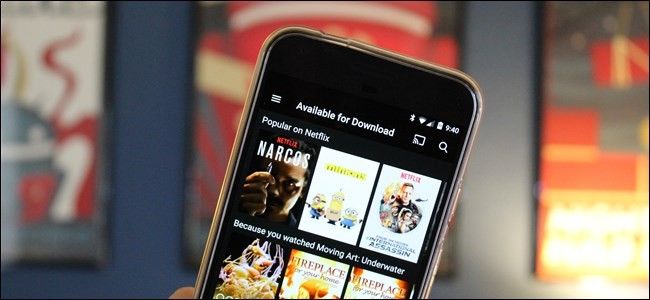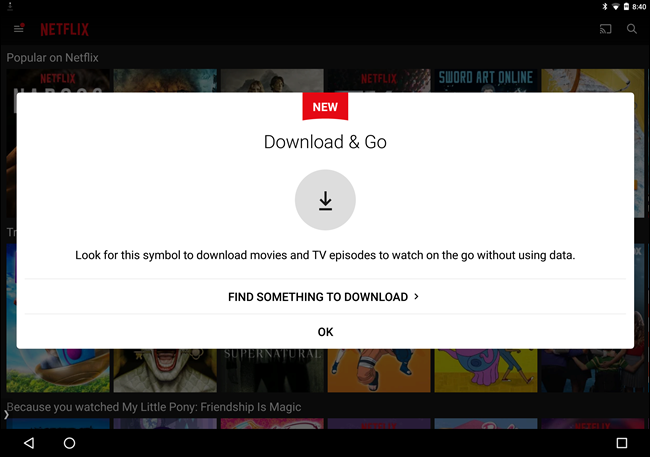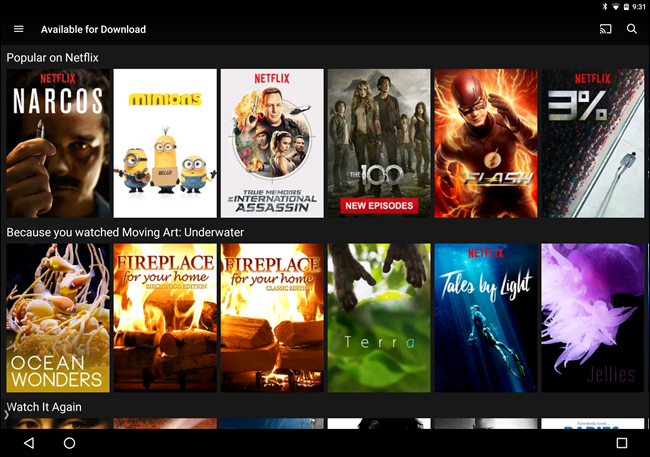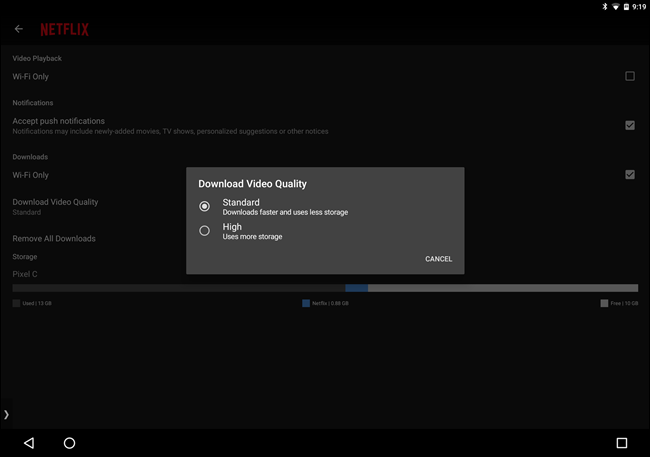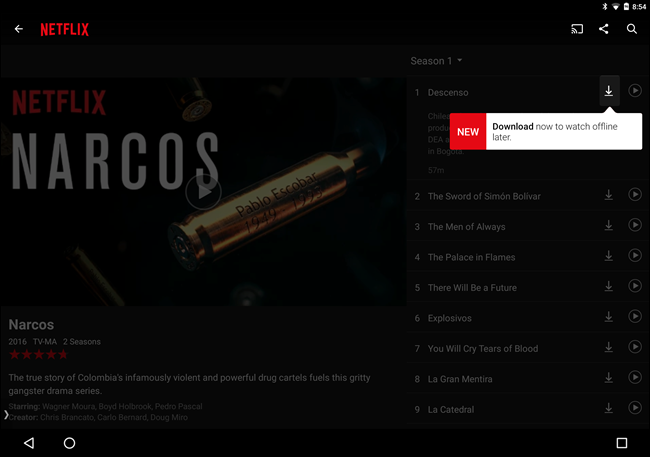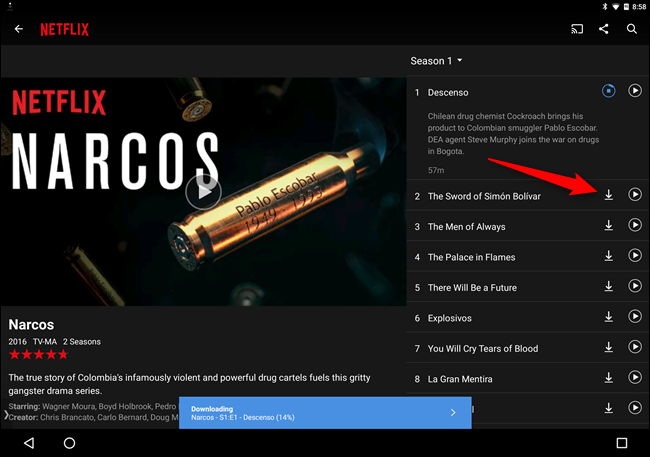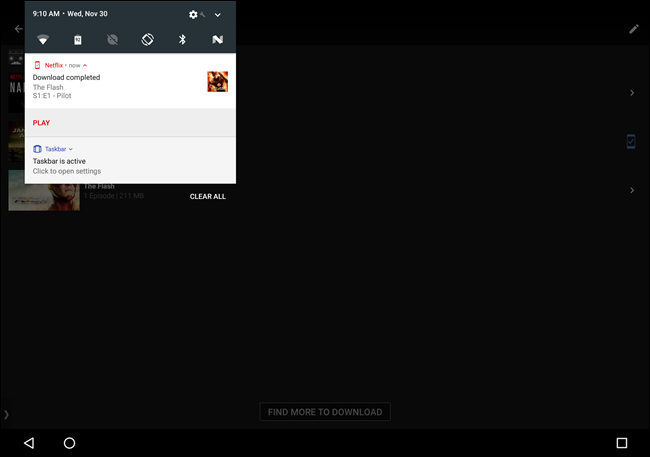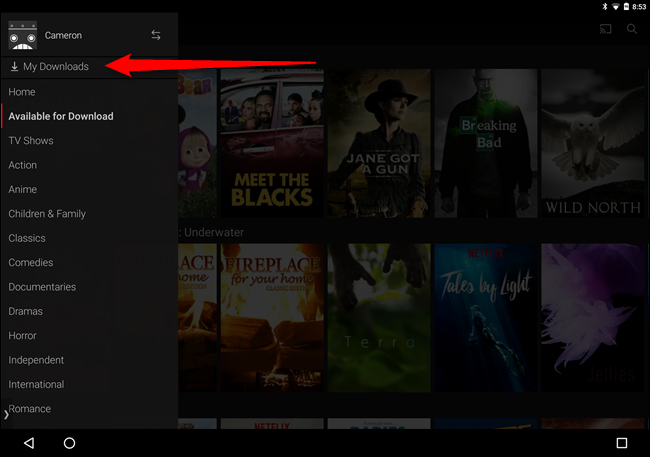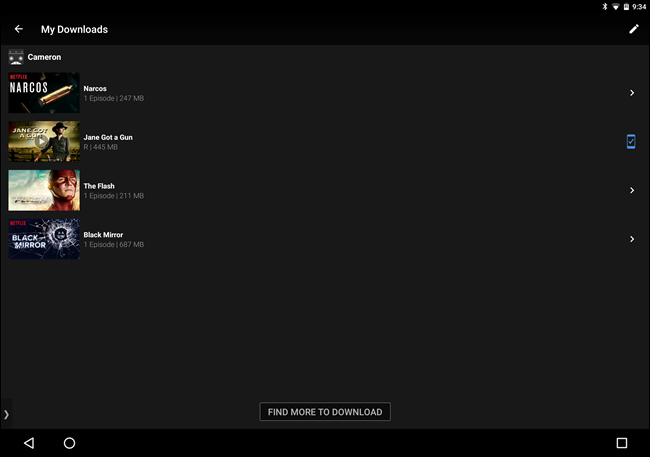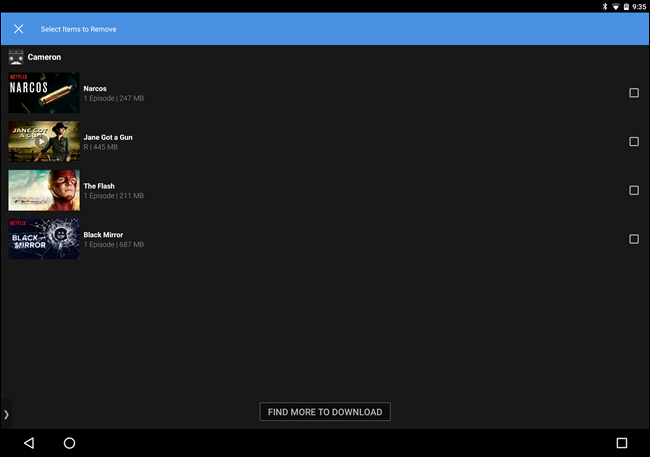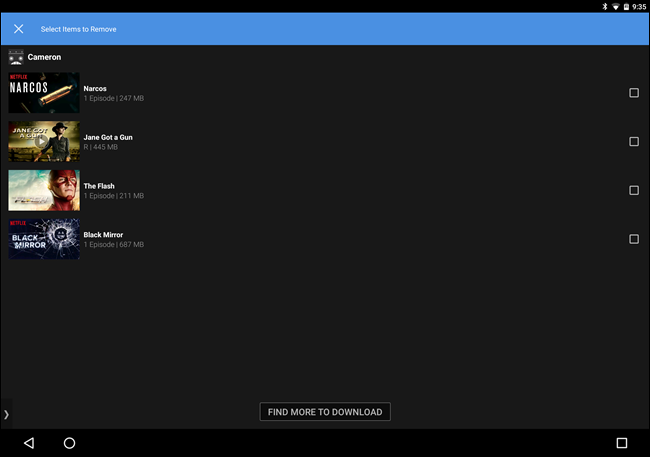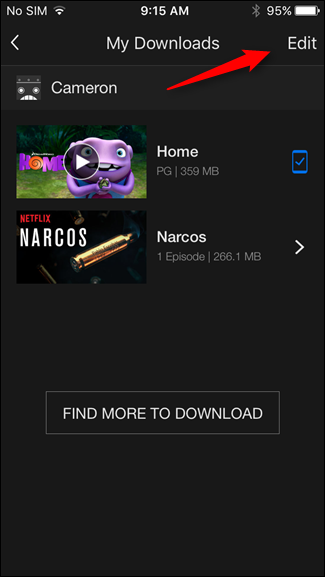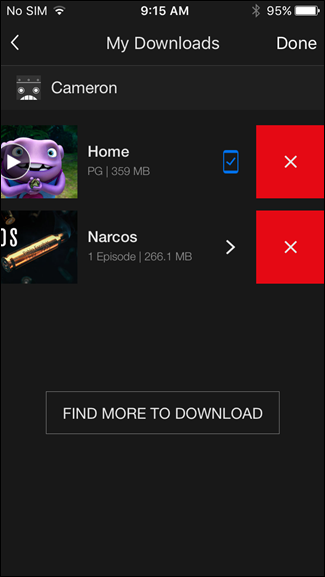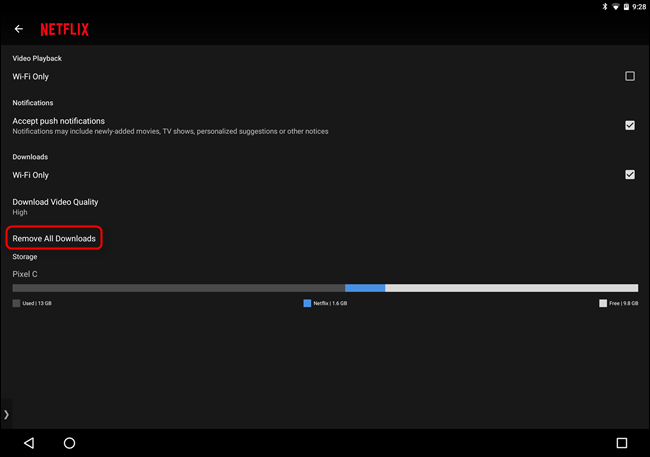After years of being on people's wish lists, Netflix has finally started rolling its most oft-desired feature: the ability to download movies and shows for offline viewing. This option is available in the Netflix apps for iOS, Android, and Windows 10.
This means a couple of things: you can watch Netflix on the go without eating up your data cap, and you can watch your favorite shows or movies while on a plane or subway with no data connection. That's pretty huge.
Of course, there are caveats, too. Firstly, the option to download movies or shows isn't available for the entire Netflix catalog yet, but rather a specifically curated subset. A large part of the offline catalog includes Netflix original shows (which, let's be honest here, is some of the best stuff on Netflix anyway), along with some other select titles. I imagine the selection will continuously change, which should keep things fresh.
So, how do you get this new feature? It's actually incredibly easy.
The first thing you need to do is make sure you have the latest version of the Netflix app on your respective device (yes, Windows users, you'll need the Windows 10 app---this doesn't currently work on the website). Once you have the app installed, it will be quick to let you know about the new feature as soon as you open it up. Front and center, baby.
You can always select "Find something to download" to get started, but if you happen to navigate away from that window, you can also open the menu by swiping in from the left side and selecting "Available for download." This will show the entire offline catalog.
Before you start going download crazy, however, you should be aware of some of the new settings regarding downloads. You can choose to only download content on Wi-Fi (which is highly recommended, and on by default), as well as what quality to download. Unfortunately, Netflix isn't very straightforward with the options, just "Standard" and "High."
As you can probably assume, Standard will take up less space, where High will eat up more. On my Pixel C, I could definitely see pixelation and artifacting with the "Standard" setting, but things cleared up quite a bit with "High." I'm going to go out on a limb and guess that the latter is 720p, but there's no documentation that directly states this.
The first time you open a title that has the download option available, Netflix will kindly let you know with a small popup.
Even after that window is gone, however, grabbing a show or movie is super easy: tap the download button right next to the episode name or below the movie description.
When the download starts, a progress bar will show up at the bottom of the screen. When it's finished, a notification will appear letting you know it's ready to go. On Android, you'll also get a notification in the shade.
To access your downloaded content, slide the menu open (again, sliding in from the left) and select "My Downloads."
Movies will start playing as soon as you tap the entry, where shows will open a list of everything you've downloaded from that series. Tap on one of those entries to play it.
When you're ready to delete an item, tap the icon in the upper right corner (on the My Downloads page)---it's a pencil on Android, and reads "Edit" on iOS.
On Android, check boxes will show up next to the downloaded content---tap those boxes for the entries you'd like to remove.
On iOS, red Xs will show up next to the titles. Tap the X to remove the download.
Alternatively, if you'd like to remove all downloaded content, you can head back into the Settings menu by sliding in from the left and scrolling down to "App Settings," then tapping the "Delete All Downloads" button.
And there you have it: Netflix's new offline feature in a nutshell.