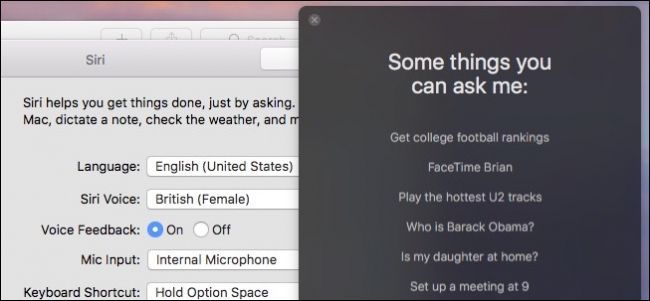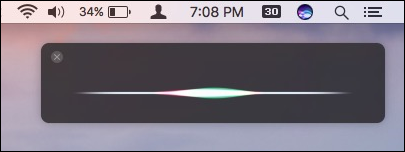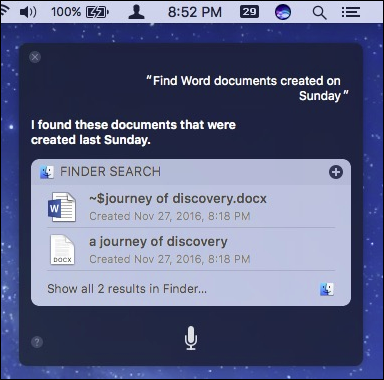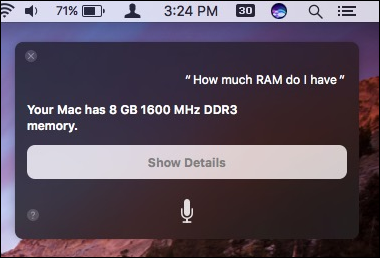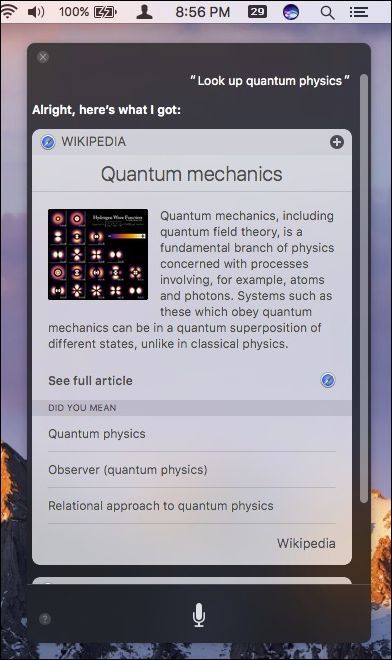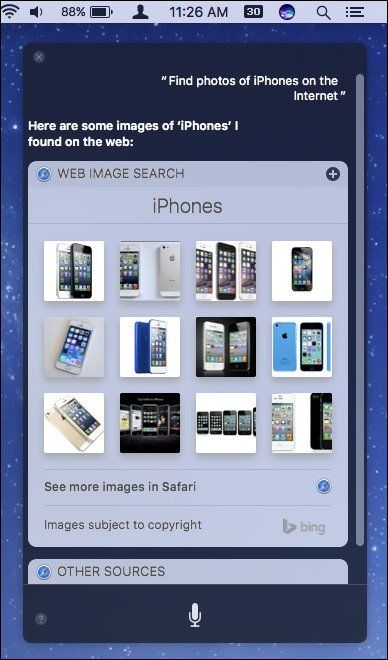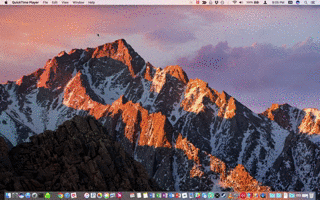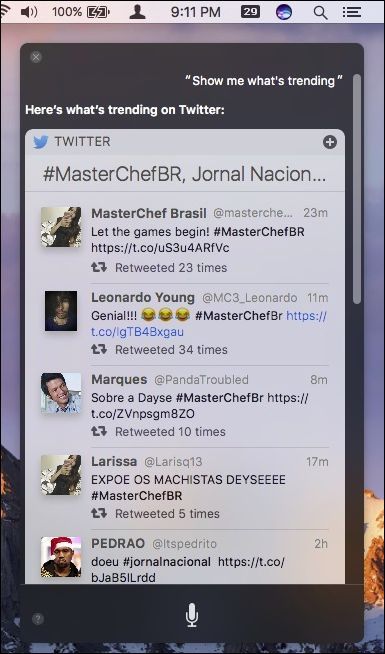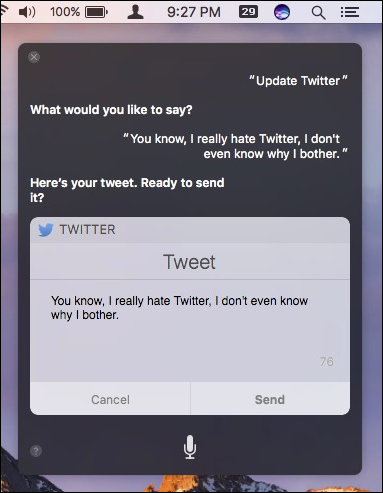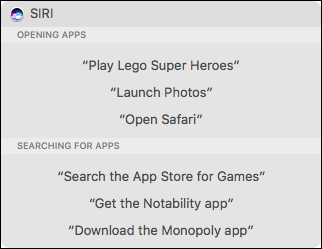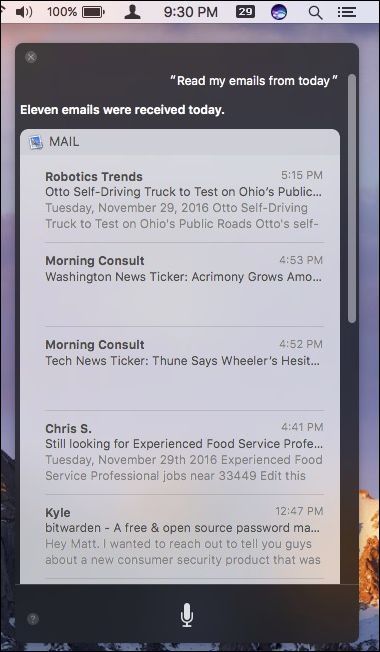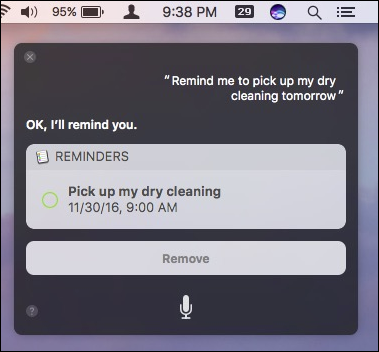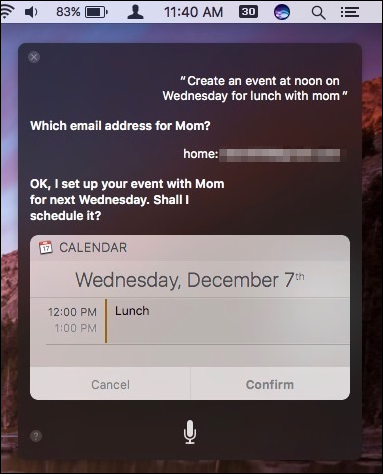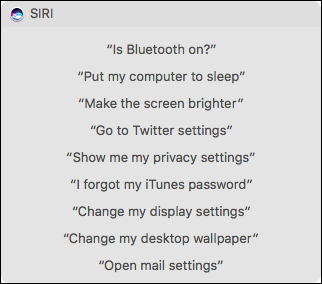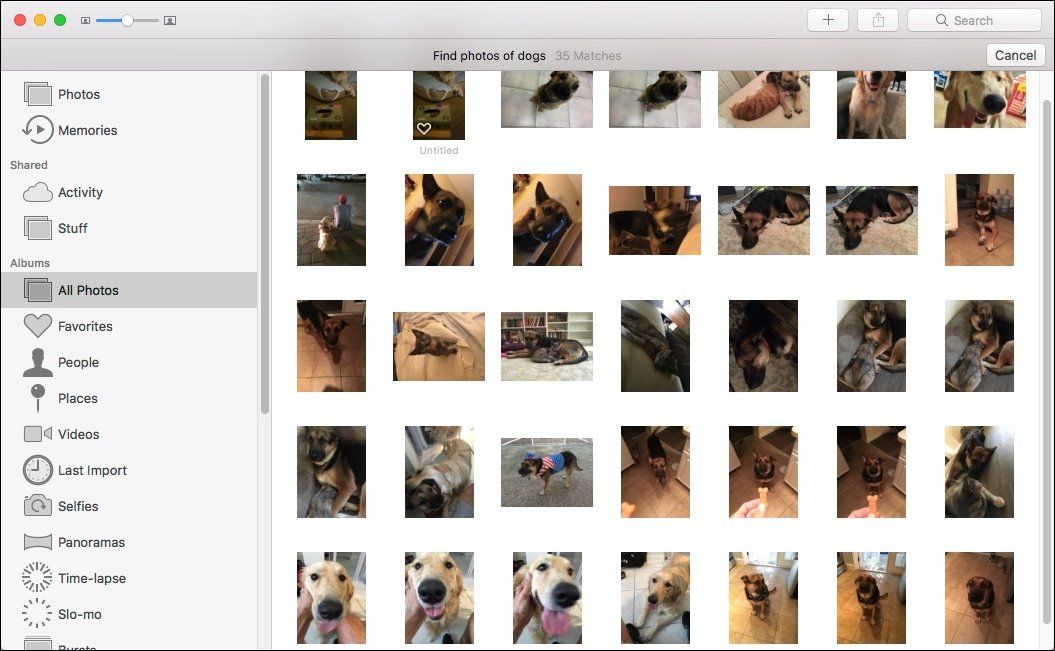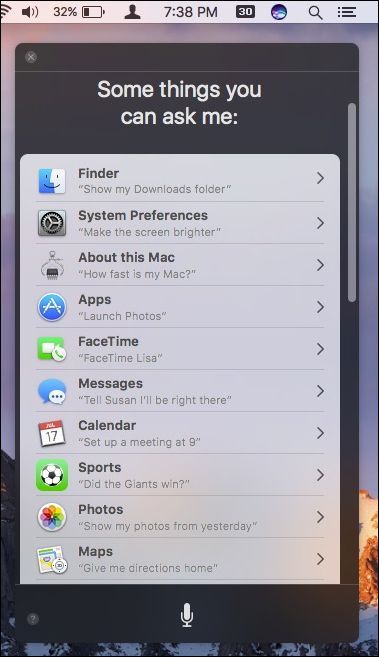Quick Links
As time goes on, Apple continues to work Siri into more of its products. Its sole domain used to be the iPhone and iPad, then it found its way onto the Apple Watch and Apple TV. Now, Siri is on the Mac, and there are quite a few cool things it can do.
Siri isn't just available on any Mac, however---you first need to be running macOS Sierra or higher. You can enable Siri using these instructions---then it's just a matter of launching Siri from the menu bar, from the Dock, or by pressing Option+Space on your keyboard.
Here are some of the most useful things you can do with Siri on macOS. We won't go over every conceivable thing Siri can do, but these are some of the best. Since you can use Siri on iPhone, Apple TV, and Watch, there is a good deal of overlap between all the platforms, but what follows are some of Siri's more useful tricks.
Find Folders and Files
Want to find a group of folders or files on your hard drive? Siri can make it happen. Granted, you can do this just as well with Spotlight, but it's pretty useful to be able to just tell your Mac to "Find Word documents created Sunday" or "Find Excel spreadsheets from last month".
The beauty of using Siri to perform Finder operations is that it makes short work of otherwise tedious tasks.
For example, you can ask Siri to open your Applications folder or to find the spreadsheet you were working on yesterday. Maybe you sent a file to a work colleague and you want to review it with them, simply ask Siri to "Show me the file I sent so-and-so" and it's right there in front of you. No more awkward "hold on a minute while I find that file" and other delays.
Pull Up Important Information About Your Mac
Here's a little tip that's completely Mac-only. You can now ask Siri to tell you things about your computer. For instance, if you want to know your Mac's serial number or what OS version you have, you only need to ask.
Sure, you could run System Report and search for the needed information, but this is much faster, and more fun.
Perform Web and Image Searches
This one should seem simple. If it's on the web (and what isn't nowadays?), then Siri can search for it.
What else you might wonder? Try asking sports questions such as if your favorite team won, what the score of the game was last night, or player stats ("Which quarterback has the most touchdowns?").
You can also find photos of just about anything. Just ask Siri to "Find photos of iPhones on the Internet" and it will display a list of the top 12 Bing images results. You can even drag those results into other applications.
If nothing from these results really strikes your fancy, you can click "See more images in Safari".
You can also ask Siri to find you movie showtimes, show you the latest headline, see the weather in Timbuktu, or search for chocolate chip cookie recipes. Really the only limit is what you ask it.
Open Websites
You can ask Siri to open websites. Just say, "open howtogeek.com" (what else would you open?) and that's it.
This is particularly useful if you just don't feel like opening Safari and entering in the URL, because we all have those staggering moments of laziness when we just don't want to type.
Play Music or Find Shows in iTunes
Want to hear your favorite song by Led Zeppelin or the Rolling Stones? Just ask Siri to "Play some Led Zeppelin" or "Play Misty Mountain Hop."
You can then control playback by telling Siri things like "Play," "Pause," or "Skip."
You can ask Siri to play the radio, or be more specific such as "Play the dubstep station" or even let Siri know you approve ("I like this song").
Don't know what's playing? Have Siri identify it for you by asking "What song is this?" or "Who sings this song?" After you identify a song, Siri can add it to your wish list or buy it from iTunes.
Speaking of iTunes, Siri will let you quickly find and buy your favorite music, TV shows, and movies, so if you're really into Hitchcock or Game of Thrones, all you need to do is ask Siri to "Find North by Northwest" or "Buy the last season of Game of Thrones."
Do Stuff with Twitter and Facebook
Some people have no idea what's going on, and some people are glued to their Twitter feeds all day long. For those in the latter camp, you can ask Siri to show you what's trending.
Now you can stay abreast of all the latest Twitter trends without even opening your Twitter client or a web browser.
That's not all however. Why stop at what's trending on Twitter? Jump into the fray yourself by updating your social media accounts with Siri.
Just tell Siri to update Twitter or to post to Facebook (that's about all you can do with Facebook), and it will prompt you for your words of wisdom. You will need to make sure your social media accounts are set up first.
Alternatively, you can give Siri more direct questions and commands, like "Search Twitter for How-to Geek" or "Find tweets with the hashtag GeekLife" or simply ask it what's going on in your town or area.
Open and Search for Applications
This one is as easy as it sounds. If you want to open an application, just tell Siri to do it. For example, "Open Slack" or "Open iTunes".
If you don't have an application installed, Siri will helpfully offer to search the App Store for you.
Read and Compose Emails
Tired of using your eyes and brain to read email? Just have Siri do it for you instead.
There are some variations to how Siri reads emails. If you ask it to simply read your emails ("Read my emails"), then it will go through and cover the basics: sender and subject line. You can however, ask Siri to read a message from one specific sender and it will read the whole thing.
This is a pretty cool trick allowing you to continue working on something else without interrupting your flow.
And, if you need to dash off a quick message to your boss, you can tell Siri, "Mail Whitson about that really long Siri article" or ask it if you have "Any new email from Lowell today?"
Make Reminders, Appointments, and Notes
Apple devices come with a triple productivity threat in the form of Reminders, Appointments, and Notes.
Why remember stuff yourself when Siri can remember it for you? Just tell Siri something like "remind me to pick up my dry cleaning tomorrow" and it will dutifully add it to the Reminders app.
Better still, Reminders will propagate to your other devices like iPhone and iPad, so no matter where you are or where you go, they'll always be with you.
The same things goes for setting appointments. Just tell Siri something like "Create an event on Wednesday for 'Lunch at noon with Mom'" and it will add it to your Calendar.
And again, what you add on Mac will appear on your other Apple devices, so there's no fear of missing out.
There's quite a bit more you can do with Calendar, like moving or rescheduling appointments ("Move my noon meeting to 3pm"), asking for your itinerary ("What does my day look like?"), or even double-checking on specific upcoming meetings ("What's on my calendar for Tuesday?").
On the Notes side of things, it's very easy to make little notes about things such as "Note that I paid my water bill", or "Find my meeting notes", or "Show my notes from November 23rd." Notes aren't complicated, so you should have no problem mastering them.
Control OS Settings
The ability to control macOS with your voice is just one step closer to Star Trek. Well, maybe not that cool, but still pretty cool. There are quite a number of things you can do here, like muting your computer, turning stuff like Bluetooth off and on, dimming the screen, and more.
You can also open up various application settings so again, you don't have to use the keyboard or mouse. Now, features that you'd normally have to click to access are now just a few spoken words away.
Find Photos and Create Slideshows
Siri also comes with some pretty powerful photo chops. In fact, it can do all sorts of things for you.
For starters, it can find photos for you such as those of kittens, dogs, people, trees, buildings, and more. It's not foolproof, but it works pretty well regardless.
Another cool feature? You can create quick slideshows.
Let's say you want to create a quick slideshow from your recent vacation to Europe or from last summer or the past month. Easy, just tell Siri to "Create a slideshow of my photos from last summer." Photos will open, gather together the necessary pictures, and start your slideshow.
Discover Random Facts and Figures
This category is so vast, that it's impossible to list everything you can possibly ask, but here are some examples:
"What's the square root of 28123?"
"How far away is Pluto?"
"How high is Mount Kilimanjaro?"
"What's the price of gasoline in Las Vegas?"
The point is, instead of always firing up your browser and Googling this stuff, you can just ask Siri! Like searching for stuff on the web, this one is only limited by what you can think to ask.
This isn't all you can ask Siri and you're encouraged to play around with it. If you want a better idea of all the things Siri on macOS can do, open it and inquire, "What can I ask you?" Siri will respond with a long list of categories that's sure to give you some great places to start.
Apple clearly wants to make Siri a useful and functional digital assistant, not only on your iPhone, iPad, Watch and TV, but on their flagship operating system as well.
Of course, this is perfectly logical, and it makes us wonder what took them so long. Granted, folks may not start talking to their computers overnight, but it's nice to know they can if they want to.