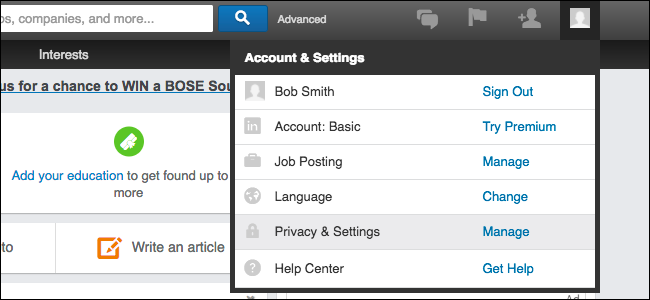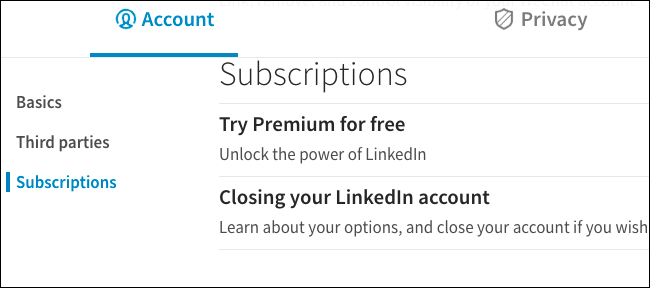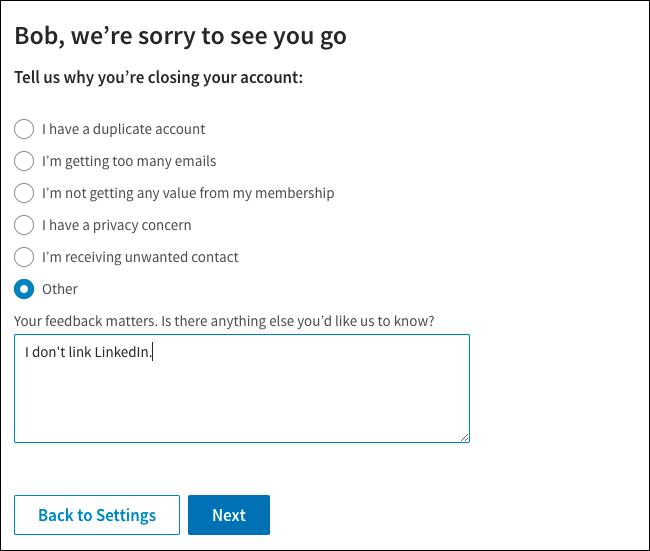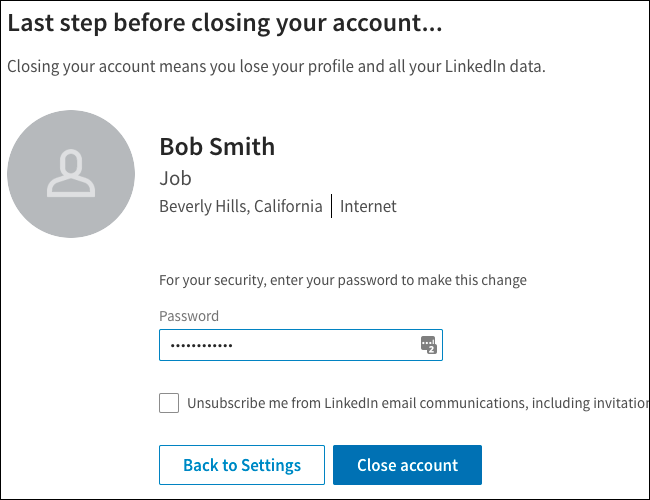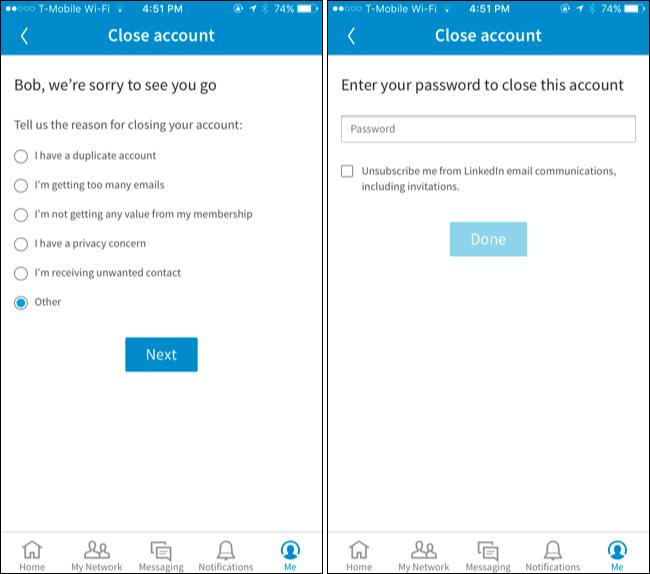Quick Links
LinkedIn allows you to delete your account, completely erasing your profile from the website. If you'd rather leave your account open and just make those annoying emails stop, you can put a stop to LinkedIn's emails---but this is the truly nuclear option.
What You Need to Know
Once you delete your account, you'll lose access to all the data in your account. Your profile will disappear from the LinkedIn website and will shortly disappear from Google, Bing, and other search engines.
You can change your mind within twenty days and reactivate your old account. However, you'll lose all your group memberships, followings, ignored and pending invitations, endorsements, and recommendations.
Before you delete your account, you might want to download a copy of your LinkedIn data. To do this, visit the Request Your Data Archive page on the LinkedIn website and click the "Request Archive" button.
How to Delete Your Account on the Desktop Website
To delete your account, visit the LinkedIn website, point to your profile picture icon at the top right corner of the page, and click "Manage" next to Privacy & Settings.
Scroll down on the Account page and click "Closing Your LinkedIn Account" under Subscriptions. You can also just head straight to the Close Your Account page with this link.
Select the reason why you want to close your LinkedIn account and a give any feedback you'd like to give. Click "Next" to continue.
Enter your LinkedIn account password on the next page and click the "Close Account" button to confirm you want to close your account.
How to Delete Your Account on a Smartphone
You can also delete your account from the LinkedIn app on iPhone or Android, or the LinkedIn mobile website on your phone. The process is similar.
Tap the "Me" icon on the navigation bar and then tap the gear-shaped "Settings" icon. Tap the "Close Account" option on the Account tab.
Tap "Continue" and tap a reason you want to close your LinkedIn account. Provide your LinkedIn account password and tap "Done". Your account will be closed.
How to Reactivate Your Account
If you'd like to reactivate your account within twenty days, head back to the LinkedIn website and sign in with your account's email address and password.
You'll see a "Reactivate" button that will reactivate your account, although you'll lose those group memberships, followings, ignored and pending invitations, endorsements, and recommendations.
Image Credit: Sheila Scarborough