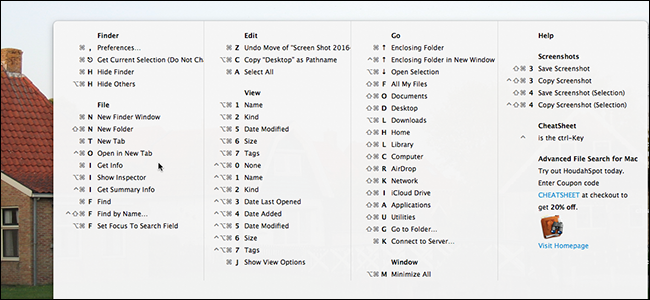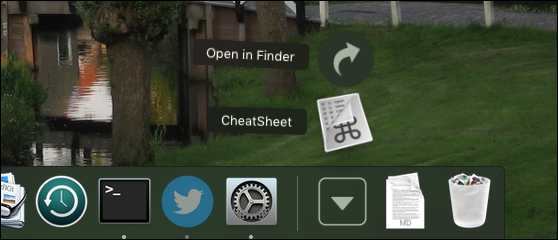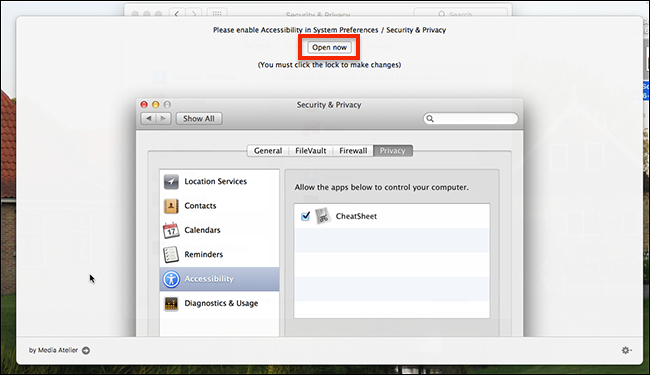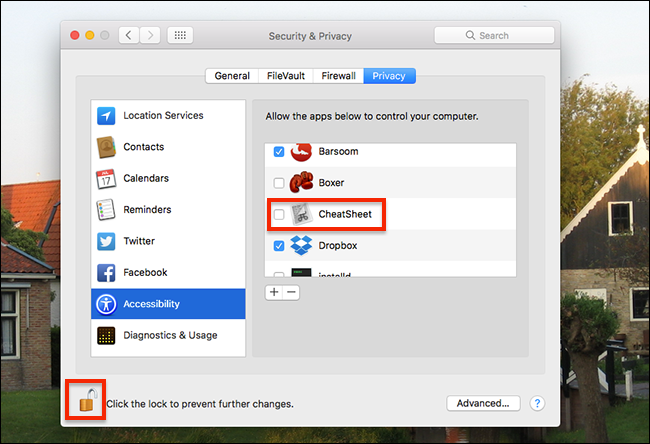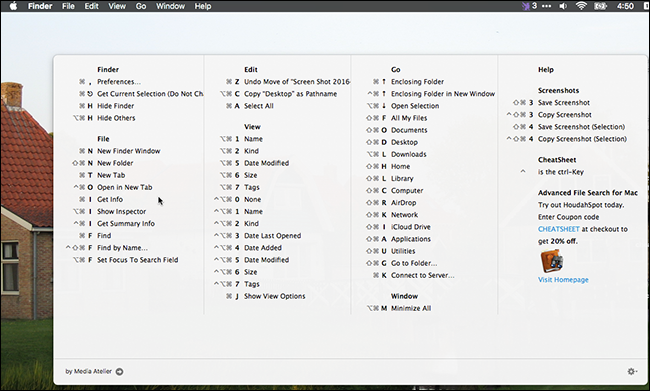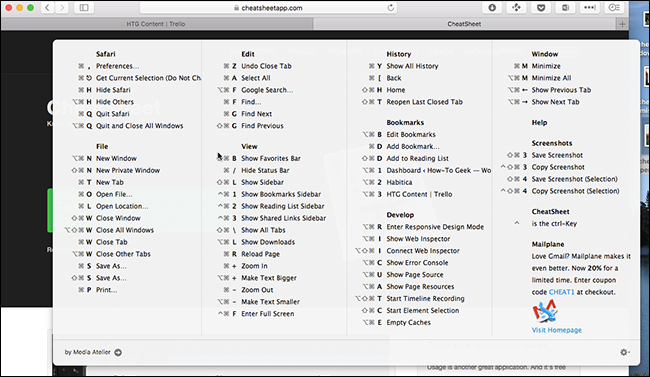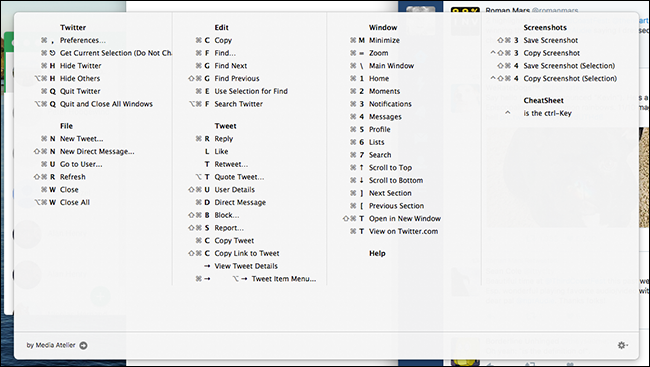Keyboard shortcuts save you a lot of time, but only if you learn them. On a Mac, that means constantly interrupting your workflow, switching to the mouse or touch pad, then clicking the menu bar to find the correct key combination. Isn't there a faster way?
As it turns out, there is. A free app called CheatSheet gives you a quick list of shortcuts for any Mac app. All you need to do is hold the Command key. Whether you're a former Windows user adjusting to macOS keyboard shortcuts or a longtime Mac user who never got around to learning them all, this will come in handy.
To get started, go ahead and download CheatSheet. The program comes in a ZIP file; open the file and your Mac will unarchive it.
Next, drag the application to the Applications folder. Now you can run CheatSheet.
The first time you open the application, you'll be told to hold the Command key to see a list of keyboard shortcuts. By default, however, Cheat Sheet will not have the proper permissions to show you anything.
Click the "Open Now" button to head to the Security & Privacy in System Preferences. From here you need to click the lock at bottom-left, so that it looks open, as shown below. Then, make sure Cheat Sheet is checked in the list. Once you do this, Cheat Sheet is ready to work.
Go ahead and hold Command to see a list of keyboard shortcuts for any application. Here's what the Finder's cheat sheet looks like:
Let go and the popup window will disappear. The idea is that you can quickly locate the keyboard shortcut you want, then get back to work, all without touching your mouse.
The shortcuts are pulled from the menu bar itself, meaning Cheat Sheet's developers do not need to actively maintain vast databases of keyboard shortcuts. This also means that, if you've customized your macOS keyboard shortcuts, Cheat Sheet will show those custom keyboard shortcuts instead. Awesome!
For example: I've changed Safari's default shortcuts for switching tabs to match Chrome and Firefox. Cheat Sheet reflects this change.
You'll also see that my Favorites are mentioned by name in the Cheat Sheet, and Developer Mode shortcuts are also included.
This application makes it easy to learn keyboard shortcuts without disrupting your workflow, which should in turn make you a more productive Mac user. I look forward to hearing about what kind of keyboard shortcuts you discover, so get in touch.
Photo credit: emilee rader