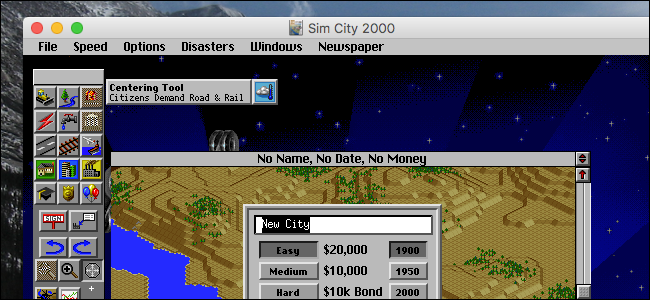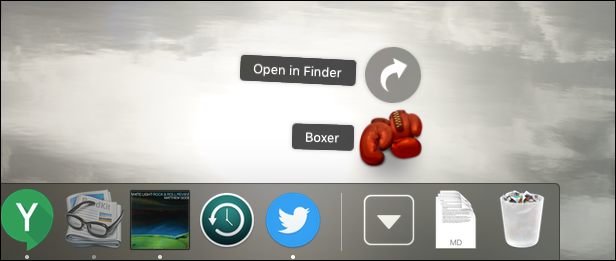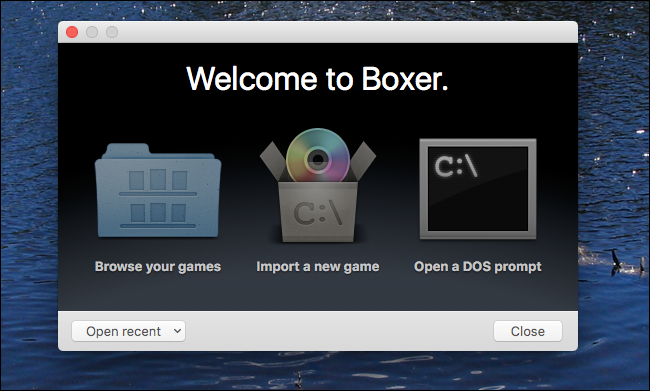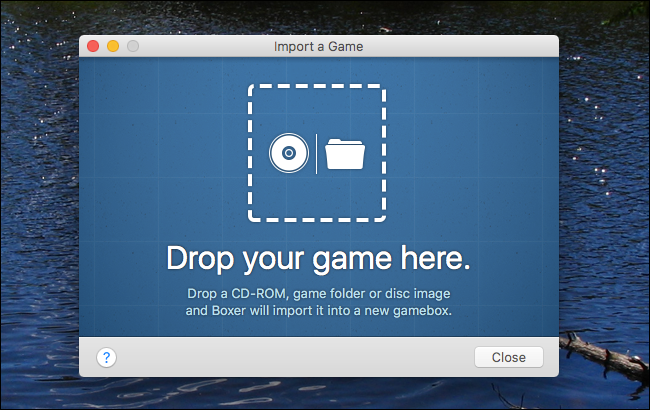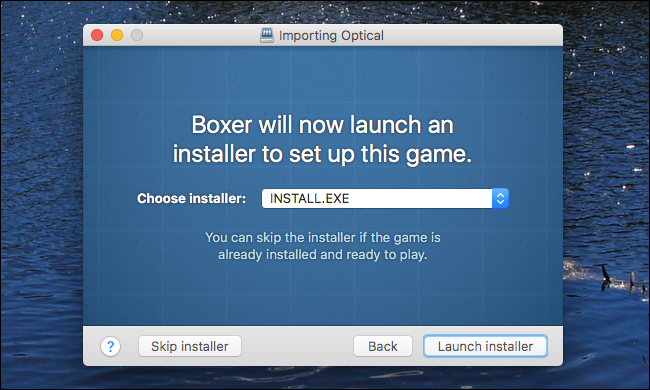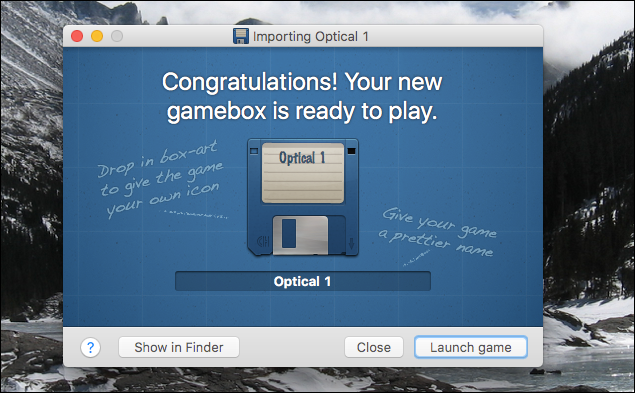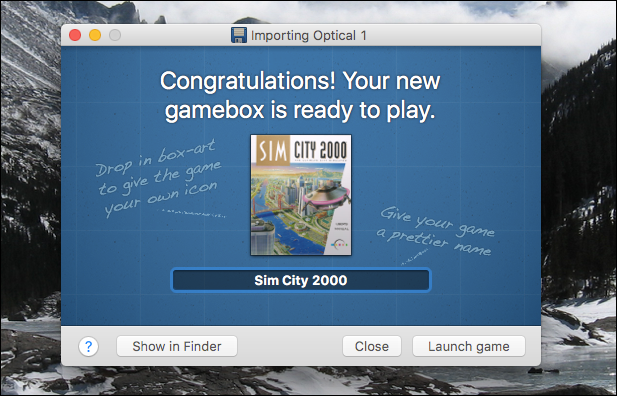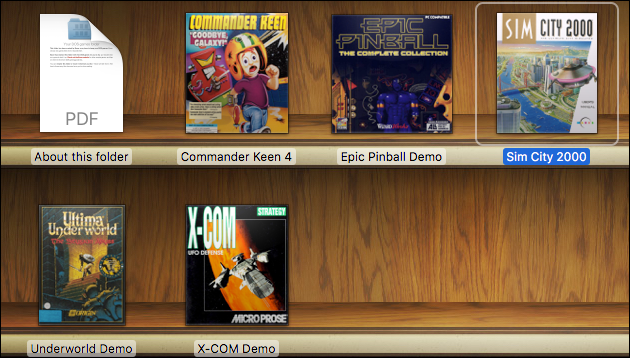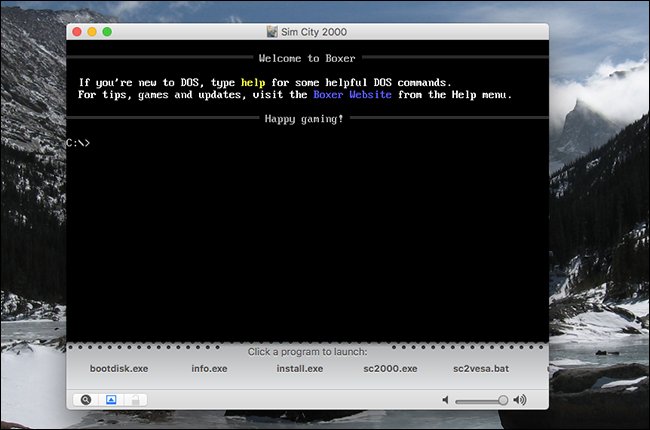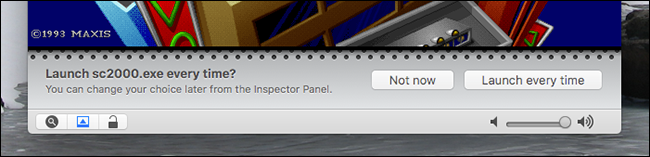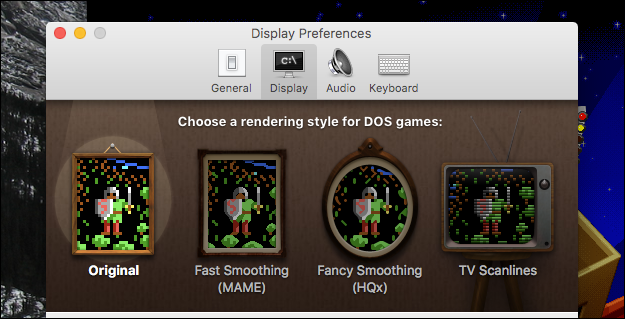Quick Links
Plenty of Mac users grew up with DOS machines, and as such have fond memories of playing classic DOS games. Maybe you've even got some old CDs in a drawer somewhere. But your Mac won't run old games like that out of the box.
However, a Mac app called Boxer makes it easy to get those games running in macOS. We've talked about how to use DOSBox to run old apps and games on Windows computers, and DOSBox is available for Mac too. But if the Mac platform is about anything, it's beautiful design that makes complex things simple. When it comes to running DOS games, Boxer embodies that perfectly. Built on DOSBox code, Boxer adds a beautiful interface and workflow that makes setting up your favorite classic games really simple.
Here's a quick run-through of the process of installing classic DOS games using Boxer. It's easier than you think.
Installing Old DOS Games With Boxer
First, download Boxer. The application comes in a ZIP file, which you can unzip just by clicking it. Next, drag the Boxer icon over to your Applications folder, or wherever you would like to store it.
Now launch Boxer. You'll see three main options; we'll start by clicking "Import a New Game."
If you've got a CD for the game you want to play, insert it and drag the drive from Finder over to the application. You can also drag over an ISO file of a ripped CD, or just a folder containing the installation files. In my case, I'm going to install Sim City 2000 from an external CD drive.
Boxer will then ask you to find the installer, using a list of choices found inside the disk or folder. Typically it's something like "install.exe," but this will vary.
Next, Boxer will launch the DOS-based installer. Follow the steps in the process. Boxer helpfully lets you know which sound drivers to use at the bottom of the window, so make sure you configure things properly when asked. The installation will run just as you remember it running back in the 90s.
When the installation process is complete, you'll be asked whether the installer ran properly or needs to run again. Click "Finish Importing" if you think the process is done.
Now you can give a name for the game, and even an image. I recommend you find a box cover for your game using Google Image Search, then drag the image over to Boxer.
The result looks great, doesn't it?
Playing DOS Games With Boxer
You can browse your games in the Finder: they're in a folder called "DOS Games", which is in your home folder.
Go ahead and launch the game you just installed. The first time you launch the game, you'll be presented with a DOS-based command prompt. You can click the executable for the game from the choices in the bottom of the screen. In this case, "sc2000.exe" is what we're looking for.
Once you do that, you will be asked whether you want this application to run automatically next time. If the game is running without issue, click "Launch Every Time."
The hard part is done! Now you can enjoy your game.
Configuring Boxer to Make Things Just Right
While playing a game, your mouse and keyboard will be "captured" by Boxer. To use your mouse and keyboard outside the window, hold Command and click anywhere.
Once you do, you can check out Boxer > Preferences in the menu bar. From here you can change where Boxer stores your games, what Boxer does when it first opens, and configure a few display settings.
Four main choices let you choose between smoothing out graphics or adding scanlines, which can imitate the look of a vintage computer monitor. You'll also find means to add MT-32 ROMs to get the music of certain games working.
And that's about it! You've now got an easy way to install any DOS game on your Mac. You could even install Windows 3.1 inside it. if you want to really go nuts. Enjoy!