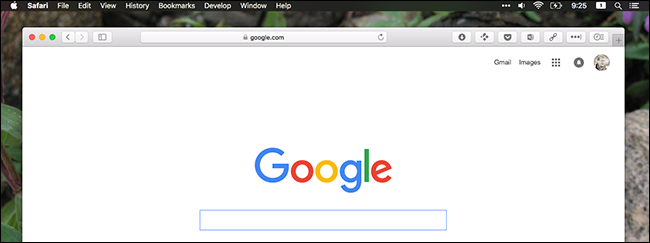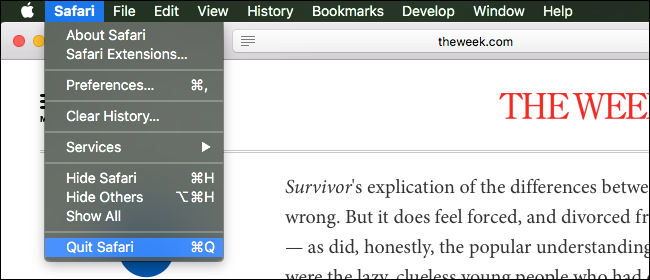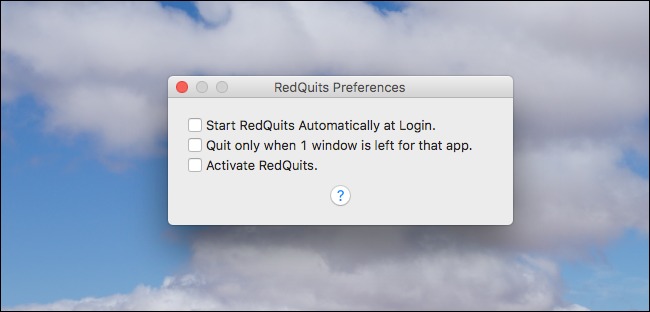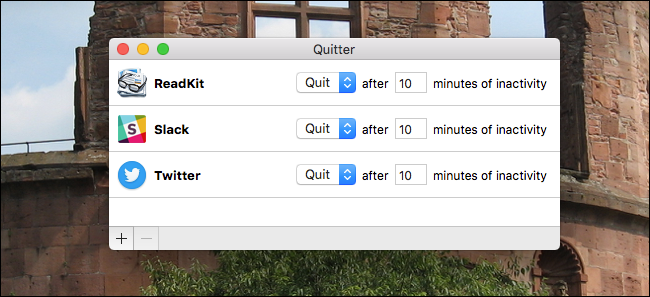Quick Links
You closed the only Safari window that's open, but on the dock you see the browser is still running. Are you going nuts?
No: this is actually how Macs work, and basically has been since the 1980s. Longtime Mac users don't even think about it, but anyone coming to macOS from Windows or even Linux-based systems might feel a little bit disoriented.
That's okay: learning any new operating system means thinking in slightly different ways. Here's a quick explainer about how closing windows works on a Mac, along with some information on how to actually close applications when you want to.
How Closing Windows Works in macOS
On Windows systems, a window generally equals an application. This means that when you close a window, you close the application as well (as long as it's the last window of that application that's open). On a Mac, a window is treated more like a document than the app itself. When you close a window, you close the specific document you were looking at, but the application itself keeps running.
Perhaps the most visible incarnation of this is the menu bar. Windows puts the menu bar (or, in some cases, the ribbon) at the top of the window for a given application, and it disappears when you close the window. In macOS, the menu bar is at the top of the screen, and it remains after you close a program.
For example: here's an open Safari window.
If I close the window, the menu bar options for Safari remain.
The idea is that I can quickly open a new website from the menu bar, if I want to.
You can also see which applications are currently open by glancing at the dock. The dots below the Finder, Safari, and other icons above indicate that the applications are open. Calendar and Photoshop, meanwhile, are not open, which you can see by the lack of a dot.
There are exceptions to these rules, both on the Mac and on Windows systems. Some Mac applications, including System Preferences, close completely when you close their window. On Windows, meanwhile, many applications keep running in the system tray after you close their windows. So neither operating system sticks to its given paradigm 100 percent, because each approach makes sense in certain contexts. But in general, apps tend to follow these two trends for each platform.
How to Quit Apps in macOS
If you want to actually close an application, click File > Quit in the menu bar, or press Cmd+Q while using the application. It's that simple. It will take a bit of getting used to at first, but soon this will become second nature.
Alternatively, you can right-click its dock icon, then click "Quit".
If you want to close a bunch of applications at once, press Cmd+Tab to bring up the application switcher. Keep holding Cmd, then use the arrow keys to select different applications, pressing "Q" to instantly close the currently selected application. Keep doing this, holding Cmd, until all the apps you want closed are gone.
Why Is macOS So Weird?
In a way, this is like asking English people why they have an accent. The Mac way of doing things is older than the Windows way, because macOS has been around longer. From its inception, macOS has been process oriented, meaning that when you close a window the application stays open.
Stackexchange user wrosecrans outlined the history nicely back in 2010:
In the earliest days of the Macintosh, you could only run one application at a time. It was perfectly reasonable for an application to open with no windows because the application always had a visible menu bar at the top of the screen. When you closed all the windows of an application, it made sense to keep the application open because you could always use the menu bar to create a new document, or open an existing one. Exiting the process just because a window was closed didn't make any sense at the time, because there would have been no other process to yield focus to.
The macOS approach to closing applications dates back to the 80s, and has been more or less consistent for Mac users that entire time. To anyone who stuck with the Mac ecosystem, it's the Windows way of doing things that seems weird today.
But that's not true for most users. Decades of Windows dominance means that even alternative operating systems, including most Linux distros, operate on the window-equals-application mentality. Apple never switched.
You can argue that one approach is better, or worse, if you like. Many people have. Personally, I think both are compelling for different reasons, and the application-based approach makes sense inside the broader framework of macOS. But you can disagree!
Just Make It Act Like Windows!
Maybe you love macOS generally, but really want programs to completely close when you click the red "close" button. That's fine! And a free application called RedQuits let's you do just that.
The application hasn't seen an update in about half a decade, and in our (brief) tests it seemed to work inconsistently with macOS Sierra, causing some programs (including Safari) to behave oddly. We don't really recommend you use this, but it's there if you absolutely must have a Windows-like way of closing applications.
Alternatively, you could just leave applications open, and automatically close them once they're idle using Quitter.
Overall, though, I suggest that new Mac users adapt to the Mac way of doing things, instead of forcing a different paradigm on their new operating system. It's not that the Mac way is better: it's just that macOS is built around it, and third party applications stop you from learning about your new operating system. Things will make sense in time, so give it a chance.
Image credit: Marcin Wichary