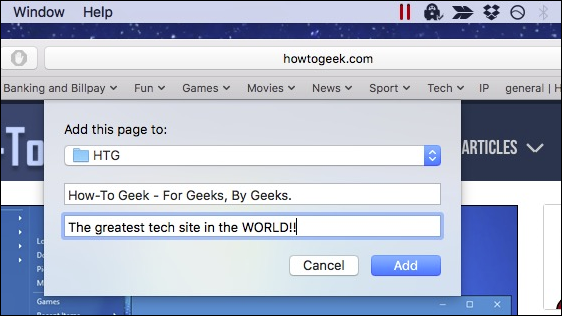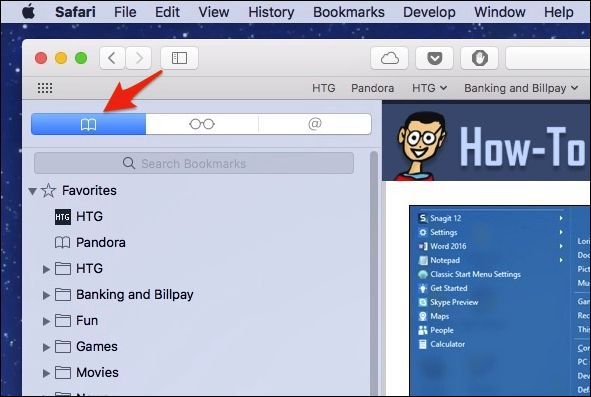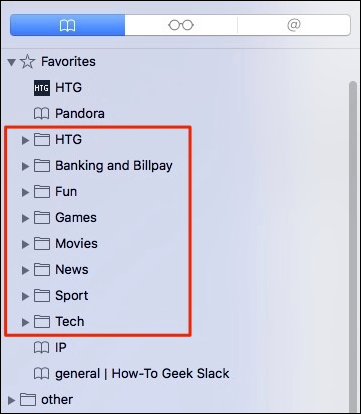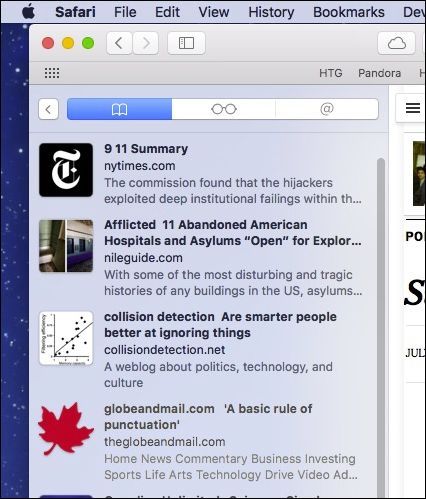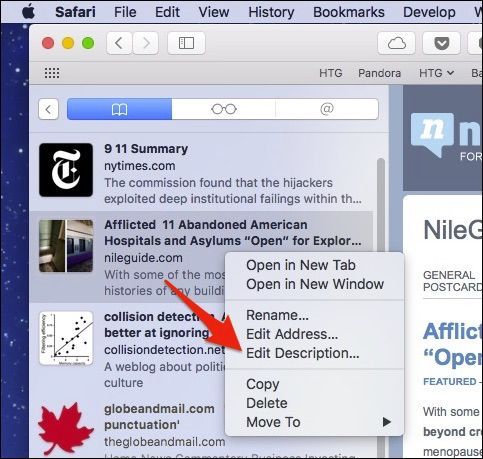If you've been browsing the Internet for a while, you probably have accumulated an impressive number of bookmarks. The problem is, you might have forgotten why you saved them in the first place.
If you use Safari on macOS Sierra, it now incorporates a handy feature that lets you add descriptions to your bookmarks---so months or years from now, you aren't puzzling over whether to keep or clean them out, or why you bookmarked them in the first place.
You'll first notice this feature when you save a new bookmark, either by clicking on the Bookmark menu and choosing "Add Bookmark" or using the keyboard shortcut Command+D.
Once you do that, you will see three fields. The tops field is for where you want to save your new bookmark, the second field is to edit name of the bookmark, and the last one is the description field.
That's great for any new bookmarks you add, but what about existing ones?
To edit existing bookmarks so that you can add or change their descriptions, you need to use the bookmarks' sidebar by either clicking the show sidebar button in Safari's toolbar, or using the keyboard shortcut Command+Control+1.
Once the sidebar is revealed, you want to double-click on the containing folder, not the actual bookmark. If you double-click on a bookmark, it will simply open it in Safari.
Once the folder is open, the bookmarks contained within it will display in the sidebar and they'll automatically populate with descriptions containing text from the webpage. These descriptions may work just fine for you, or you may prefer your own custom descriptions.
For example, let's say you bookmark a bunch of individual articles for something you're researching. You might want to keep track of exactly why you bookmarked that page, in essence, leaving notes to yourself.
To edit a bookmark's description, right-click or Control+click on the bookmark in the sidebar, then click "Edit Description" from the resulting context menu.
The bookmark's description will now be highlighted. Type your custom text and hit Return to save it.
If you try doing this using Safari's bookmarks editor, the Edit Description option won't be available. It's a little confusing, since the Edit Bookmarks screen seems the obvious way to perform this action, but at least in this version of Safari, the sidebar is the only way to edit bookmark descriptions.