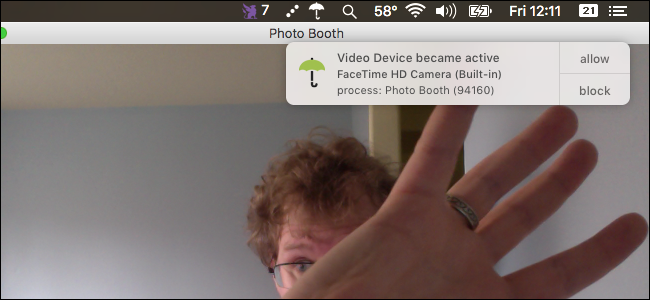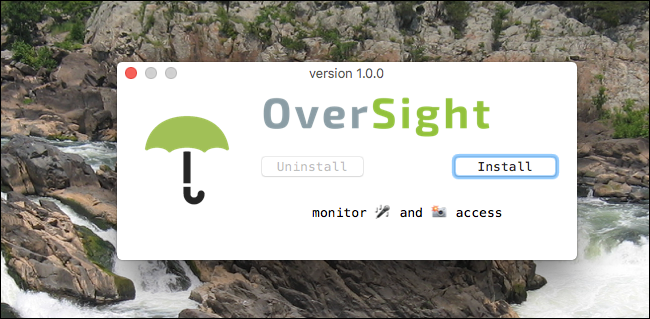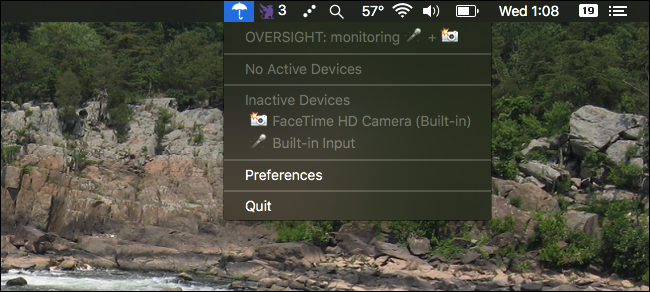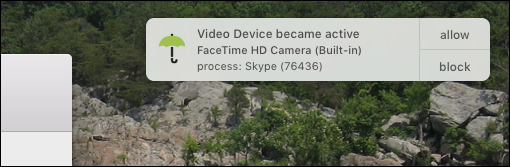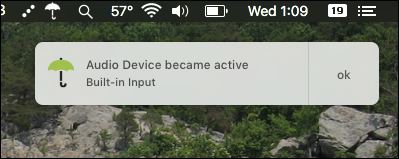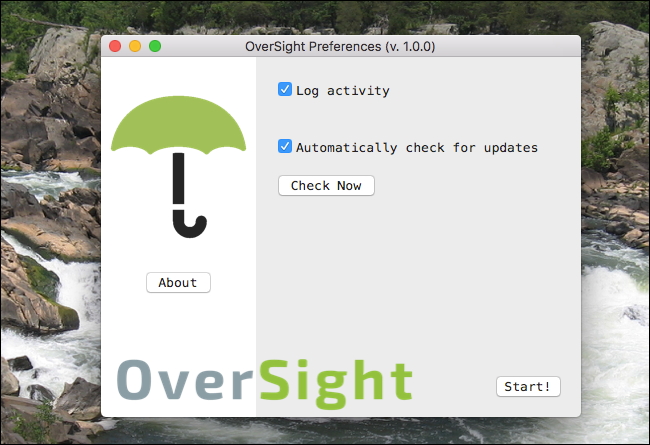Can hackers really record your webcam during "private" moments, then blackmail you with the footage? This idea, from the latest season of Black Mirror, is downright nightmare inducing. It's no wonder Mark Zuckerberg and FBI director James Comey both put tape over their webcams.
We've taught you how to disable your webcam, but what if you still occasionally want to use it? A free Mac application, called Oversight, lets you know when your webcam and microphone are being used, so you can block unauthorized applications from doing so.
To be completely clear, Oversight is not a guarantee. Hackers can disable the green light that's supposed to turn on when your webcam is activated, so hypothetically there's no reason they couldn't also work around software like Oversight. The only foolproof method is to disable your camera entirely, by tape or other means. Having said that, this application is free, with no strings attached, and comes from Patrick Wardle. He's an established Mac security expert who has presented at security conferences including BlackHat, DefCon, VirusBulletin, ShmooCon, & CanSecWest.
Download and Install Oversight
Head to the Oversight homepage and download the application, which comes as an installer inside a ZIP file. Click the archive to unzip it.
Open the installer, typing your password when prompted. This installation process is simple; just click the "Install" button.
This will install and launch Oversight, meaning your webcam and microphone are now being monitored.
How to Monitor Your Webcam and Microphone Usage
Oversight runs primarily in your menu bar in the form of an umbrella icon. Click it to check out the current status of your webcam and microphone.
To test the application, go ahead and launch any program that uses your webcam. When your camera turns on, you'll see a notification like this.
As you can see, you'll find out that your webcam has been activated, and you can even see which program is using it. Two buttons on the notification allow you to allow or block the webcam usage.
If a program you don't recognize is using your webcam, it's probably a good idea to block it. I'd also recommend running a Mac malware scan, and updating macOS so you can get the latest XProtect updates.
If an application starts using your microphone, Oversight will give you a notification for that too. For example, if you launch Siri on the Mac, you'll see something that looks like this:
Once you're done talking, you'll get another notification saying that your microphone is no longer in use. Sadly, you cannot find out which application is using your microphone, but at least you'll know when you're being recorded.
And that's about all the application does. There's not much in the way of preferences, so you can see:
Basically, you can toggle logging and updates. I suggest you keep both on. If you're curious, you can find the logs by heading to Applications > Utilities > Console, then searching for Oversight.
If you're concerned about your camera secretly recording you, but don't want to block your camera entirely, this is a decent compromise. It's simple, doesn't eat a lot of memory, and keeps you informed.