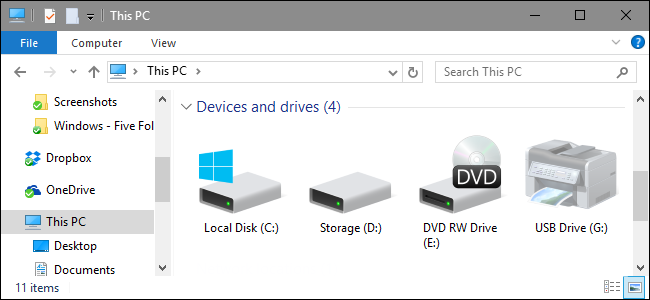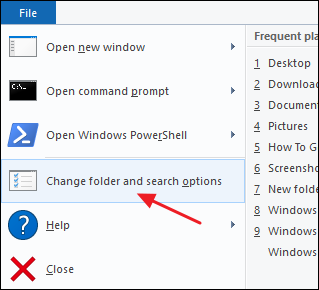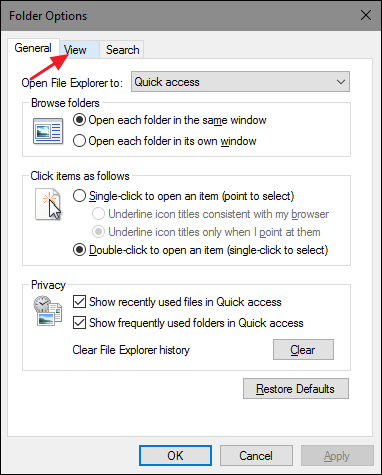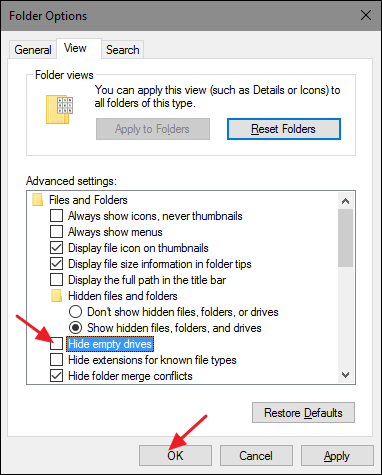By default, Windows hides empty drives from your File Explorer view. Here's how to display all of them instead.
Empty drives mostly refers to drives with removable media--such as card readers--that are permanently connected to your computer but may or may not have actual media plugged in. Windows assigns those drives a permanent drive letter, but hides them from view by default unless a card inserted. But, if you use those drives a lot and frequently swap media, it can be a bit disorienting seeing them disappear and reappear all the time. A quick setting change in File Explorer lets you have all your drives displayed all the time.
Open File Manager and, from the "File" menu, select "Change folder and search options." Note that in versions of Windows before Windows 8, the option is named "File and folder options" instead.
In the "Folder Options" window, switch to the "View" tab.
In the "Advanced settings" section, turn off the "Hide empty drives" option and then click "OK."
After making this change, all drives should appear in your File Explorer window, regardless of whether they contain media or not.