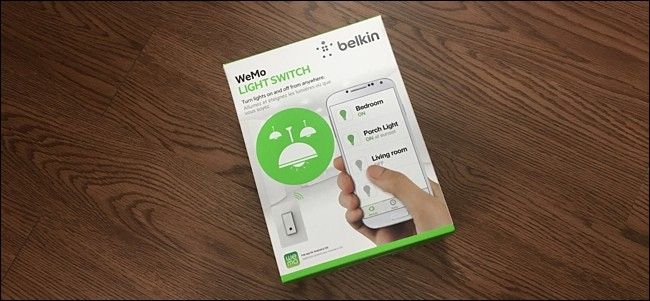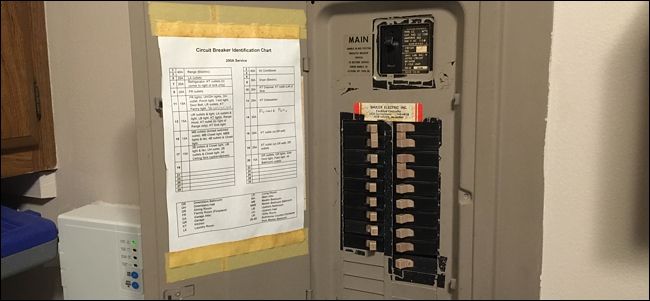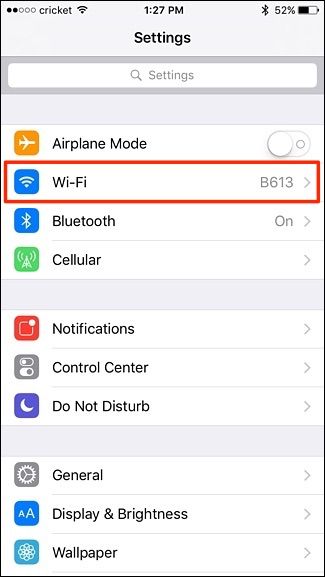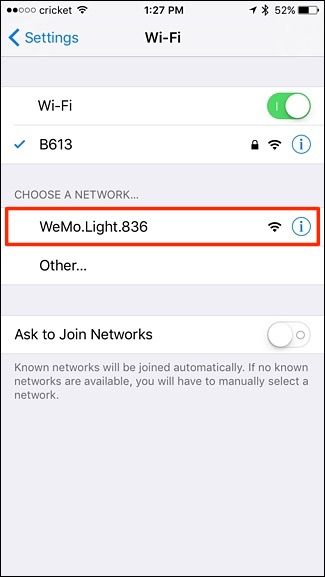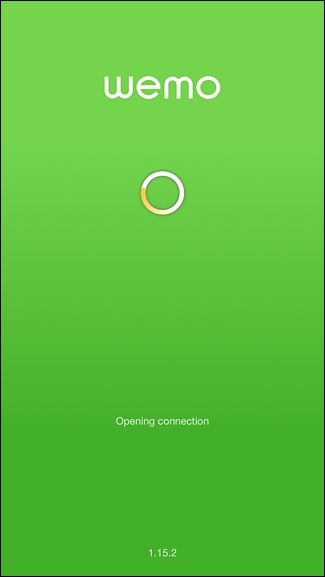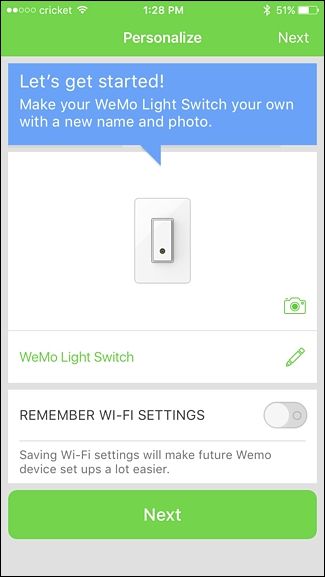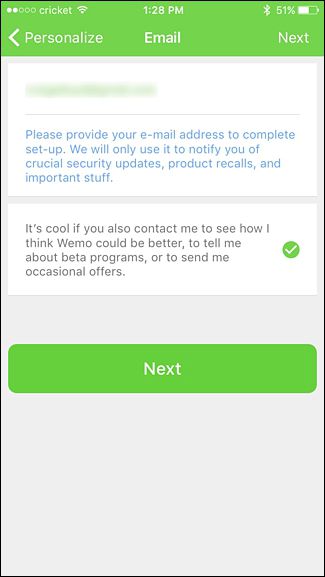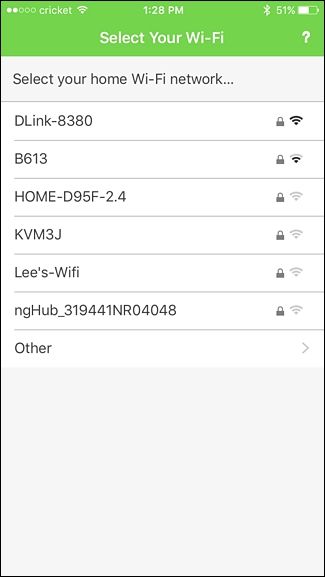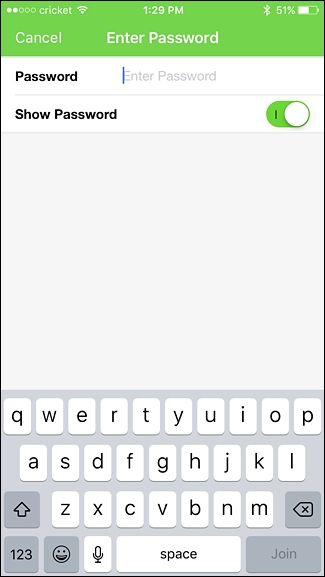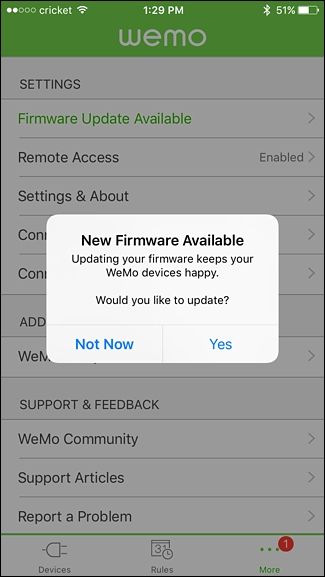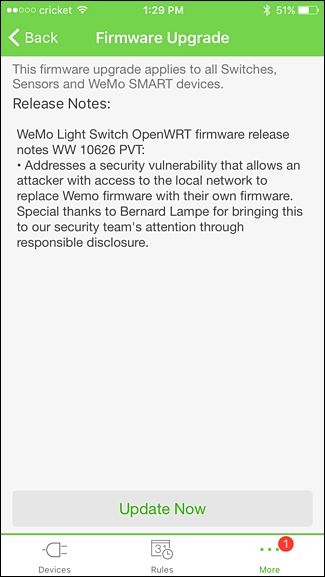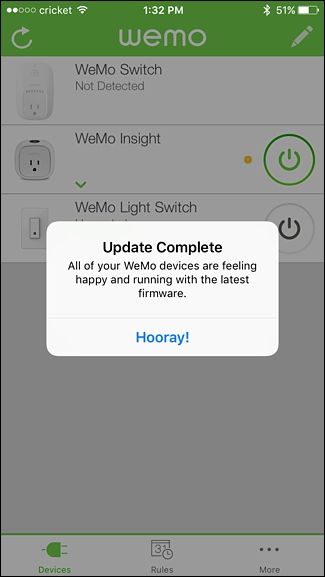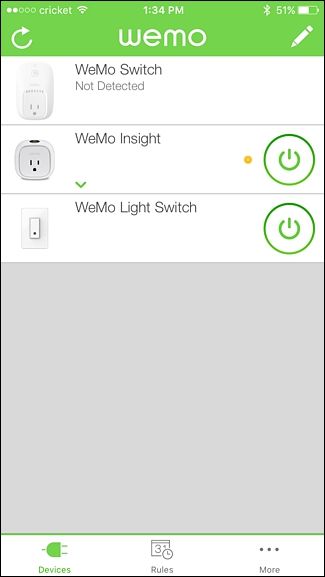Quick Links
Belkin has an entire line of smarthome devices that go by the WeMo name, including a smart light switch that you can control from your smartphone, allowing you to turn on and off lights (or anything else connected to that switch) right from your smartphone.
Warning: This is a project for a confident DIYer. There’s no shame in getting someone else to do the actual wiring for you if you lack the skill or knowledge to do so. If you read the beginning of this article and immediately visualized how to do it based on past experience wiring switches and outlets, you’re probably good. If you opened the article not sure how exactly we were going to pull this trick off, it’s time to call in that wiring-savvy friend or electrician. Also note that it may be against the law, code, or regulations to do this without a permit, or it might void your insurance or warranty. Check your local regulations before continuing.
Why Would I Want a Smart Light Switch?
While you could just get a Philips Hue starter kit and control your lights that way, a smart light switch is actually a much cheaper--and often more useful--option. There's no need to get smart bulbs and, in fact, you can use any bulbs you want.
Furthermore, a switch on the wall can control much more than just lights. Maybe you have a ceiling fan that you want to control remotely from your smartphone. A smart light switch can make that possible.
Lastly, unlike smart light bulbs, you can buy smart light switches that don't require a hub. Some do, but the Belkin WeMo Light Switch bypasses the hub and connects directly to your Wi-Fi network.
What You'll Need
Before you even consider getting a smart light switch, there are a few things you'll want to keep in mind. First of all, the WeMo Light Switch (and most other smart light switches) only work for single-pole light switches. That is, it's the only switch that controls a certain light. If you're wanting to install the smart light switch for a light that's controlled by two or more switches, it won't work.
Smart light switches also require neutral wires, which you most likely have. But in the rare cases where your light switch doesn't have a neutral wire, you won't be able to use a smart light switch and you'll have to think of another route to take (like getting Philips Hue bulbs instead). The neutral wire is required to provide the constant power needed to the light switch so that it can stay connected to your Wi-Fi network. A normal switch simply bypasses the neutral wire and is used to either connect or disconnect the black hot wire (on or off, respectively), since it doesn't need constant power for anything else.
It's not a good idea to install a smart light switch in a junction box made of metal, which can interfere with the Wi-Fi signal. Luckily, most houses use plastic junction boxes indoors, but in the off chance that yours are all metal, keep an eye on the Wi-Fi performance of the light switch.
One of the first things you'll notice with the WeMo Light Switch is that it's much larger than a traditional light switch, because it needs to house all of the extra components that make it "smart". Because of this, you'll want to make sure your junction box is at least two inches deep. The deeper it is, the better.
Lastly, if you're not comfortable with doing electrical work, then have a knowledgable friend help you out or hire an electrician to do it for you. However, if you feel comfortable enough to tackle such a project, you'll need a couple tools.
The absolute must-have tools include a pair of needle-nose pliers, a flat-head screwdriver, and a Phillips-head screwdriver.
Some optional--but very handy--tools include some combination pliers, a wire stripper tool (in case you need to cut wire or strip off wire housings), and a voltage tester.
Step One: Turn Off the Power
This is one of the most important steps and it should be done before anything else. Go to your breaker box and cut off the power to the room where you'll be changing out the light switch.
A great way to know if you turned off the correct breaker is to turn on the light switch before cutting the power. If the light that's controlled by the light switch turns off, then you know you've switched the correct breaker off.
Step Two: Remove the Existing Light Switch
Take your flat-head screwdriver and remove the two screws holding the faceplate on.
You can then pull the faceplate right off. At this point, you can use a voltage tester to see if the power is truly off to the light switch before you go any further, but this isn't required.
Next, take your Phillips-head screwdriver and remove the two screws that hold the light switch onto the junction box.
Once removed, take your fingers and pull out the light switch using the tabs at the top and bottom of the switch to expose more of the wires.
Take a look at the wiring configuration of the light switch. You'll notice that there are two black wires connected to the switch, as well as a bare copper wire, which is the ground wire. Further back in the box, you'll also notice two white wires that are tied together with a wire nut. (If the colors in your wall are different, make note of which are which, to ensure you connect everything properly.)
As briefly explained above, the black wires are the power (or "hot") wires and the white wires are the neutral (or "return") wires. Electricity flows through the hot wire, entering the switch and then into the light fixture, and then returns through the neutral wire.
Turning off the switch simply disconnects the power wire from the light fixture, cutting off power from your lights.
Start off by taking your screwdriver and removing the two black wires attached to the light switch. Don't worry about which black wire goes where, because they're interchangeable.
Lastly, remove the ground wire from the green screw.
Step Three: Prepare Your Wires for the WeMo Switch
Now that the light switch is completely removed, we'll need to prepare for the installation of the WeMo Light Switch.
Grab your needle-nose pliers and straighten out the black and ground wires. Since they're bent like hooks from the old switch, they'll need to be straightened out so that you can attach wire nuts to them later on.
Normally when you replace a light switch, you would leave the neutral wires alone, but in this case, we'll need those in order to provide constant power to the WeMo Light Switch. So, remove the wire nut on the neutral wires by unscrewing it. Leave those two wires connected to each other by twisting them together (they might already be twisted together). We're simply just going to add a third wire.
We're now ready to install the new light switch.
Step Four: Install the WeMo Light Switch
Grab your WeMo switch and, once again, ensure that your junction box is big enough to house it.
The WeMo Light Switch has four wires coming out of it: two black wires, one white wire, and one green wire. The black wires are power wires, the white wire is the neutral wire, and the green wire is the ground wire (it will have this information on the switch as well).
Take the four wire nuts that were included in the box and begin connecting the light switch to the wires from the wall. We'll start with the ground wire. Connect the green wire from the light switch to the bare copper wire coming out from the junction box. Do this by placing the two wires together side-by-side with the ends matching and then just screw the wire nut on like you're turning a small knob. Stop when you can barely turn it anymore.
Next, do the same thing with the two black wires. Again, it doesn't matter which one goes with which, since they're interchangeable.
Lastly, attach the white wire from the light switch to the two existing white wires coming out from the junction box.
Next, you'll need to stuff all those wires back into the junction box while still making room for the light switch. This can be tricky, so don't be afraid to get rough with the wires and bend them back into the box as far as they'll go.
Place the WeMo Light switch into the junction box and screw it in using the two included screws.
Take the included faceplate and place it over the light switch. There are no screws required here, as it simply just snaps into place. It's a specialty faceplate, but you can use any decorator faceplate with it that you want.
The light switch is now installed and you're ready to set it up and connect it to your Wi-Fi network. Be sure to turn the power back on before you begin the set up process.
Step Five: Connect It to Your Wi-Fi Network
Start by downloading the WeMo app (iOS and Android) to your smartphone if you don't already have it. Once it's downloaded and installed, open up settings on your device and go to the Wi-Fi menu.
Connect to the wireless network of the WeMo Light Switch, which will look something like "WeMo.Light.xxx". Tap on it to connect your smartphone to the light switch.
Once connected, open up the WeMo app and it will automatically begin the setup process.
The first step is to give the switch a name and select a custom photo if you want. Tap on "Next" when finished.
On the next screen, enter in your email address and whether or not you want to receive offers and other information about WeMo products. Hit "Next".
You'll then select your home's Wi-Fi network from the list.
Enter in the password for your Wi-Fi network and tap "Join".
Wait a few moments for it to connect to your Wi-Fi network. When it's done, you'll likely get a pop-up saying that there's a firmware update available. Hit "Yes" to update the firmware.
Tap on "Update Now" to confirm the update.
The update will take at least a few minutes, but once it's done, you'll get a pop-up saying that it's complete.
After that, you can begin controlling the WeMo Light Switch from your smartphone by tapping on the power button to the right. When it lights up green, that means the switch is on.
The button on the switch itself will also light up green when the switch is on.
And of course, you can control the switch manually just like a traditional light switch by pressing on the black dot. So if your Wi-Fi network is down, you'll still be able to turn the lights on and off.