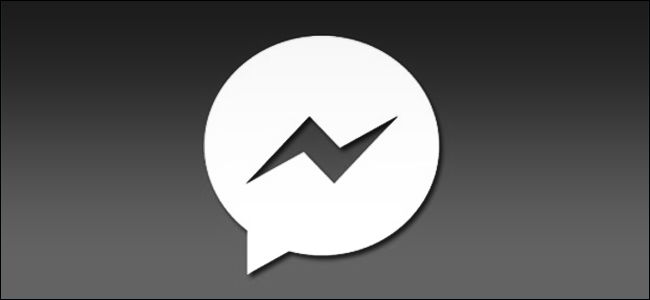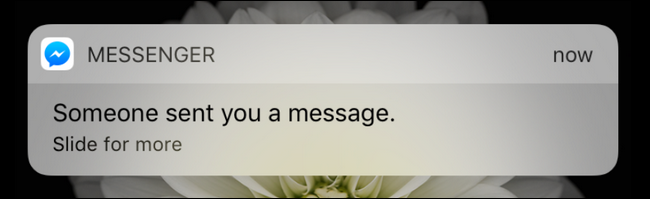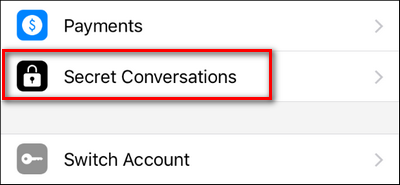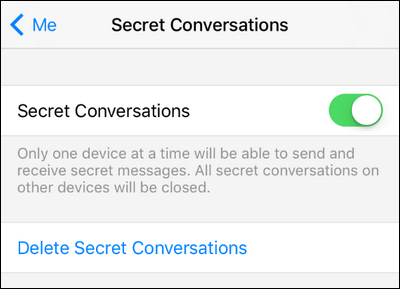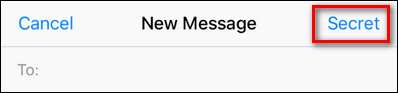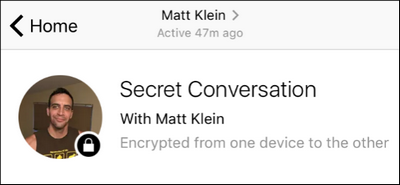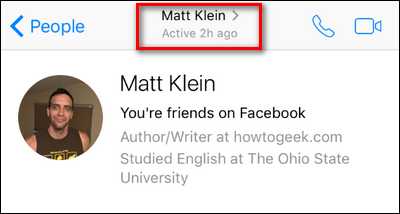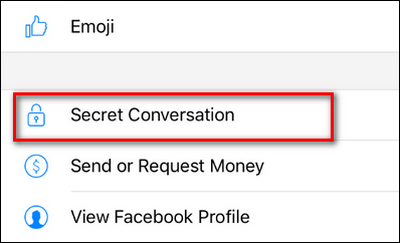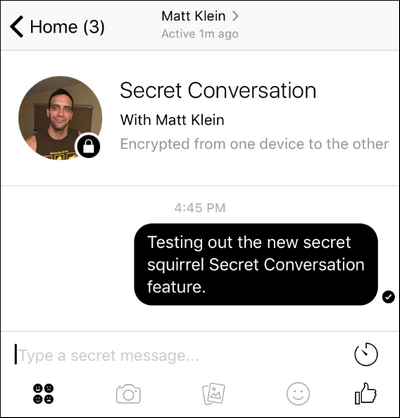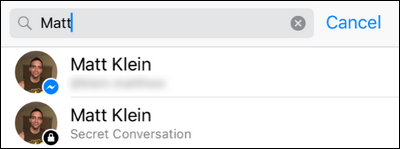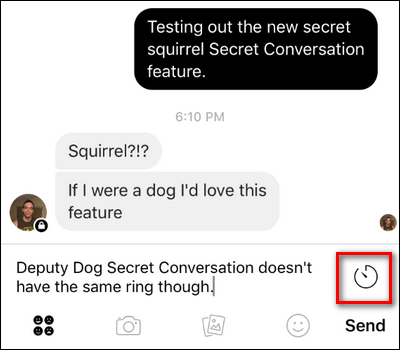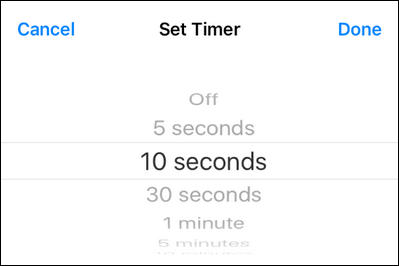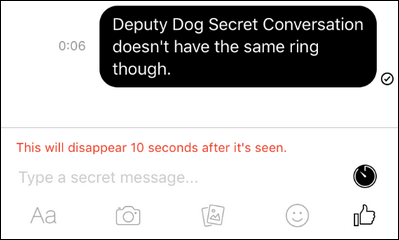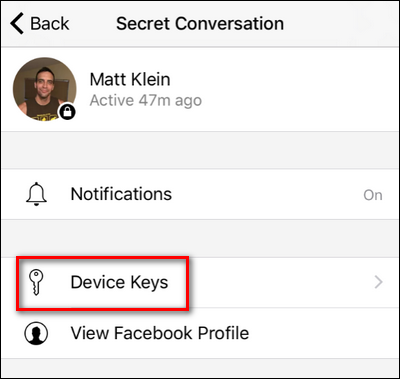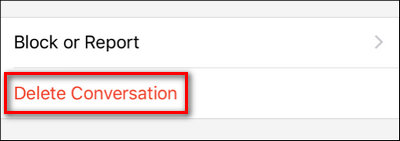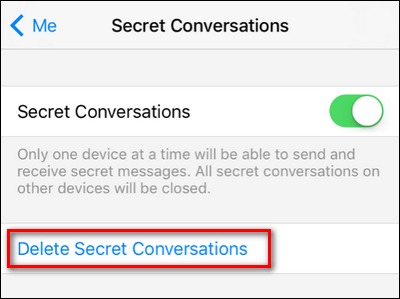Facebook has finally gotten with the times and rolled out device-to-device encrypted communication to all of the billion Facebook Messenger users. Here's how to turn it on, which shortcomings to be aware of, and why you should start using it now.
What Secret Conversation Is (and Isn't)
Let's lead with the good stuff: Secret Conversation is a new feature in the Facebook Messenger mobile app that provides end-to-end encryption between devices running the most current version of the application (if you haven't updated Facebook Messenger recently, now would be the time to do so before reading on).
Even better, it's not just some "It's secure because we say it's secure!" setup. The underpinnings of Secret Conversation is the Open Whisper Systems peer-reviewed Signal protocol used by the popular iOS/Android private messaging app Signal. In fact, if you're in the mood for it, you can even read Facebook's publicly available whitepaper on their adoption of the protocol and its Messenger integration.
While that's all super awesome, the whole thing isn't without a few shortcomings. First of all, it requires the Facebook Messenger app--this feature isn't available on the desktop version of Facebook.
In addition, while the feature is turned on by default (depending on your device), your messages aren't encrypted by default--you have to manually start a secret conversation in order to use encryption. In 2016, heavy duty encryption should be the norm. Further, if your chat partner is using an older copy of Messenger because they haven't (or can't) upgrade, then you can't use the encryption with them. It also doesn't work with group chats because it's a device-to-device system, and presently doesn't support multi-user encryption (and won't support this feature in the foreseeable future).
In addition it doesn't work with video, voice calling, or GIF files (which is fair because it would introduce a huge amount of overhead to encrypt those large files) but you can send images through the encrypted chat. Finally, because the encryption keys are device specific, unlike with traditional Messenger messages you can't switch between your phone and your tablet and keep the same conversation going. The device you start a Secret Conversation on is the device you have to end it on, and you can only use it on one device at a time.
All that said, however, the introduction of secure and proper end-to-end encryption in Facebook Messenger is a fantastic improvement--and it's an improvement everyone should be taking advantage of. Given the enormous number of leaks over the last few years that indicate practically everyone is eavesdropping on our digital communications, you have nothing to lose from enabling encryption wherever you can.
How to Use Secret Conversation
Now that we've gone through a quick run through of what Secret Conversation can and cannot do, let's jump right into using it including creating new messages, setting self-destruct timers, and even wiping all your secret conversations at once.
Select Which Device You'll Use
Like we mentioned above, you can only use this feature on one device at a time, and you have to use that device for all your encrypted communication. If you only use Facebook Messenger on your phone, then no worries--jump right to the next section.
If, on the other hand, you've got it installed on multiple devices--like an iPhone, an iPad, and an iPod Touch you use as a kick-around device to read social media in the bathroom with--you have to pick which one will be the carrier of the encrypted torch.
By default, the first device you upgrade to the latest version of Facebook Messenger will be the one that the feature is turned on for. If you need to toggle it on for a different device, however, you can do so easily. Open Facebook Messenger on your device and tap the little silhouette "Me" icon in the lower corner.
Scroll down until you see the settings entry for "Secret Conversation". Tap on it.
Ensure "Secret Conversations" is toggled on.
Don't worry about following up with your other devices, as soon as you turn the feature on while using your primary device, it will automatically be disabled on all the other devices.
Starting a Brand New Secret Conversation
There are two ways to start a Secret Conversation: you can start one fresh, or you can switch an existing conversation over. To start a fresh one with a friend, you simply tap on the compose icon at the top of Messenger's home screen, like so.
Select "Secret" in the upper right hand corner of the screen.
Once you select "Secret" just pick the friend you want to send the secret message to on the next page and you're in business. We'll pick our How-To Geek pal, Matt:
The giant "Secret Conversation" and black lock icon tell you all you need to know: the conversation is now encrypted. Simply use Messenger like you otherwise would.
Switching Over to a Secret Conversation From an Existing One
Let's say you're already chatting with someone, however, and you want to jump to an encrypted the conversation. That's a more likely scenario as the people you chat with the most frequently are also the ones you are most likely to want to securely communicate with.
Starting a Secret Conversation with them is simple. Just open up the existing message chain you have with them and tap on their name in the top navigation bar.
In the resulting contact menu, select "Secret Conversation" located roughly halfway down the screen.
Your conversation will now be converted to a "Secret Conversation" and you can begin sending messages back and forth.
Unlike the regular conversations where your text bubbles are blue, in "Secret Conversation" mode they will be black.
One small but important thing worth noting before we proceed: when you use this this trick to start a Secret Conversation with an existing chat partner, it doesn't retroactively protect your existing conversation. In fact, it actually splits your conversational stream with them into two: your regular non-encrypted Facebook Messenger chat continues and a new Secret Conversation chat starts.
You can see in the screenshot above how after starting a Secret Conversation with Matt we then have two conversations listed with him in Messenger.
Enabling Self-Destructing Messages
While everything else is the same when chatting in a Secret Conversation--you send pictures the same way, you chat back and forth the same way--there's a new chat feature built into the new mode: Snapchat-like self-destructing messages.
When sending a message, simply tap on the clock icon located on the right hand side of the chat box.
Once you tap the clock, you'll have the option to select how long the message should exist after it is first viewed before expiring. You can select anywhere from 5 seconds to 1 day.
Note that the chat box changes in two ways: it now indicates in red what the expiry time is and the clock icon is filled in. Also note that the sent message has been seen and there is a countdown next to it.
The expiration time will remain for all future messages unless you tap on the clock icon and select "Off" to disable message expiry.
Confirming Your Secret Conversation Is Actually Secret
This particular step is completely optional on your part, but it's fun (for the curious) and comforting (for the paranoid). If you wish you can compare the device keys used by your device and your chat partner's device.
At any time you can click on
Here you will find you and your partner's device keys, displayed in a long hexadecimal string. Remember these are device keys and specific to your physical device (and not to your Facebook login alone). This means if you switch between using Messenger on your iPhone to your iPad (or buy a new iPhone) the key will change with the hardware.
What I see as "Your Key" is what Matt should see as "Jason's" key, and vice versa. By comparing these keys in person or in another secure fashion you can be extra double sure you're communicating securely with each other. Again, however, outside the realm of the very curious or the very paranoid, this is definitely not a required step to use Secret Conversation mode.
Deleting Secret Conversations
Finally, you may find that you wish to torch some or all of your Secret Conversations. You can approach this issue one of two ways. You can delete individual Secret Conversations at the chat level by tapping on your Secret Conversation chat partner's name (as we just did to check the Device Keys) and then selecting "Delete Conversation".
You can also remove all Secret Conversations in one swoop by returning to the menu we first visited in the tutorial to check the status of Secrete Conversations on your device--Me > Secret Conversations--and select "Delete Secret Conversations".
After confirming this will nuke all the Secret Conversations on your device.
That's all there is to it, with a little insight into how it all works (and sometimes doesn't work) you can easily begin enjoying encrypted chat with all your Facebook Messenger pals.