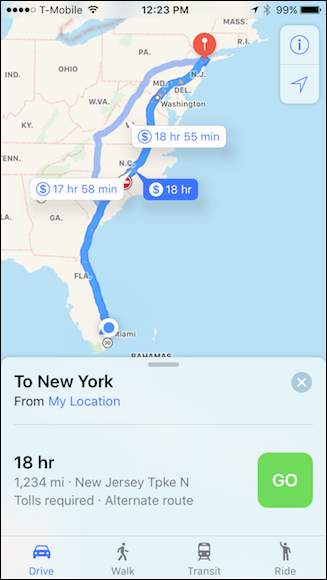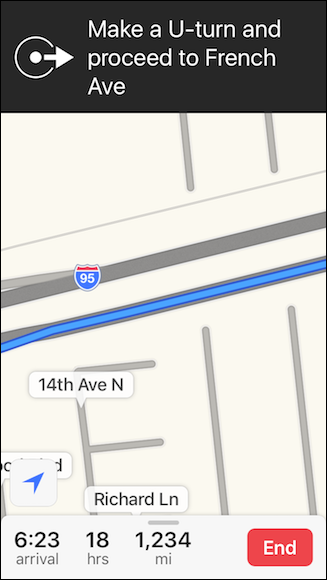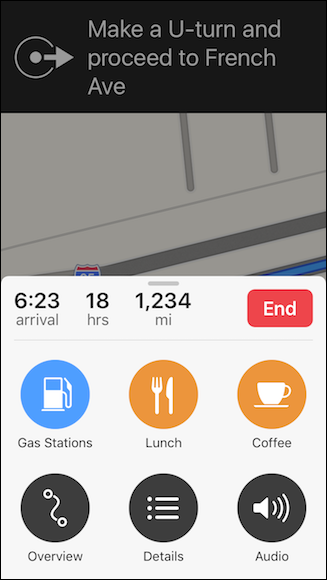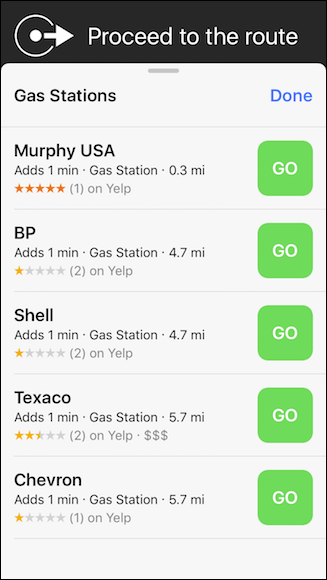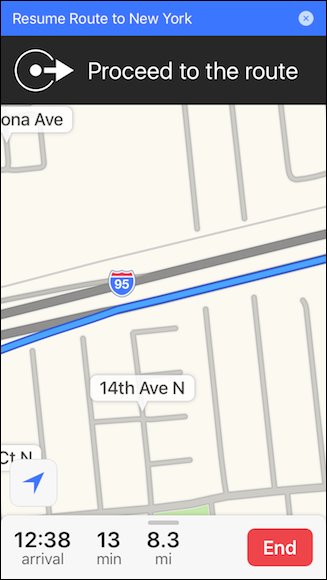With each new version, Apple Maps becomes better, to such a point where it's hard to even miss Google Maps. One new and much-welcomed addition to Apple Maps is the option to add stops along your route.
Let's say you're planning a big road trip to New York City. You're going to need to stop to refuel and eat, so instead of playing it by ear, you can incorporate these stops into your route from wherever you are.
Once you've gassed up or eaten, you can simply go back to your original route and proceed on your way. Let's show you how it's done.
Here, you see the entire trip from point A to point B, though there will obviously be many stops along the way. Select your preferred route to your destination by tapping the green "GO" button next to it.
Before you get on the road, you may need to gas up our vehicle, so swipe up from the bottom.
Doing so will reveal quick options for gas, lunch, and coffee. Tap the "Gas Stations" button.
Maps will now show you gas stations in your vicinity. Choose one by tapping the green "GO" button next to it.
What now happens is a new route overlaid onto the original route, which will direct you to the gas station you have selected. This doesn't mess up your original route, it simply suspends it while you get gas, lunch, dinner, or whatever your pit stop entails.
When you're ready to resume your trip, tap the blue bar along the top of the route.
Aside from useful hidden features like being able to pause podcasts and audiobooks during voice navigation prompts, you can also select between map, transit, and satellite views, and the list of features continues to grow.
As Maps evolves, it becomes more and more of a feature product in iOS and macOS. If you haven't used Apple Maps for awhile, or you're thinking of giving it a try, now may be the time to take the plunge.