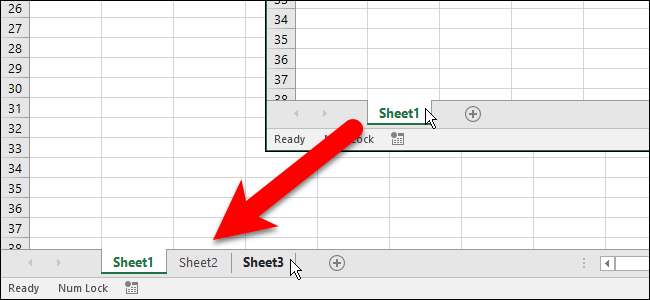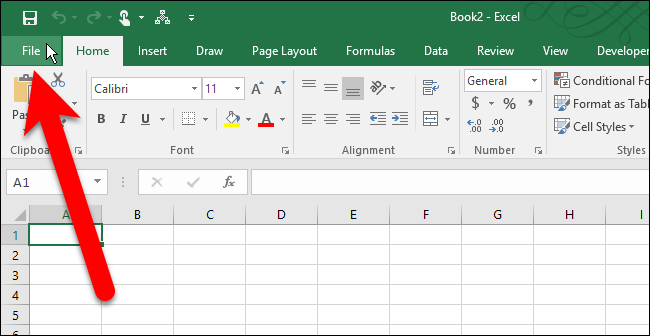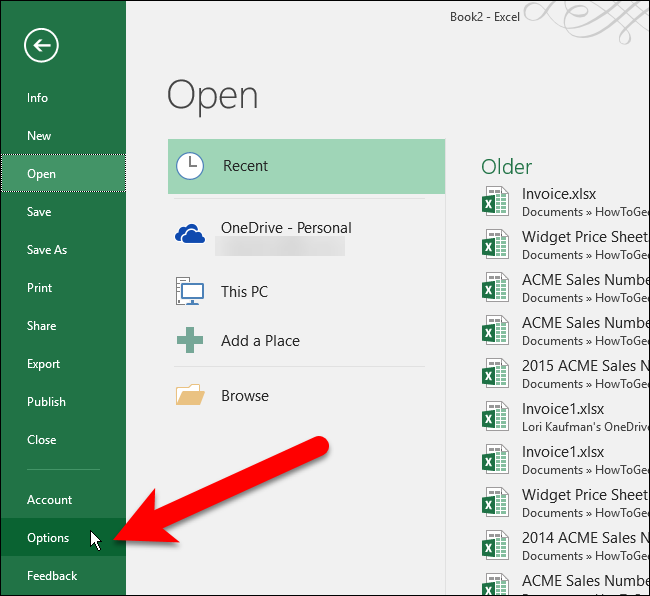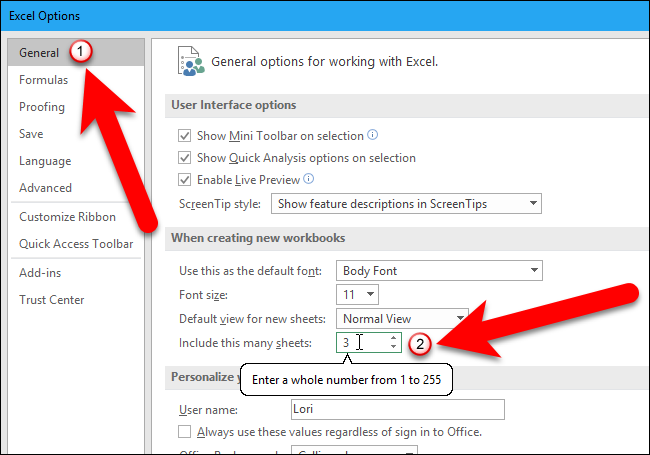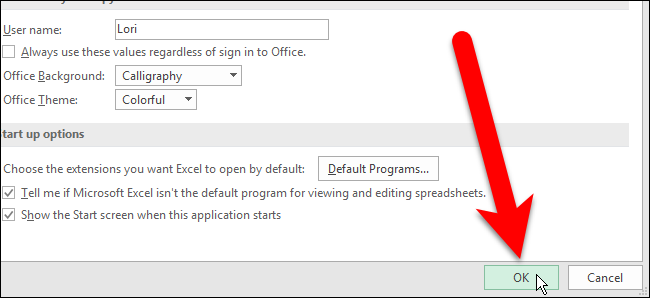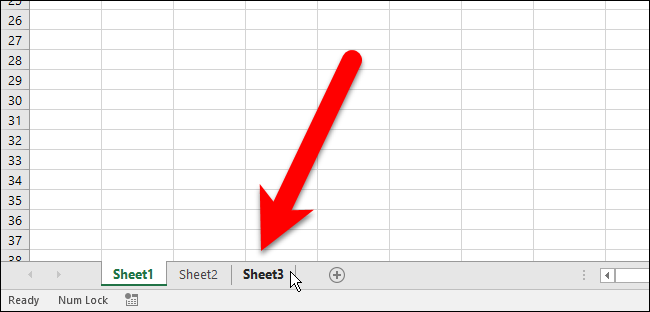By default, new workbooks created in Excel contain one worksheet. If you typically use more than one worksheet, you can change the number of worksheets available by default in new workbooks with a simple setting.
You can add worksheets easily using the plus icon to the right of the worksheet tabs as you work. However, if you know you’re going to want more than one worksheet in each new workbook you create, we’ll show you a setting that allows you to specify how many worksheets will be automatically created in new workbooks.
To begin, open any existing Excel workbook or create a new workbook. Then, click the “File” tab.
On the backstage screen, click “Options” in the list of items on the left.
Make sure the “General” screen is active on the Excel Options dialog box. In the When Creating New Workbooks section, enter the number of worksheets you want in new workbooks in the “Include this many sheets” edit box. You can also click the up and down arrows on the box to change the number.
Click “OK” to save the change and close the Excel Options dialog box.
Now, when you create a new workbook, it will automatically have the number of worksheets you specified.
This setting does not affect any existing Excel workbooks you open. It only affects the number of worksheets in new workbooks created after this setting is changed.
You can also copy and move worksheets, hide worksheets, and hide the worksheet tabs bar itself.