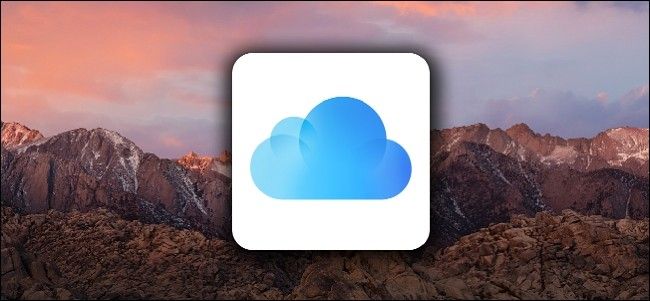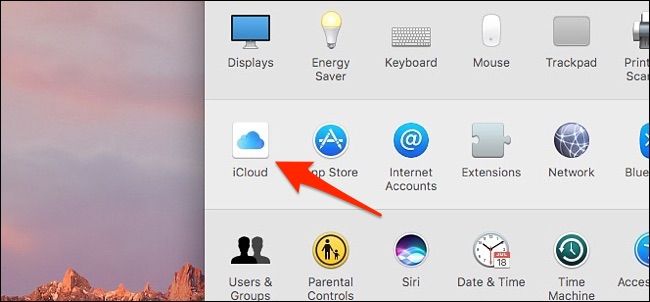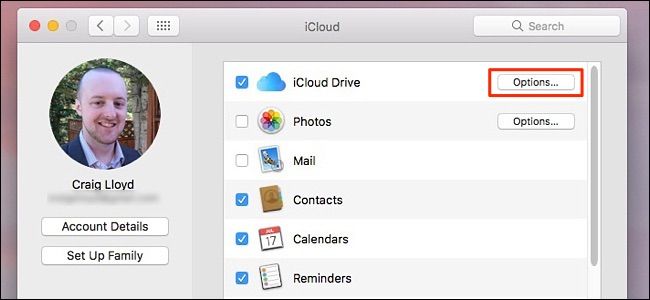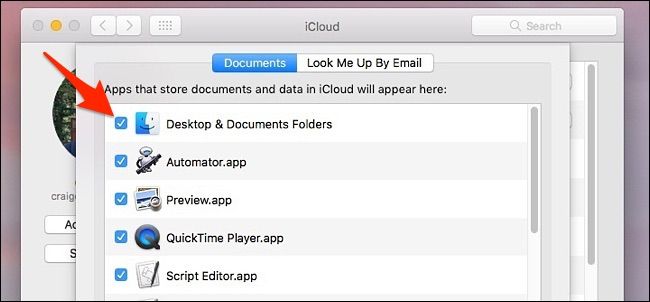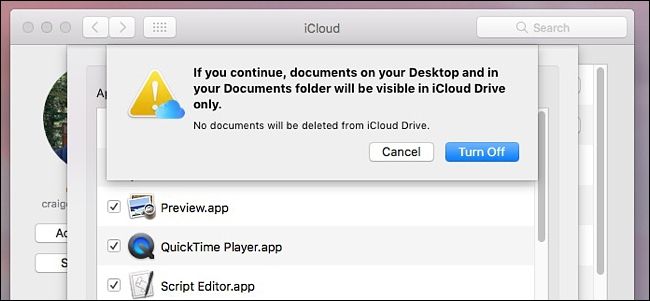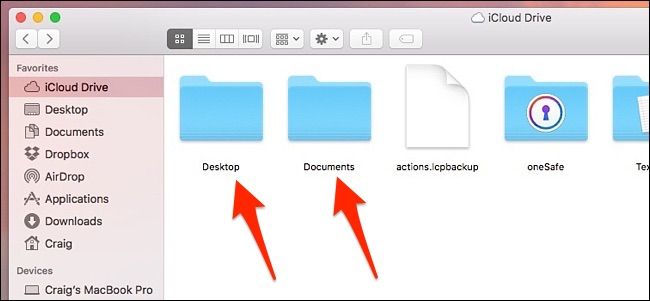A new feature in macOS Sierra allows you to sync files from your desktop and Documents folder to iCloud, so you can access them on all your device. However, if you went to disable this feature, it will delete them from your computer. Fear not, though: those files still exist. They were simply removed from the desktop and Documents folder and left in iCloud Drive.
These files are stored in two different locations: On your desktop (or in your Documents folder) and in iCloud Drive. Deleting a file from the desktop or Documents will also delete the copy that's stored in iCloud Drive.
However, when you disable desktop and Documents iCloud Drive syncing, macOS will automatically remove the files from these two locations and only store them in iCloud Drive. This seems a little backwards to how it should work, so if you're thinking about disabling this feature, here's how to get your files back to the desktop and the Documents folder.
To access this setting, open up System Preferences and then click on "iCloud".
To the right of "iCloud Drive", click on "Options".
Uncheck the box next to "Desktop & Documents Folders"
You'll get a pop-up warning you that these files will only be stored in iCloud Drive if you disable desktop and Documents syncing. Go ahead and click "Turn Off".
Files on your desktop and in your Documents folder will be removed and placed in iCloud Drive, which will automatically open after you click "Turn Off", so these files aren't actually disappearing and getting deleted, but are simply being moved into iCloud Drive exclusively.
Next, open up the iCloud Drive folder on your Mac and you'll see two folders called "Desktop" and "Documents". There are where your files disappeared to.
Open each folder up and either drag-and-drop the files to your desktop while holding down the Command key, or copying and pasting them over and then deleting the ones still stored in iCloud Drive.
Again, it's a little weird that macOS automatically removes the files from your desktop and Documents folder and puts them only in iCloud Drive. Most users would think that after disabling iCloud Drive syncing their files would actually get removed from iCloud Drive and moved to their desktop and Documents folder to be stored locally, but it's actually the other way around...for some odd reason.