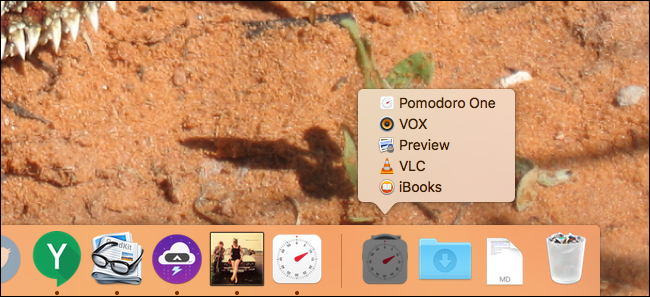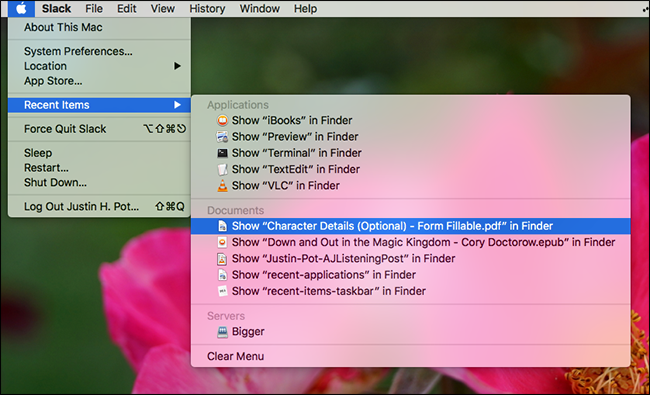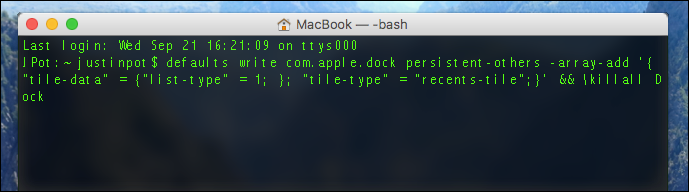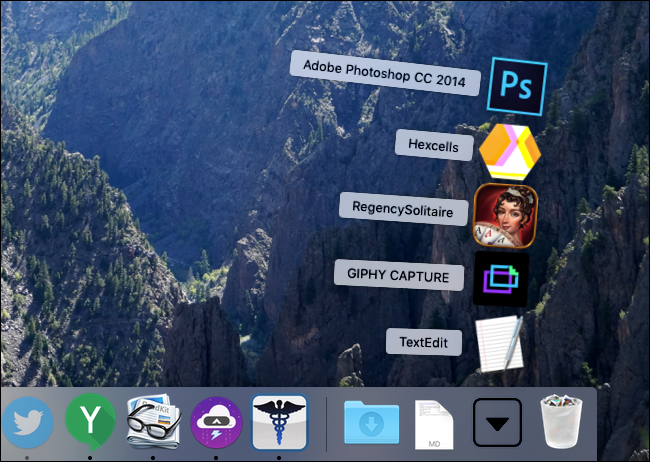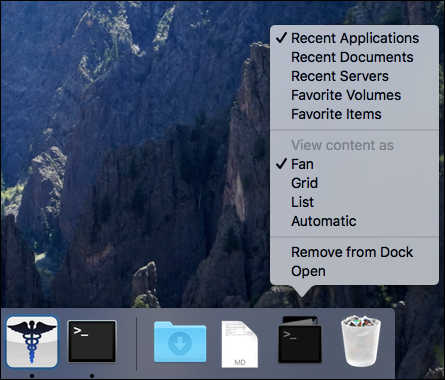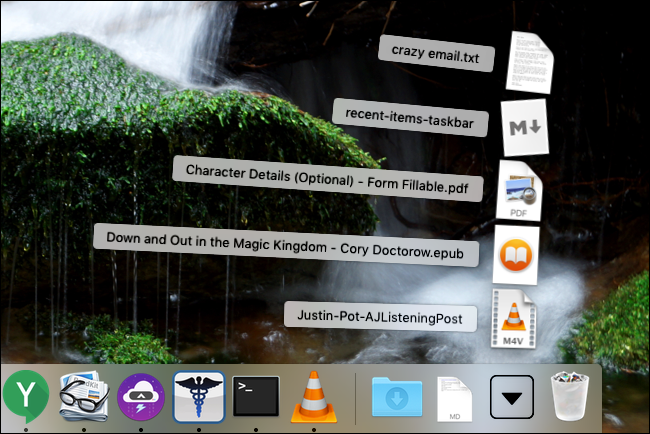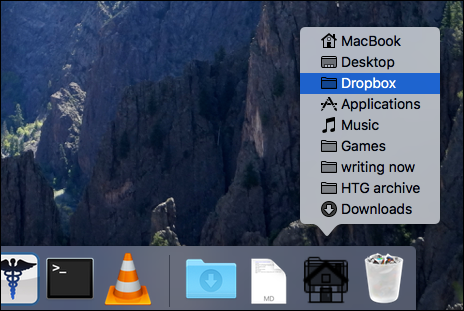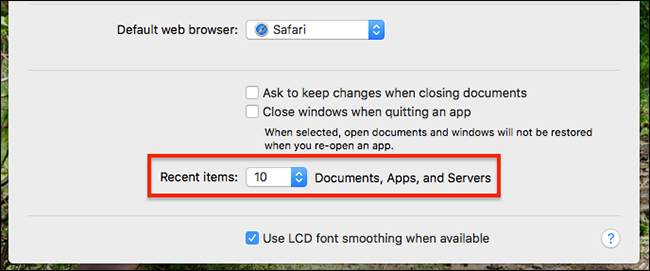You probably have a lot of apps and documents on your Mac, but access a few very frequently. This little terminal command adds a useful, but hidden, feature: a one-click menu to access your recent apps and documents right from your dock.
There are a lot of ways to customize and tweak your Mac's dock, but while checking out an amazing list of OS X command line prompts, we found a hidden gem. This command adds an icon designed to show you recently closed applications or documents. Yes, macOS offers something like this by default, but it's buried in the menu bar.
I'm personally way too lazy to use this menu, so if you're like me, and want to see these lists with a single click, here's how to add them to your dock.
Step One: Add the Feature With Terminal
To get started, press Command+Space and type "terminal" to open the Terminal. You can also open a Finder window and head to Applications > Utilities > Terminal. Once you've got the Terminal open, you can past this command and hit Enter:
defaults write com.apple.dock persistent-others -array-add '{ "tile-data" = {"list-type" = 1; }; "tile-type" = "recents-tile";}' && \killall Dock
That's a pretty long command, so here's what it all means:
-
defaults -
write -
com.apple.dockpersistent-others -
-array-adddefaults - The text after this outlines the kind of icon to add.
-
\killall Dock
After you run the command, you'll see a new stack on your dock:
Neat, right? This folder will always show the last five applications you've opened recently.
Step Two: Customize Your Stack
Right click your new stack and you'll see some options:
You can, for example, set this stack to show you recent documents, instead of recent applications:
You can also set it to show your list of "Favorites" found in Finder, or set the stack to show as a simple list instead of a fan:
If you want stacks for all these things, simply run the command above a second, third, forth, and fifth time. You can add as many stacks as you like, then right-click to customize them.
By default, your Mac will show five recent applications or documents in these stacks. If that's not enough, head to System Preferences > General. You'll find the option near the bottom of the window.
Turn that up and your stacks will grow even bigger, potentially making them a lot more useful. Enjoy!