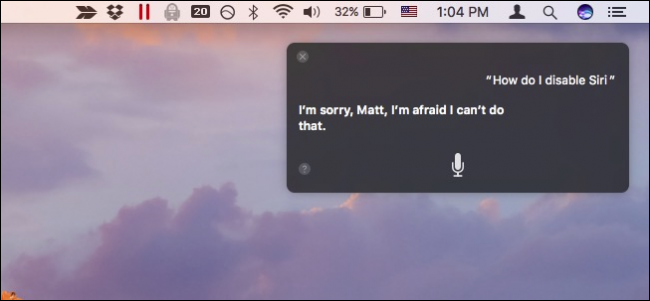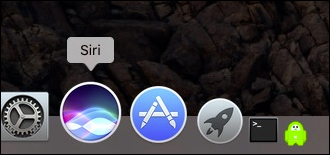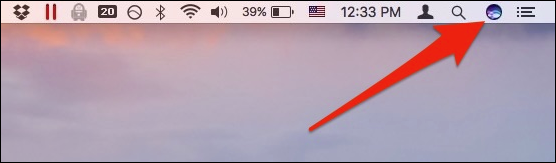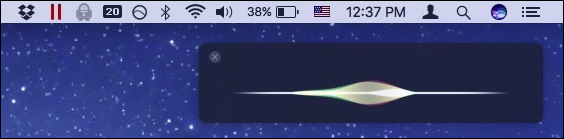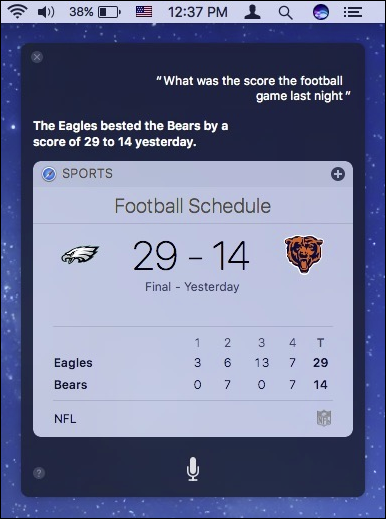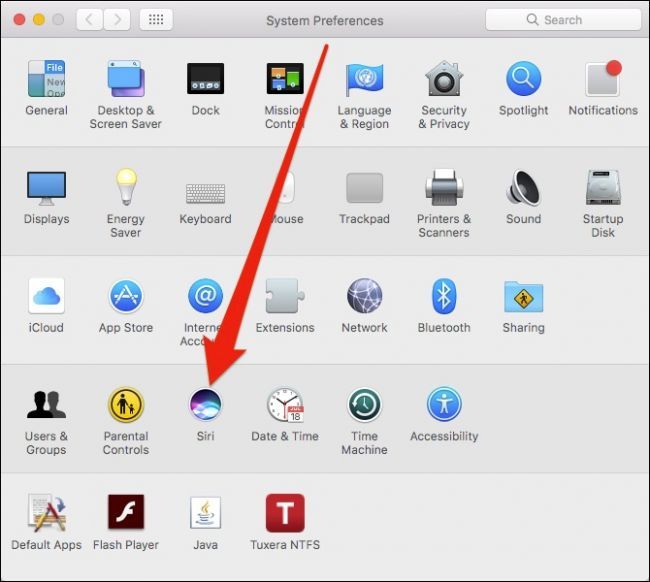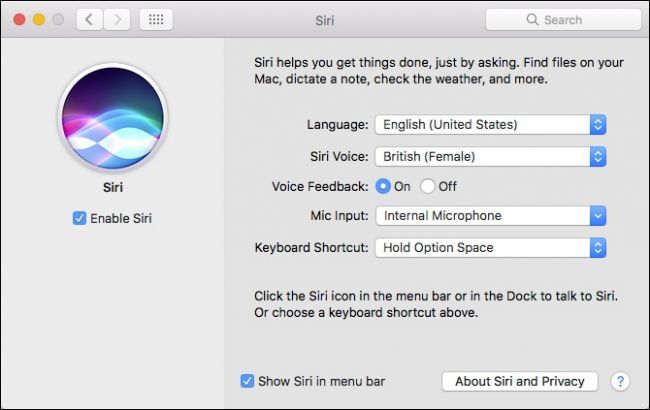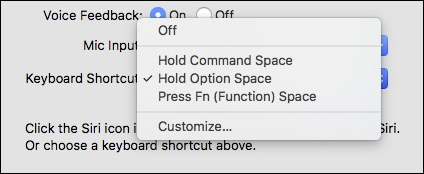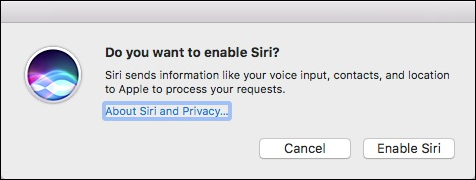Unless you're a Mac user who's terribly out of the loop, you probably know that Siri has arrived on the latest version of Apple flagship desktop OS: macOS Sierra. Thankfully, Siri can be easily turned on and off or configured to your liking.
There are quite a few things you can do with Siri, which has made its way onto the Apple TV and even the Apple Watch. Siri on macOS works much like it does on the iPhone, so if you are familiar with using it there, then you'll be right at home.
When you first set up Sierra, you're presented with the opportunity to enable Siri. If you do this, you can later disable it, which we'll talk about shortly.
Once you're using your new macOS desktop, Siri can be accessed using Option+Space or by clicking the Siri button in the Dock.
Siri also appears in the menu bar, so you can safely remove it from your Dock if you don't want it taking up valuable space.
Once you activate Siri, it will patiently wait for your first command.
As always, you can utilize Siri to answer life's most important and pressing questions.
Configuring Siri is as simple as opening its preference panel from the System Preferences.
With the Siri preferences open, you've got quite a few options, but the one you may be most interested in is the "Enable Siri" option. You can also change the language, Siri's voice, and remove it from menu bar.
You can also change the keyboard shortcut, or even completely disable it.
When Siri is disabled, it will remain on the Dock but disappear from the menu bar. If you try clicking the Siri icon on the Dock, you can quickly enable Siri again from the following dialog.
If Siri doesn't reappear on the menu bar when you re-enable it, try unchecking and rechecking the "Show Siri in menu bar" option in the Siri preference panel.
Using, disabling, and configuring Siri on macOS is just as easy as that, so you don't need to feel like you're stuck with it or confined to the default settings.
No doubt, if you're a Siri fan, it will be a welcome addition to macOS. It has the potential to make short work out of looking up facts, current events, or even searching for files.