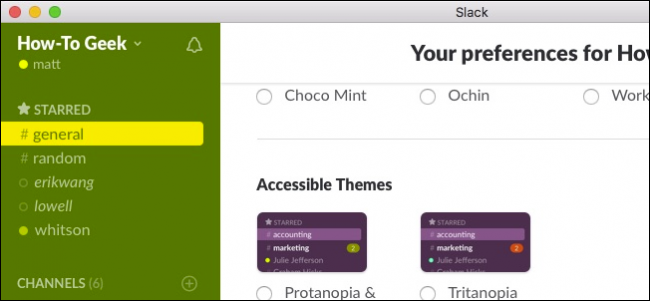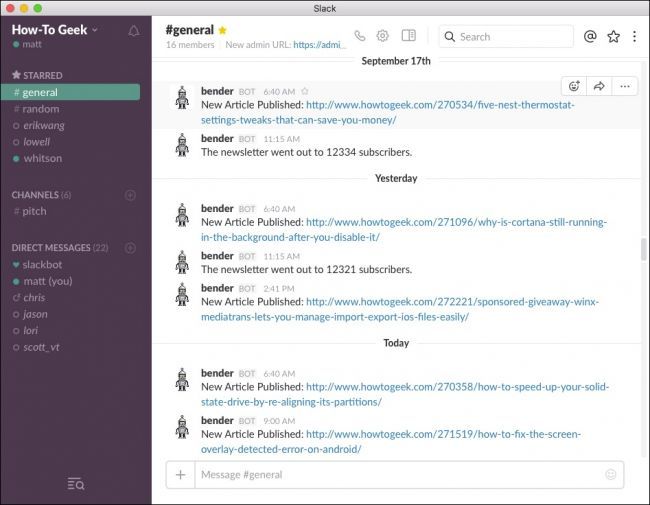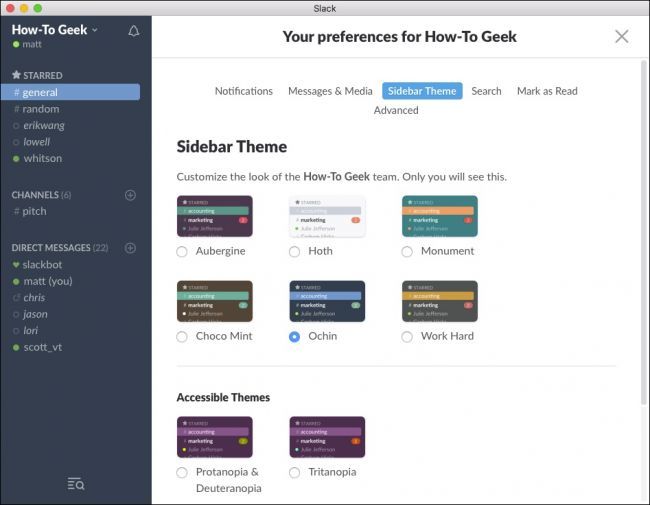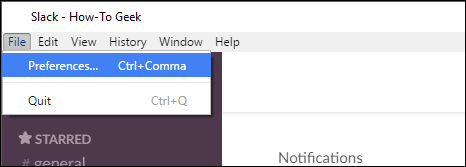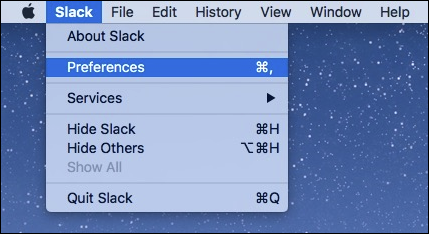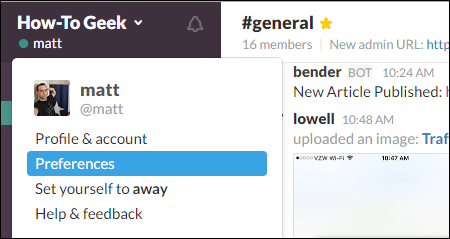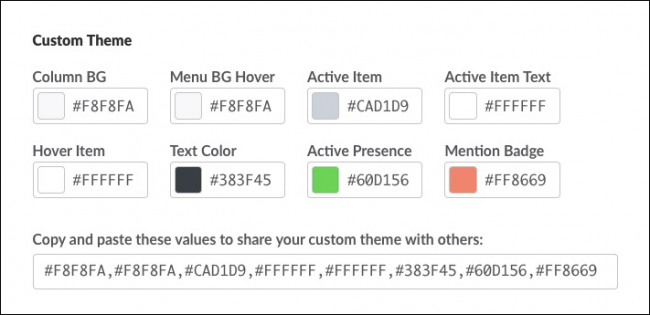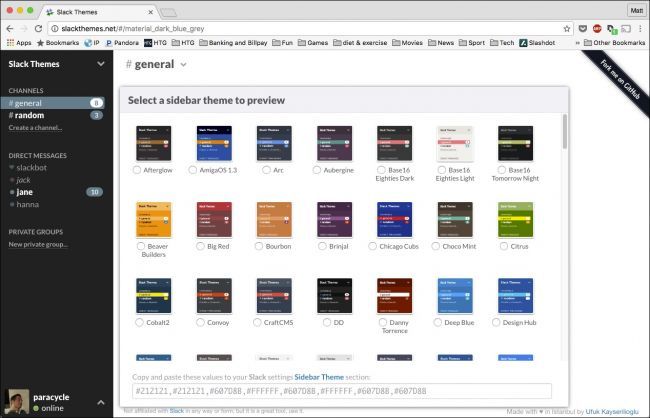Many use Slack for day-to-day professional communication, as well as simply shootting the breeze. Looking at the same old interface every day can be a bit of a bore, though, so why not change things up with a new color theme?
By default, Slack appears in its default theme, "Aubergine", which is clean and simple but unlikely to please everybody.
You can choose a new theme from one of six presets, as well as two accessibility themes intended to better aid folks with visual disabilities.
There doesn't appear to be a way to change your Slack theme on a mobile device, so you'll have to do it on a computer.
To do this in the Windows app, first open Slack's preferences by heading to File > Preferences (Ctrl+Comma).
In the Mac app, click the Slack menu and select Preferences (Command+Comma).
On the Slack website, click the arrow next to your team's name, and then "Preferences" from the drop-down menu.
You're not limited to the eight included themes. You can customize Slack's appearance to virtually any style you want. Just enter the hexadecimal value for each component you want to change.
Don't know what hex value corresponds to what color? No problem, just use a color picker.
Sharing themes is exceedingly easy. All you do is copy and paste the values in the bottom box.
There are even resources available that have a variety of pre-made themes if you don't feel like fiddling with them on your own.
Finally, whatever theme you pick on one device will change it for all your devices. So if you use Slack primarily on your PC, the theme will propagate to everything else.
Changing your Slack's appearance can do a lot to spruce up your daily routine. The best part is, you're really only limited by your imagination, and being as how it's so simple to share and import new themes, you're bound to find something you love.