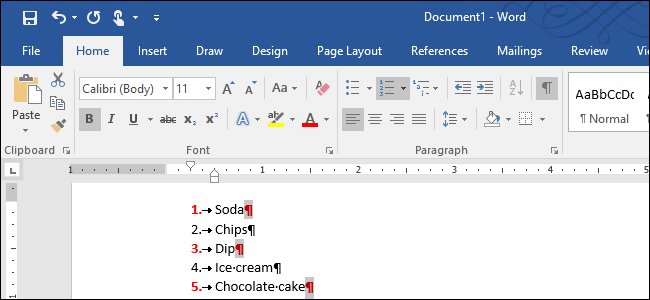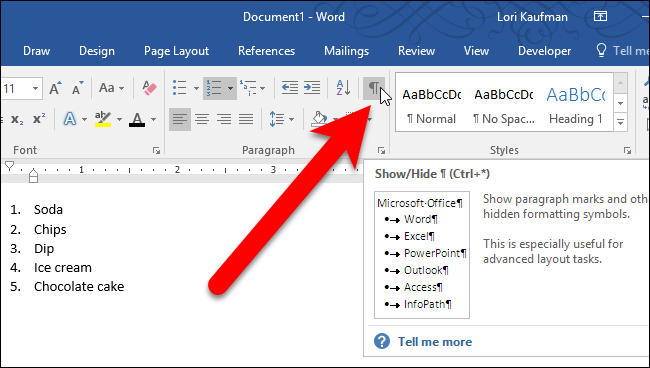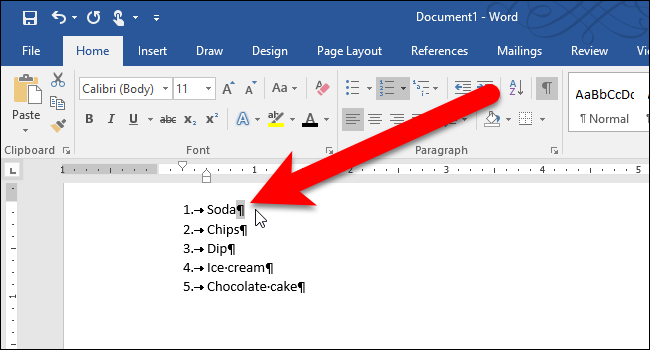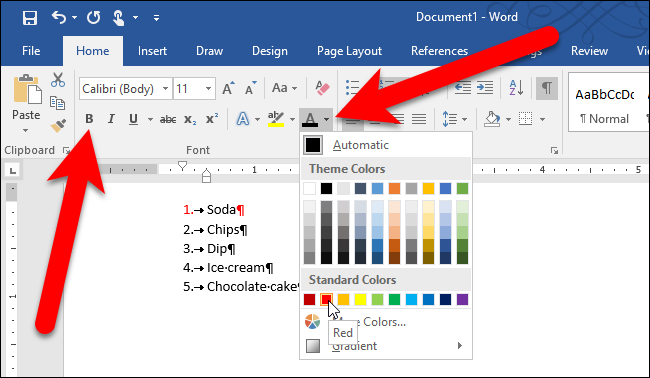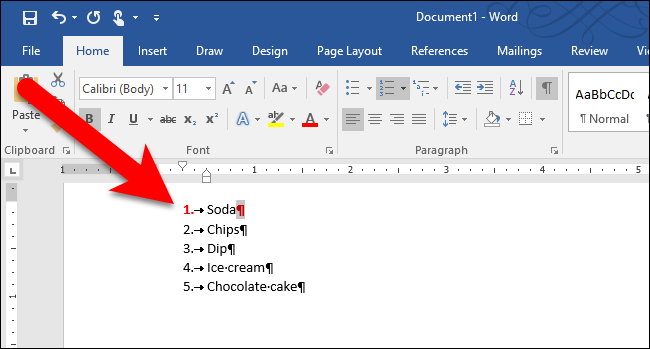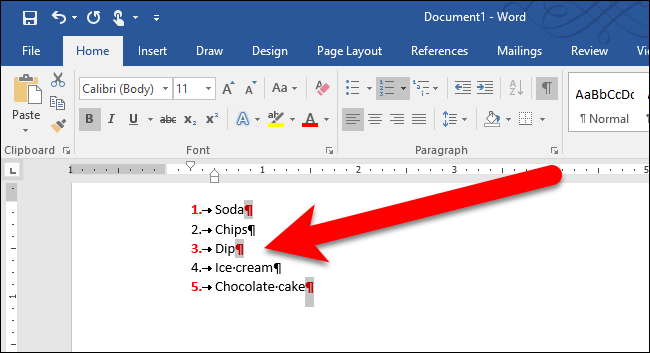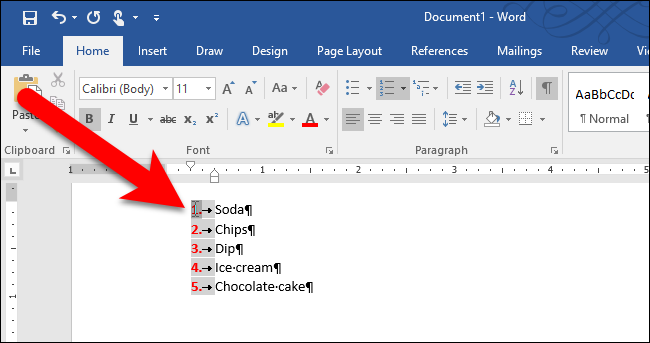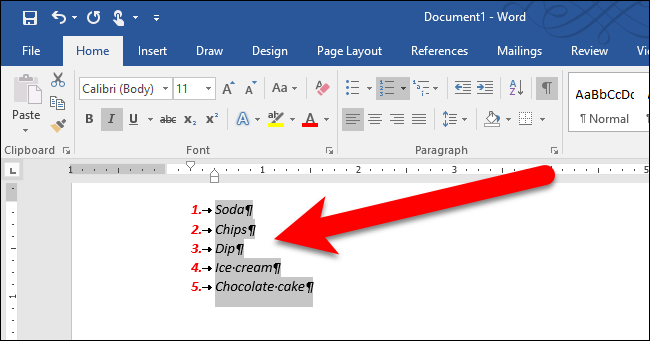Changing the type of numbers used in a numbered list is easy, but what if you want to change the formatting on just the numbers--say, make the numbers bold, but not the text? It’s not obvious how to do that, but it can be done.
This trick works on both numbered and bulleted lists.
The formatting for a number in a numbered list is contained in the paragraph mark at the end of that item. So, before you change the formatting of the numbers on a numbered list, you need to show the paragraph marks in your document. Click the “Home” tab and then click the “Show/Hide ¶” button in the Paragraph section.
To change the formatting for one number in the list, select only the paragraph mark at the end of that item.
Then, you can apply formatting to that paragraph mark, and the number.
For example, we made the number on the first item red and bold in our example.
If you want to change the formatting for more than one number, but not all of them, hold down the Ctrl key while you select the paragraph marks for the numbers you want to change. Then, apply the desired formatting.
If you want to change the formatting for all the numbers in the list, put the cursor directly over one of the numbers in the list and click. All the numbers in the list are selected. Apply the formatting as usual.
When you apply formatting to the items in the list, that formatting is also applied to the numbers. But, the formatting you applied only to the numbers is also kept. For example, if we select the items in the list in the our example and apply italics, the text of the items will be italic, but the numbers will now be red, bold, and italic. If you remove formatting applied to the items in the list, the formatting you applied to just the numbers remains.
To remove the formatting specific to the numbers, follow these steps again to select one of the numbers or multiple numbers and turn off the formatting.