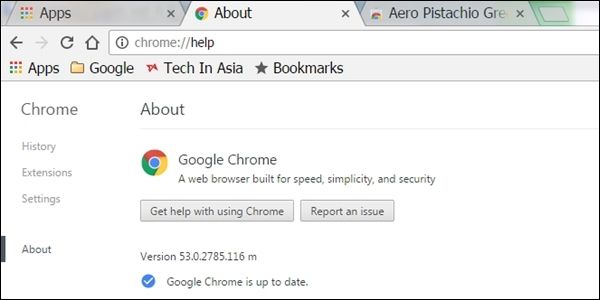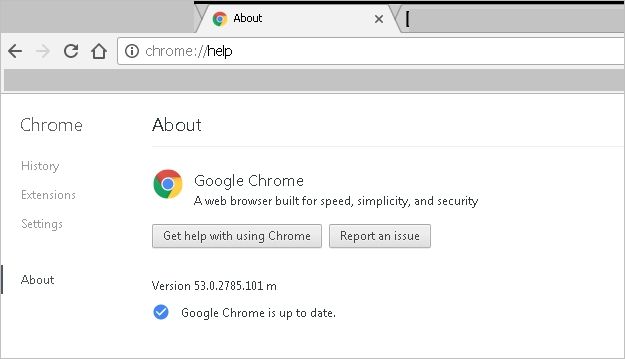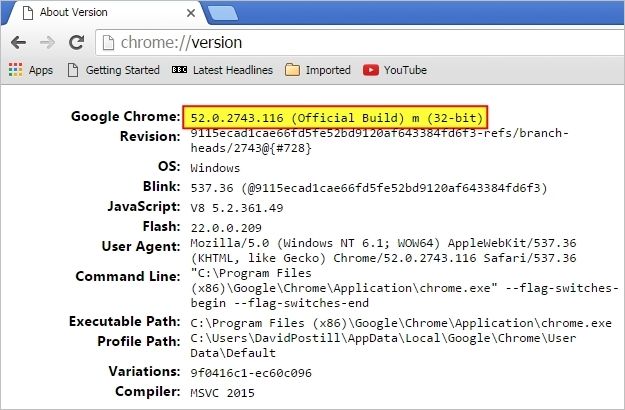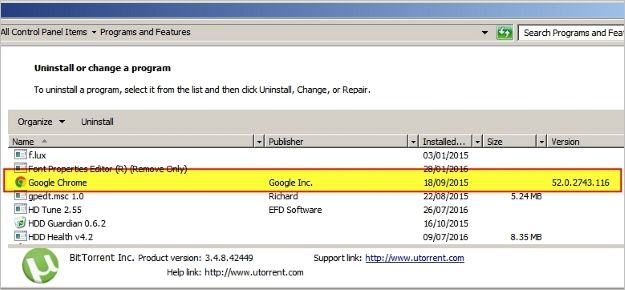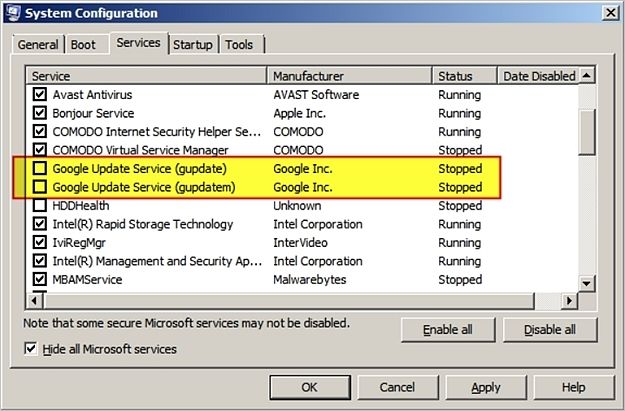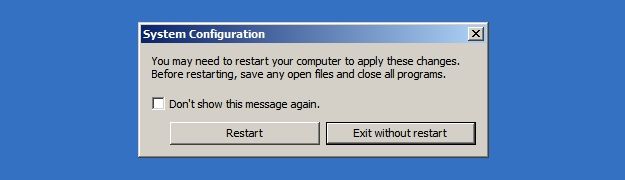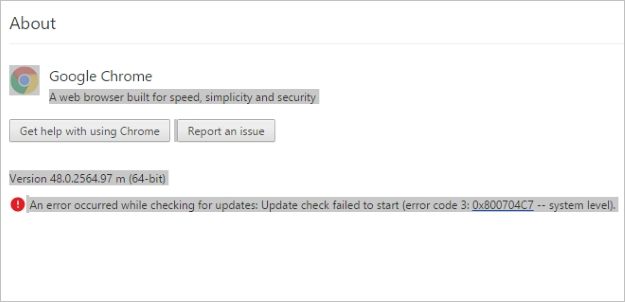Sometimes you need to know the particular version of a program you have installed without all the hassle of automatic updates or other "problems" getting in the way. Is there an easy way to do it? Today's SuperUser Q&A post helps a reader check Google Chrome's version without the updating issues.
Today’s Question & Answer session comes to us courtesy of SuperUser—a subdivision of Stack Exchange, a community-driven grouping of Q&A web sites.
The Question
SuperUser reader Franck Dernoncourt wants to know how to check Google Chrome's version without it automatically updating itself:
I know that Google Chrome's version information can be checked by going to chrome://help. However, if Google Chrome is not up to date, it will automatically update itself without asking the user. How can I check the version of Google Chrome installed on my computer without it automatically updating itself? I use Google Chrome on Windows 7 SP1 x64 Ultimate.
How do you check Google Chrome's version without it automatically updating itself?
The Answer
SuperUser contributor DavidPostill has the answer for us:
Below are some possibilities.
Type chrome://version in Google Chrome's Address Bar
The version number will be displayed:
Check the Version Using "Programs and Features"
In the Windows Start Menu, select Control Panel, then Programs and Features. The version number will be displayed in the last column:
Turn Off Google Update, Then Type chrome://version in Google Chrome's Address Bar
To check for updates, Google Chrome uses two system services, Google Update Service (gupdate) and Google Update Service (gupdatem). To turn off automatic updates in Google Chrome, we have to disable these Google services. You can disable these services easily from the System Configuration window by following these steps.
Keep in mind that turning off automatic updates should be done with caution. You may not receive the latest security updates if you do not automatically or manually update Google Chrome frequently.
1. Make sure that you save all open tabs in Google Chrome if you want to restore them later, then close the browser.
2. Press Windows+R to open the Run Command dialogue box.
3. Type msconfig in the box and press Enter to open the System Configuration window.
4. In the System Configuration window, select the Services Tab.
5. At the bottom, select/check the box Hide All Microsoft Services. This will hide all services related to Microsoft so that you do not disable essential services.
6. Under the Services section, search for and find Google Update Service (gupdate) and Google Update Service (gupdatem).
7. Deselect/uncheck both Google services and click Apply. Click OK to save the settings.
8. Now you will be asked whether you want to exit without a restart or if you want to restart your computer now. Choose one or the other according to your current situation.
That is all there is to it! You have successfully disabled automatic updates in Google Chrome. To check whether the settings have been applied correctly or not, open Google Chrome and click on the Chrome Menu > Help > About Google Chrome.
Google Chrome will start checking for any available updates. If you see the "An error occurred while checking for updates: Update check failed to start (error code 3: 0x800704C7 — system level)." message, then you have successfully disabled automatic updates in Google Chrome.
Note: When you open Google Chrome the next time, you might be asked to provide administrative access to enable automatic updates in Google Chrome. Simply select No every time.
Source: Disable Automatic Updates in Google Chrome [Technical Notes]
Have something to add to the explanation? Sound off in the comments. Want to read more answers from other tech-savvy Stack Exchange users? Check out the full discussion thread here.