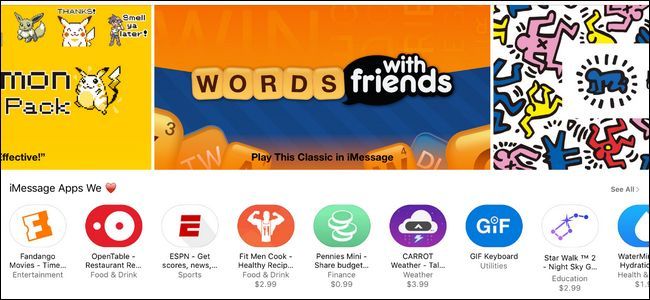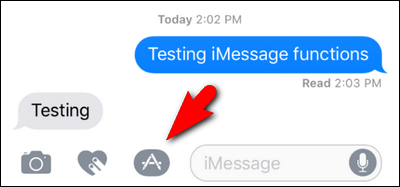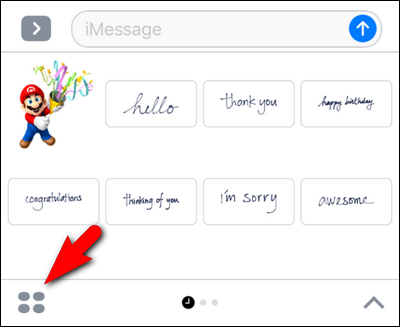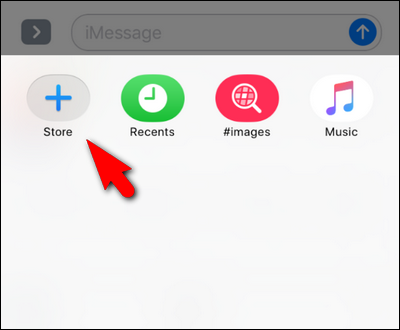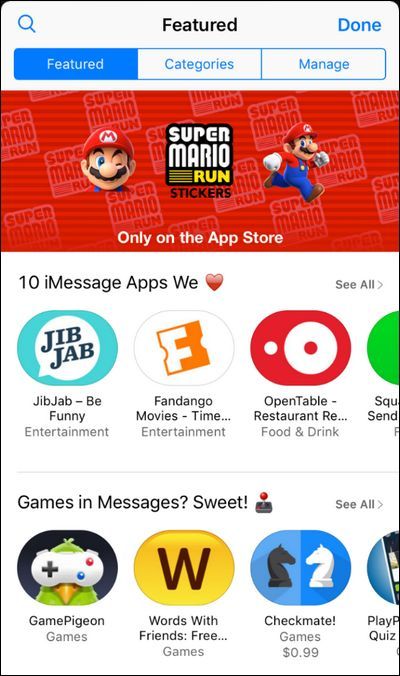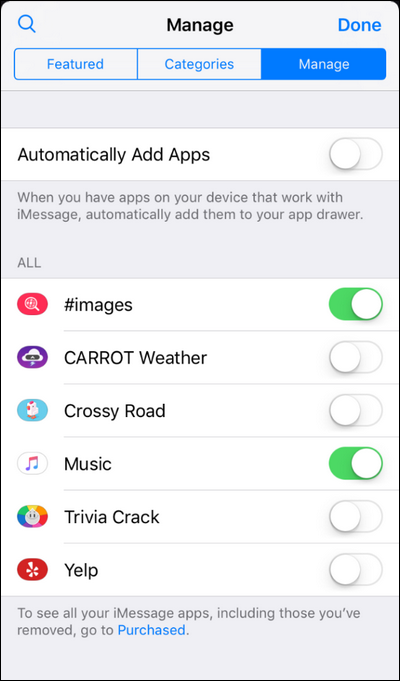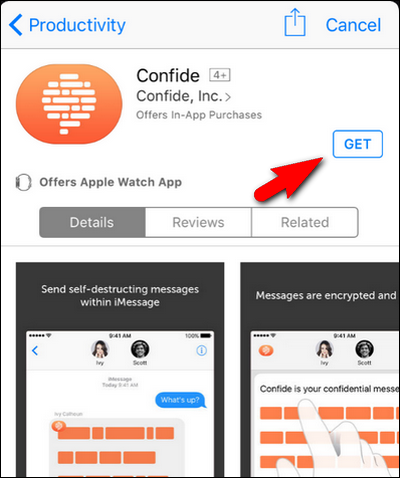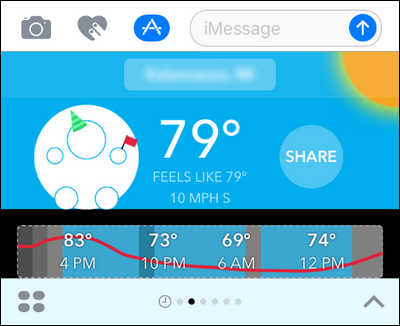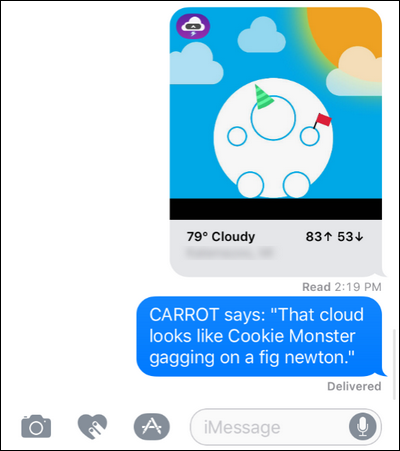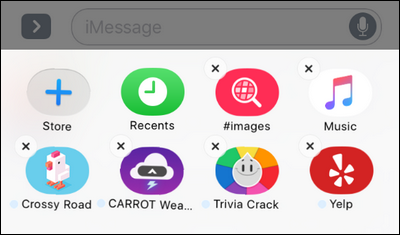Quick Links
Not only was iMessage the most heavily updated app in the iOS 10 release, but it got more than just a facelift. Now, tucked away in iMessage, is a whole app ecosystem just waiting for you to tap into it.
Apps? In iMessage?
Once upon a time, iMessage was a simple little affair. It fixed some of the shortcomings of SMS by extending message length, making it simple to send multimedia attachments, and routing the whole affair securely through Apple's servers. With the release of iOS 10, however, the days of iMessage being a slightly better version of text messaging are long gone. Now the app is so packed with features it has morphed into something more akin to its own little social platform, like Snapchat.
Among the smaller improvements--like simple tapback message replies and an intuitive live camera preview right in iMessage--there's a huge change: apps. iMessage now has its own mini ecosystem of apps, some intended just for iMessage and some extensions and integrations of bigger apps into the messaging platform.
These apps allow you to do a wide variety of things right within iMessage. They range from trivial (like slap stickers of your favorite video game characters on your messages) to downright practical (sending money to a friend right within the chat app).
If not for all the hoopla surrounding the change, however, it would be pretty easy to overlook it. Let's take a look at where the apps are tucked away in iMessage and how to manage and use them.
How to Locate, Install, and Remove iMessage Apps
To get started with iMessage apps we'll, naturally, open up iMessage. Open up (or create) a message to one of your contacts, preferably a friend who will understand if you send random App related stuff in the process of following our tutorial (sadly, you can't putter around in the following menus on a blank "New Message" addresses to no one).
With the message open, look at the bottom of the screen for the three icons, seen below. Click on the third icon with the App Store logo. (Note: If you don't see them and the text box is full width with the on-screen keyboard open, you need to tab the little gray arrow to expand the icon tray).
In the resulting screen, you'll see the recently used/suggested app tools (you can see the Mario sticker we recently used hanging out in the corner). Down at the bottom you'll find three icons. From right to left: the up arrow will expand the selection to show you more options, the middle icon indicates what app display panel you're on (most recent, followed by dots indicating how many pages of apps you have, much like the iOS Home Screen itself), and finally, the icon we're most interested in at the moment: the iMessage app store icon. Click on the icon that looks like four small ovals grouped together to continue.
It's pretty empty in here. By default, iOS 10 only enabled Recents, the #images search (for all your iMessage GIF needs), and the Music iMessage app. No worries though, we're about to liven things up in here. Tap on the "+" Store icon.
There you'll find three navigation tabs. The featured tab, seen below, showcases the featured apps just like in the main App Store. The categories tab allows for browsing like "Games" and "Dining". Finally the "Manage" tab allows you to manage which apps appear in iMessage. Let's click on "Manage" now to get a head start on checking out iMessage apps.
There are a few things here you'll want to pay attention to. First, rather than send you off searching for new apps, we brought you here to see if any of the existing apps on your iOS device already support iMessage. After all, what better place to start than with iMessage extensions of the apps you already know and love?
As you can see in the screenshot below, there are multiple apps available on my phone, including CARROT Weather and Yelp. Here you have two choices. You can manually toggle apps on and off, or you can toggle "Automatically Add Apps" on, which will ensure that in the future, when you download an app that has a companion iMessage app, it will add it automatically to iMessage.
While you can selectively toggle them, we'd recommend toggling "Automatically Add Apps" on, at least for now. As the iMessage App store is still in its infancy it makes sense to have your apps, as they update and potentially gain iMessage integration, automatically add themselves. Is this becomes a nuisance you can always return to this menu and toggle it off.
Don't see a lot here in your existing apps queue? Don't fret, you can pop right back into the Featured tab and browse about looking for something of interest. How about Confide, the privacy plugin for iMessage that offers hidden and disappearing messages? Search for it by name or head over to the Productivity category in the "Categories" tab and downloading it is as simple as downloading a regular app in the App Store: just click on the "Get" icon to download it.
Poke around for a bit, find a few additional apps, and then we'll take a look at how to use them.
There's one thing worth noting before we continue. While some iMessage apps, like the sticker packs, are completely standalone, iMessage apps that are essentially an extension of a bigger iOS application (like the Confide privacy iMessage app we just downloaded) will trigger the download of the full application. This means a tiny download for a sticker pack, but a potentially bigger download for apps like Confide, Kayak, Yelp, and others that require a full iOS app behind the iMessage app to function properly.
How to Use iMessage Apps
Using iMessage apps is pretty straightforward once you have your favorites picked out. In order to use your iMessage apps, tap the App icon from within an iMessage message. Then simply swipe back and forth between your apps until you locate one you want to use.
In this case, we'd like to share the weather forecast from the CARROT Weather iMessage app, so we click on the big "Share" icon. Every app varies slightly, but they're all pretty intuitive: click and drag stickers, click to start a game of Words with Friends with your chat partner, etc.
In the case of CARROT, the elegant prose is entirely optional and you may delete it before sending--but who would want to?
How to Remove iMessage Apps
Removing iMessage apps is a simple affair. Open up a message again, tap on the iMessage app icon, and then again on the four ovals just as we did in the previous section. Now, instead of exploring the App Store, we're going to press and hold on an app icon.
The app icons will begin to jiggle about, just like when you are deleting an regular app from your iOS device. Click on the X to remove them.
There's an important note to make here: only the iMessage component is removed. In the case of a sticker pack, the sticker pack is simply removed from your device as it is an iMessage only application. In the case of iMessage apps that require iOS support (like aforementioned Confide), deleting the iMessage app does not uninstall the iOS app. It merely removes the app from iMessage and declutters your iMessage app panel. You will need to delete the host app the same way you would delete any other iOS app to complete the removal process.
Finally, if you remove the iMessage app and you want it back, you can go and locate it again in the App Store (in the case of standalone apps) or you can go back to the "Manage" tab we visited early in the tutorial--any helper iMessage app you've removed (but kept the host app on your iOS device) will still be there waiting for you to toggle it back on.
That's all there is too it! If you're happy with the current crop of iMessage Apps, then you're off to the races. If you're not so happy, we'd really encourage you to check back in on the state of affairs in a few months. When iOS 10 beta came out, the iMessage App store felt like a joke--there was nothing in it but a handful of dull, silly sticker packs. When iOS 10 was rolled out to the public, there were already hundreds of apps ready to go. In a matter of months, expect the little micro platform Apple is clearly carefully nurturing to explode in size and scope with an app or two for nearly everyone.