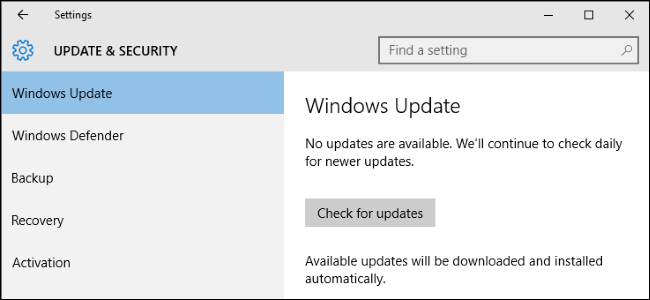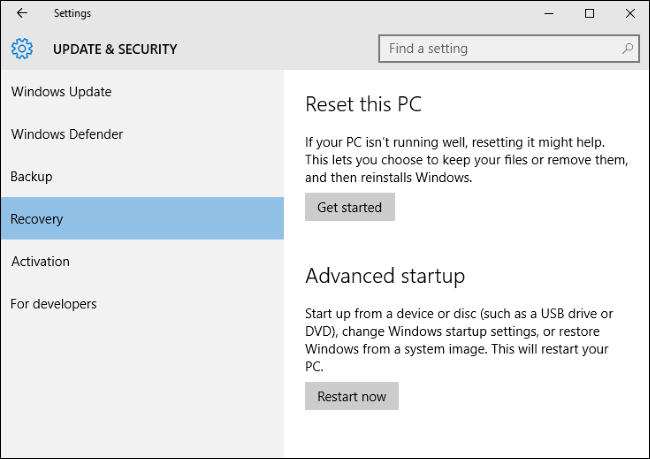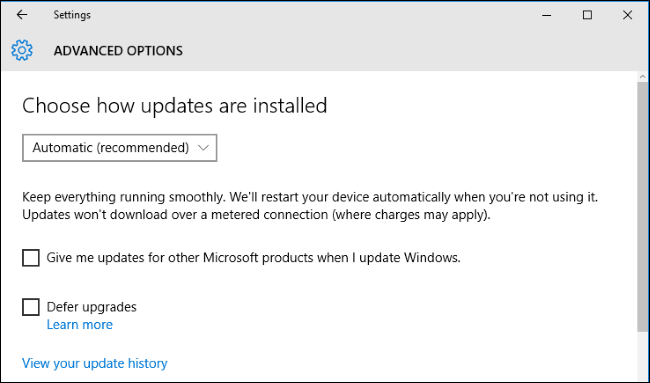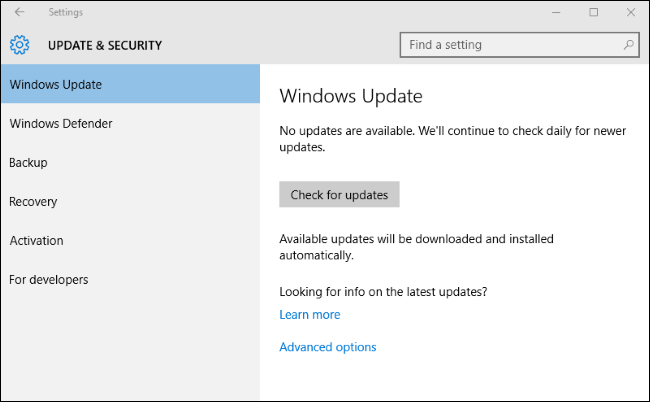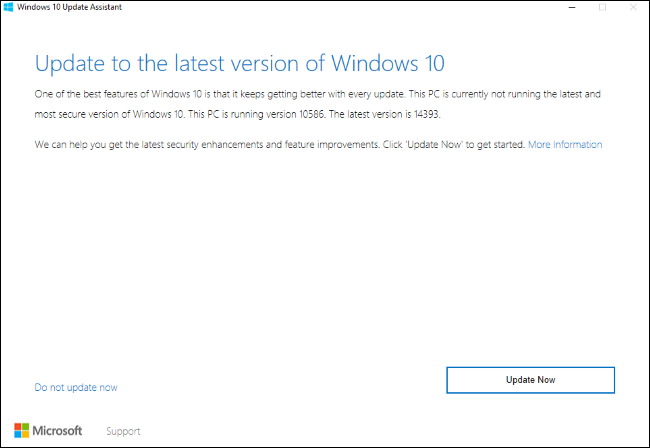Quick Links
Windows 10 is supposed to automatically update itself. But it might take weeks or longer for a big update like the Anniversary Update to reach your PC. Here's why that happens--and how to skip the wait.
You Recently Upgraded to Windows 10 or the November Update
If you just recently upgraded your PC to Windows 10--or upgraded from the initial version of Windows 10 to the Windows 10 November Update--you won't be able to upgrade to the Anniversary Update for 30 days.
That's because you have 30 days to downgrade to your previous version of Windows. During this period, Windows won't automatically download and install the Anniversary Update or any other major new builds.
To check if you're within that 30 day period, head to Settings > Update & Security > Recovery. If you see a "Go back to Windows 7", "Go back to Windows 8.1", or "Go back to an earlier build" option here, you're within that downgrade period. If you don't see any option to roll back here, this isn't your problem.
If you're within that 30 day period and you'd like to upgrade now, you can do so by deleting "Previous Windows installation(s)" with the Disk Cleanup application. After you do, you won't be able to downgrade to the previous version of Windows 10 anymore. But you can check for updates again and Windows Update will find the Anniversary Update, if it's available for your PC's hardware.
In the future, this will be a 10 day period. The Anniversary Update reduces the downgrade period from 30 days to 10 days.
Your PC Is Set to "Defer Upgrades"
The Professional, Enterprise, and Education editions of Windows 10--but not the Home edition of Windows 10--include a "Defer upgrades" option that puts your Windows 10 system on the "current branch for business".
This option is intended for business PCs that need more stability. Those business PCs won't upgrade until a few months after consumer PCs have been upgraded and the bugs have been worked out. You'll have to wait months more before the Anniversary Update arrived if you have this option enabled.
If you'd like to upgrade as soon as possible, head to Settings > Update & Security > Windows Update > Advanced Options and ensure the "Defer Upgrades" option is disabled.
Microsoft Isn't Offering the Anniversary Update for Your Hardware Yet
Microsoft doesn't actually release new builds of Windows 10 all at once. Other software companies--like Apple with its Mac updates--often just "flip a switch" and make the update available to everyone at once. Microsoft doesn't do this.
Instead, Microsoft performs a "phased rollout" of new builds of Windows 10, slowly rolling them out to more and more PCs. Microsoft uses all those telemetry features in Windows 10 to detect if there are problems with specific hardware or applications. If Microsoft discovers a problem on a certain hardware configuration, it may pause rollouts for that hardware configuration while it prepares a fix.
In other words, you may not have gotten the Anniversary Update on your PC because Microsoft hasn't marked it as available for your hardware yet. It just won't appear in Windows Update until Microsoft chooses to provide it to your PC. If you wait, the Anniversary Update should eventually show up after Microsoft fixes some problems with it.
Windows 10's Anniversary Update has had a few big bugs, such as one bug that broke millions of webcams. Microsoft may be slowing down the rollout process so it can fix more bugs before the Anniversary Update becomes more widely used.
How to Get the Anniversary Update Now
Even if Windows Update can't find the Anniversary Update because Microsoft isn't offering it to your PC, there's still a way to get the update.
Either head to Settings > Update & Security > Windows Update > Learn More or just visit the Windows 10 update history web page. Click the "Get the Anniversary Update Now" link here and download the tool provided by Microsoft.
Run the Windows 10 Update Assistant and it will automatically download and install the Anniversary Update on your PC, even if it isn't being offered through Windows Update at the moment.
In the future, tools to quickly upgrade to the next major build of Windows 10 should be available on the same web page.