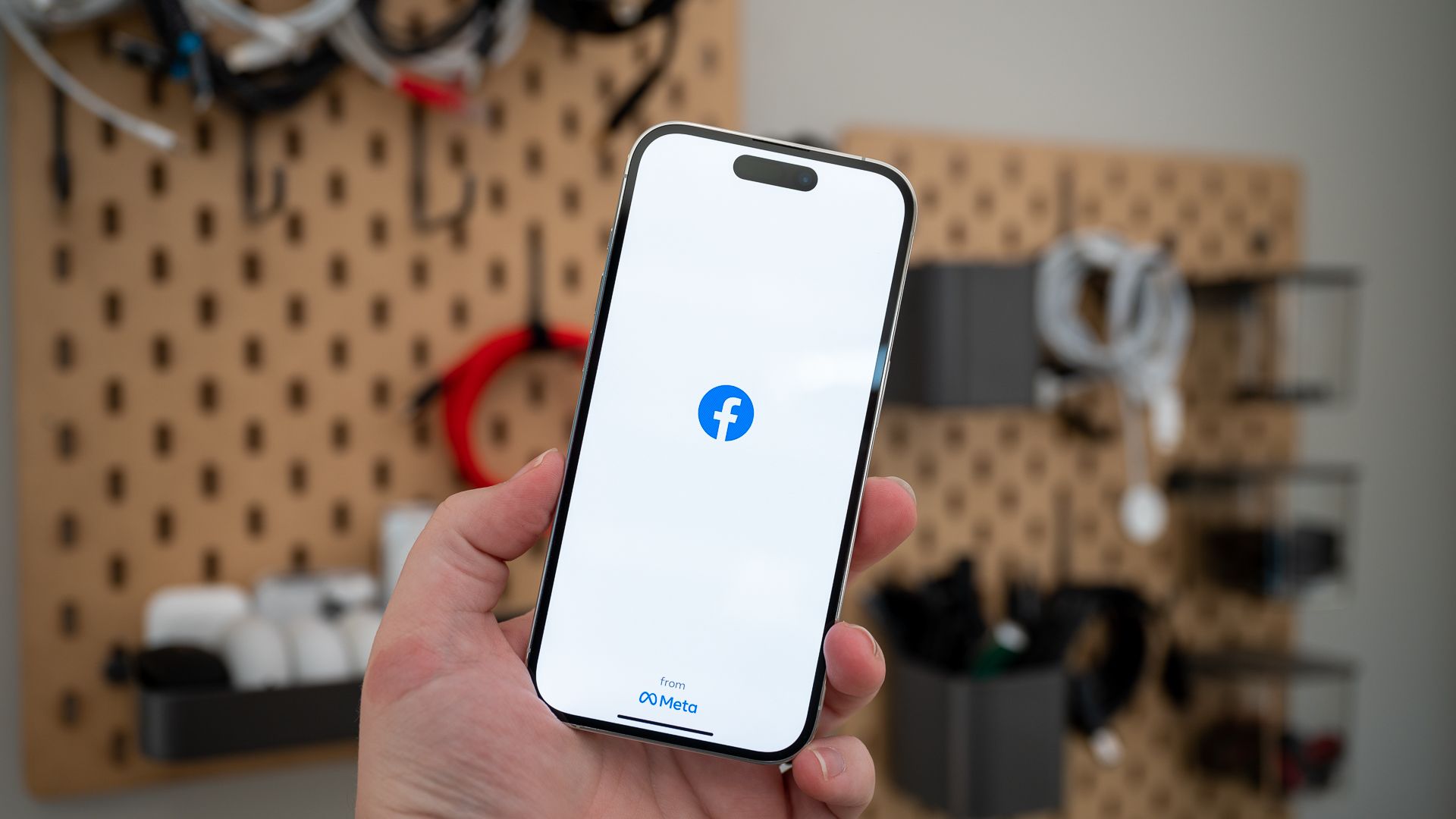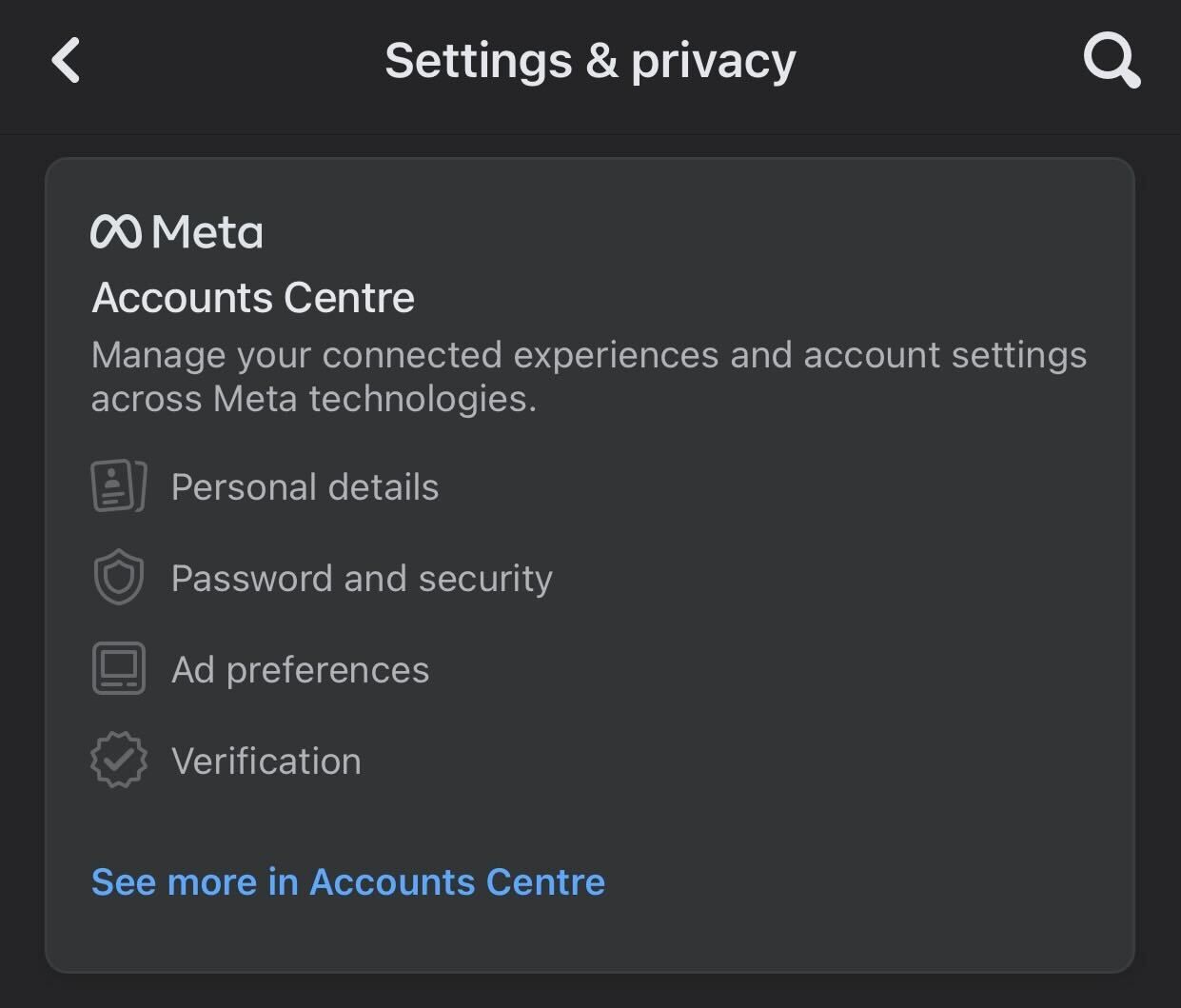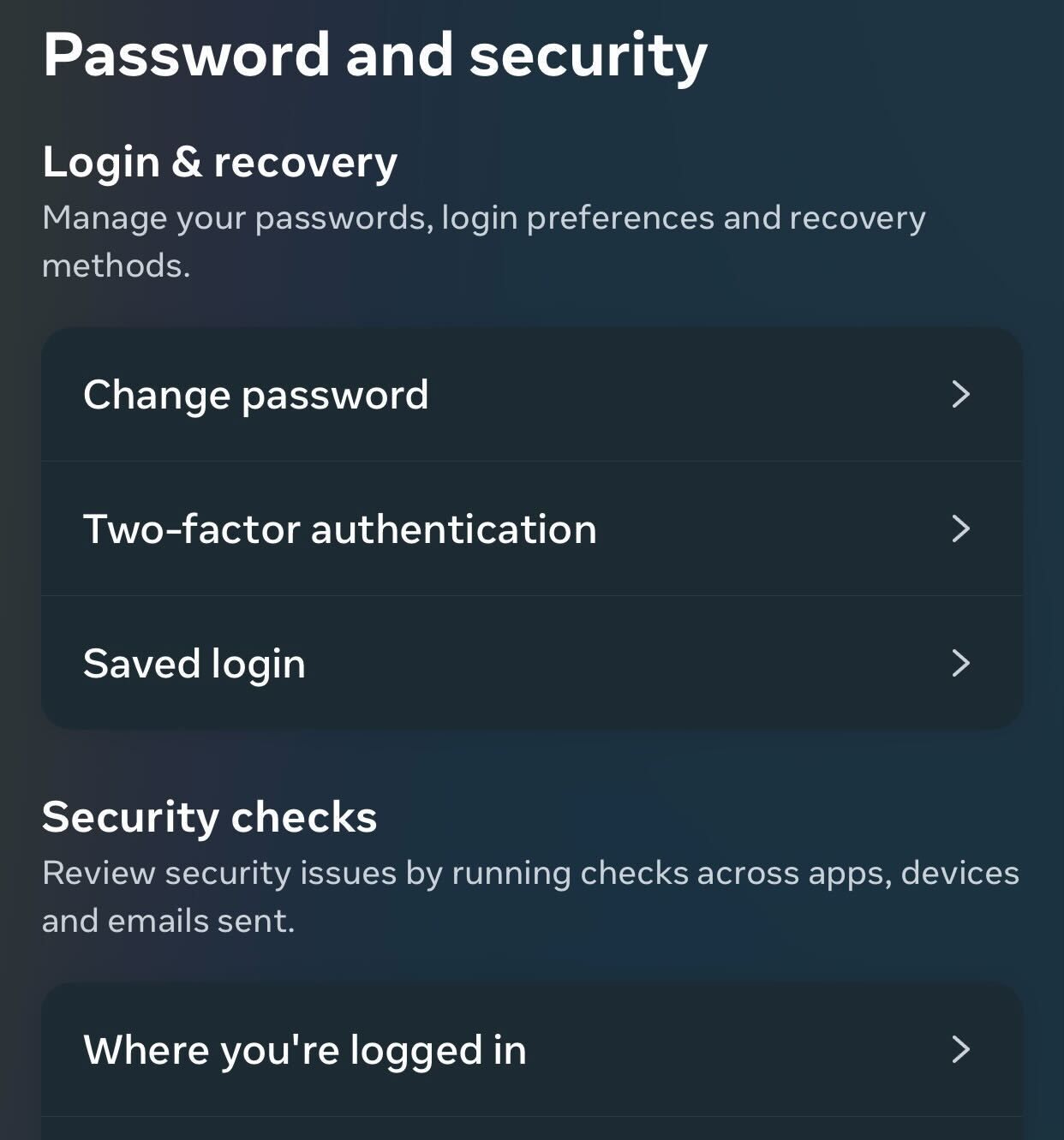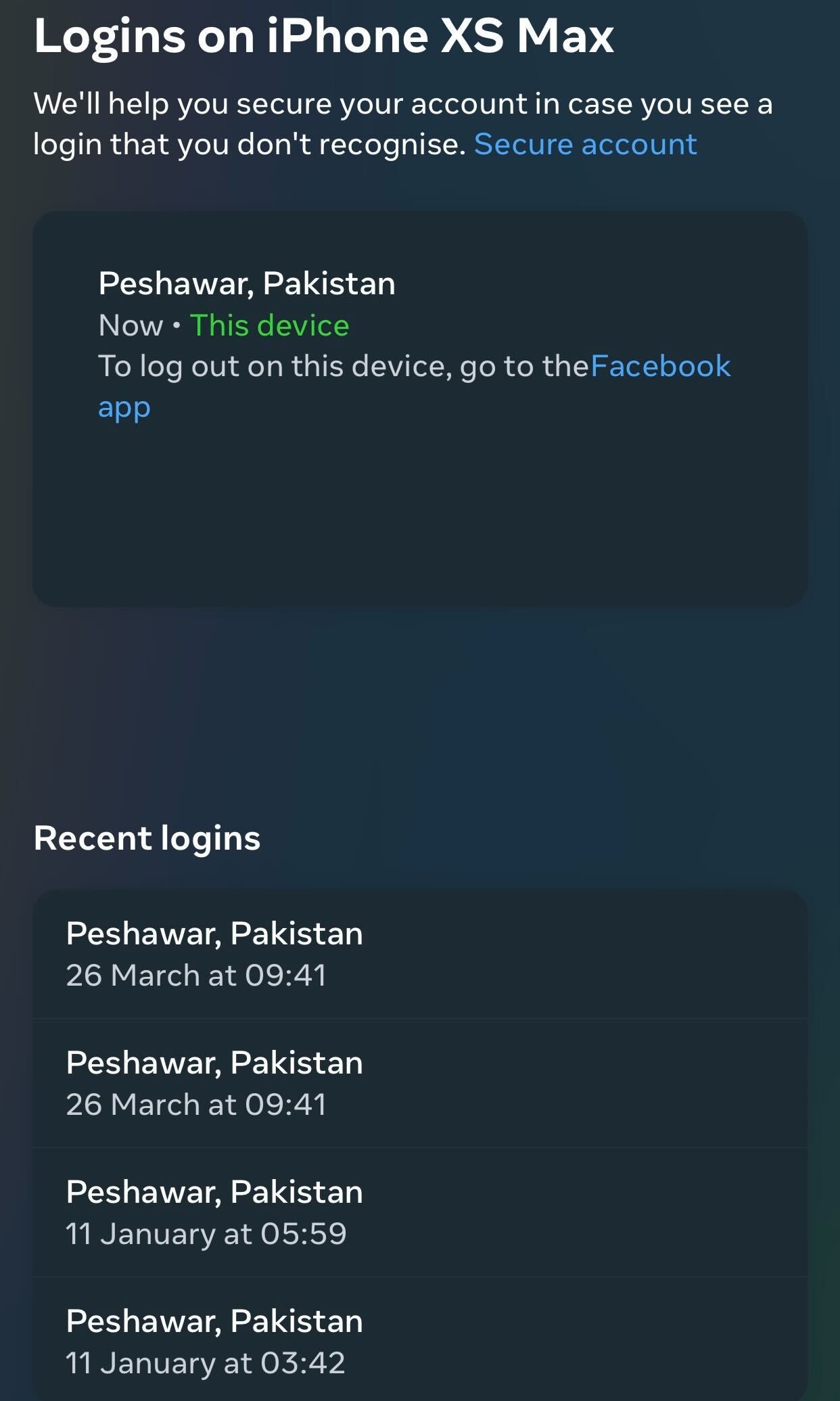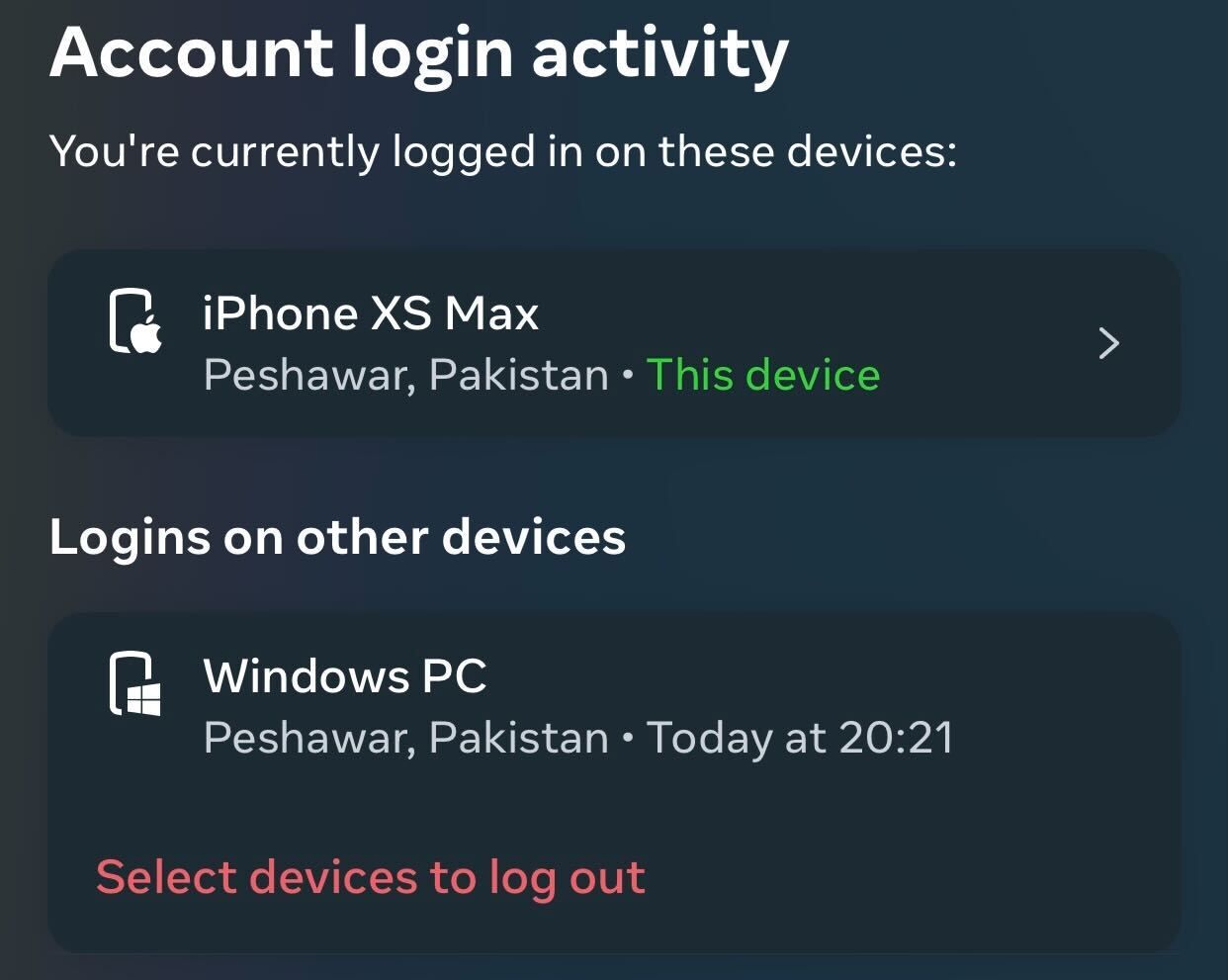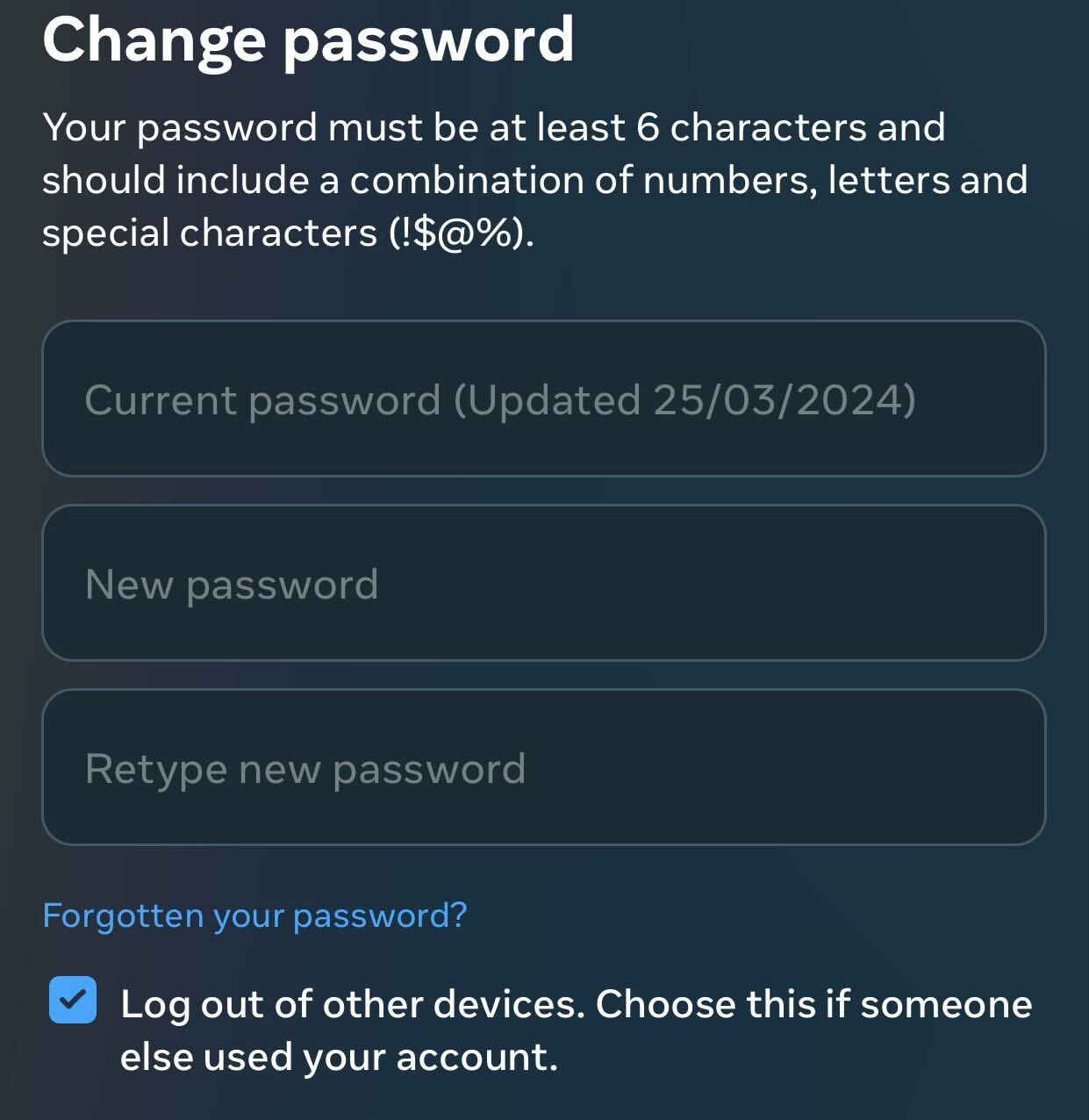Quick Links
Key Takeaways
- To check the devices where your account is logged in, navigate to Privacy and Security > Settings > See More in Accounts Center > Password and Security > Where You're Logged In.
- To log out of a specific device, go back to the Account Login Activity window and select "Select Devices to Log Out." Choose the suspicious device and tap "Log Out."
- If you've logged out of your account from a suspicious device, you should change your account password and enable two-factor authentication.
Have you logged into your Facebook account on someone else's (or public) computer and forgot to log out? Facebook allows you to review all logged-in devices, their locations, and when your account was last used. If you notice suspicious activity, you can log out of devices you don't recognize.
How to See the Devices Logged Into Your Facebook Account
The process for checking the devices where your Facebook account is logged in is nearly the same on both the Facebook website and smartphone app.
First, open the Facebook menu by tapping on the hamburger menu button (three horizontal lines) in the bottom-right corner on iPhone or the top-right corner on Android. On the Facebook website, tap on the profile icon in the top-right corner.
From there, expand the "Privacy and Security" menu and select "Settings." Then, tap on "See More in Accounts Center." On the Facebook website, this option is located in the left sidebar, and tapping on it will take you to the Account Center.
Under Account Settings, navigate to "Password and Security." From there, tap "Where You're Logged In," and you'll see the list of devices used to log into your account.
Besides listing the devices where your account is currently logged in or has been used to log in, Facebook will show you the location of those devices, the last time your account was used on each device, and a short history of the most recent logins.
How to Log Out of Your Facebook Account From Suspicious Devices
If you notice a suspicious login to your account from a device you don't own or a location you've never visited, it suggests that your account might have been compromised. In this case, you should log out of your account from that location.
To do this, navigate back to the Account Login Activity window and tap "Select Devices to Log Out." Then, check the box or circle next to the suspicious device and tap "Log Out."
However, it's important to note that if you use a VPN connection to access your Facebook account, Facebook will record the location of the VPN server. Therefore, if you see someone accessing your account from a different country, make sure that it's not you who's using it with VPN enabled.
How to Protect Your Account After Logging Out Suspicious Devices
If you simply want to log out of your account from one of your devices or from someone else's device where you temporarily used your account, logging out would be enough. However, if you've logged out of your account from a suspicious device you don't recognize, there are additional actions you should take to protect your account in the future.
First, you should change your account password. This step will ensure that the person who compromised your account won't be able to log in again.
To change your password, navigate to the Accounts Center and select "Password and Security." Tap on "Change Password," then enter both your current and new passwords. Check the box next to "Log Out of Other Devices. Choose This if Someone Else Used Your Account," and tap "Change Password." Confirm your identity through email verification to finish the process.
You should also enable two-factor authentication to improve your account's security. This feature adds an extra layer of protection by requiring unique codes for future logins.
To enable two-factor authentication, go to the Accounts Center and navigate to Password and Security > Two-factor Authentication. Select your account, enter your password, and choose the security method you want to use. After that, follow the on-screen instructions to complete the setup process.