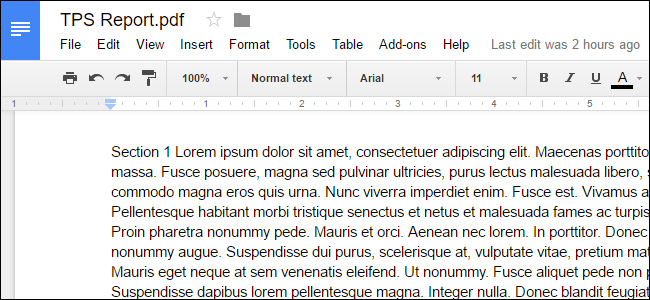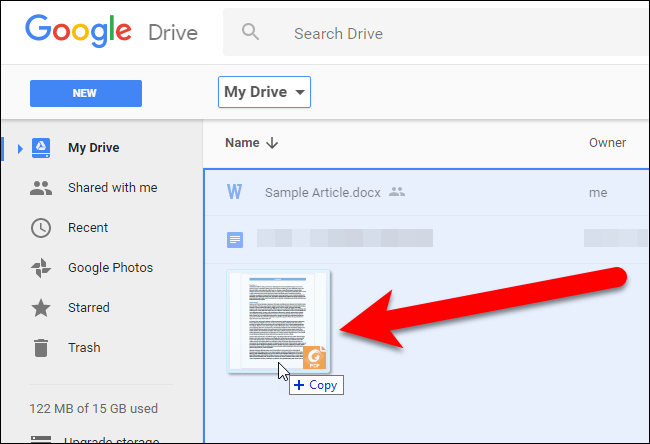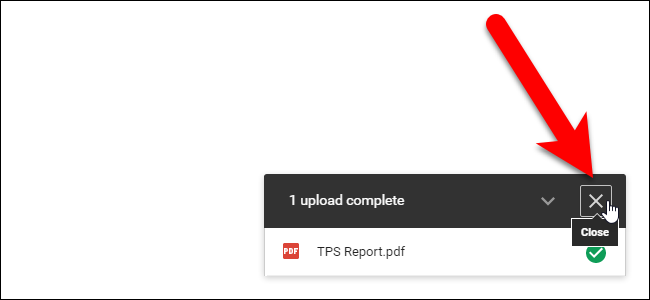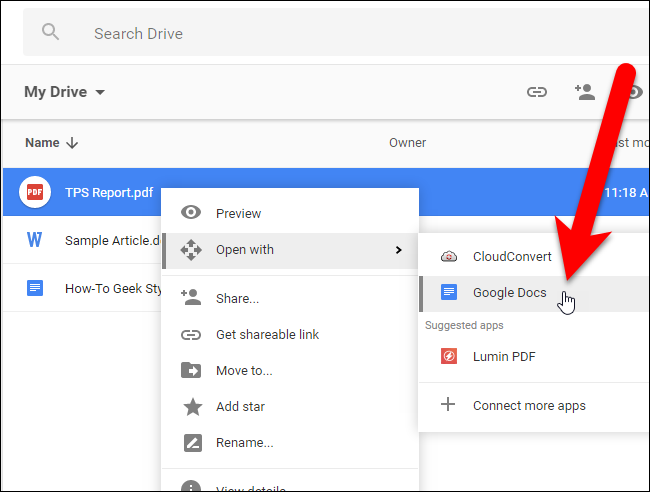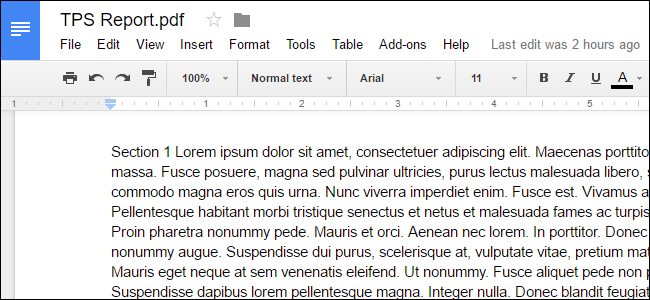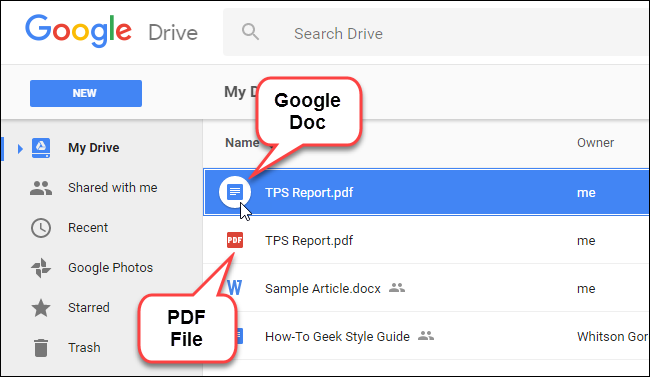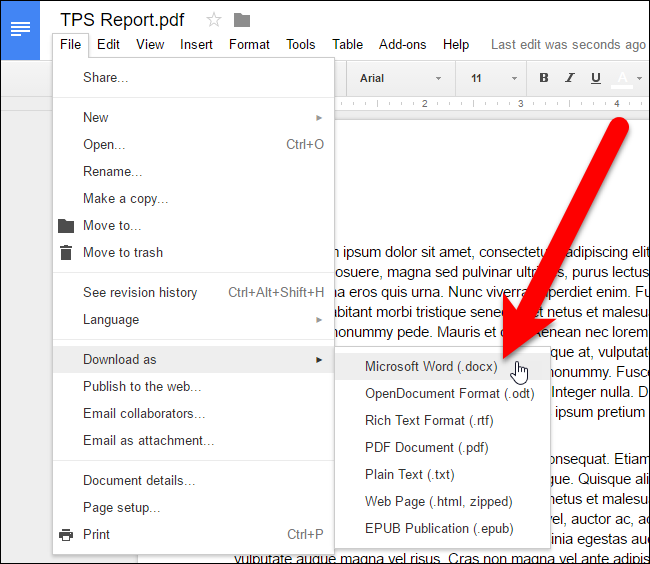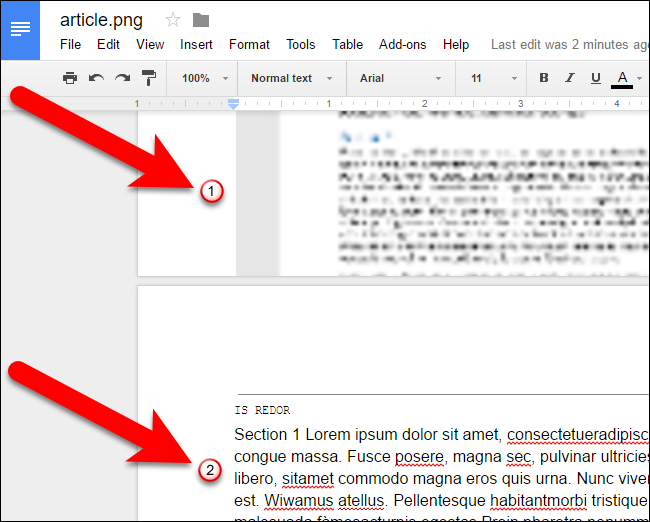Quick Links
You probably know you can create and edit documents with Google Docs, but you can edit more than just .doc files. Google Drive can also convert any PDF, JPG, PNG, or GIF into a document with fully editable text. Here's how.
Basic Guidelines to Follow for Best Results
The process for converting PDFs and images to text is really easy, but good results depend on good source material, so here are some basic guidelines to follow:
- The text in your PDF or image should be a minimum of 10 pixels high.
- Documents must be oriented right-side up. If they are turned left or right, make sure you rotate them first.
- This works best if your file contains common fonts such as Arial or Times New Roman.
- Images should be sharp and evenly lit with strong contrast. If they are too dark or blurry, you won't get very good results.
- The maximum size for any image or PDF is 2 MB.
The more complicated the image or PDF, the more trouble Google Drive may have converting it properly. It probably won't have problems with font styles like bold and italics, but other things like lists, tables, and footnotes may not be retained.
How to Use Google Drive to Convert Images into Text
In our example, we'll convert a PDF file to editable text. First, open a web browser and log in to your Google Drive account (sadly, this only works on desktop, not mobile). Then, drag the PDF file you want to convert into your Google Drive account on the browser window.
A dialog box displays the progress of the upload and when the upload is complete. Click the "X" on the dialog box to close it.
Right-click on the PDF file in the file list and select Open With > Google Docs.
The PDF file is converted to a Google Doc containing editable text.
Notice that the Google Docs version of the file still has the .pdf extension on it, so the files have the same name in the list. However, the Google Docs file has a different icon than the PDF file.
You can then convert the Google Doc to a Microsoft Word file that you can download or continue to work with online in your Google Drive account.
You can convert an image file containing text the same way. You'll end up with a Google Docs file containing the image at the beginning, followed by the text extracted from the image in an editable form. The results of conversions from images files are generally not as good as from PDF files, though.
Whether you're converting a PDF file or an image file, the layout is not preserved well. Notice that the Section 1 heading from our original file becomes part of the first paragraph in both the PDF file and image file examples. The quality of your source document goes a long way---the lower the quality or the more complex the image, the more you'll probably have to edit things to get them looking good. But it's a lot easier than transcribing them from scratch.
If you're creating presentations too, don't forget that you have options for inserting PDFs in Google Slides.