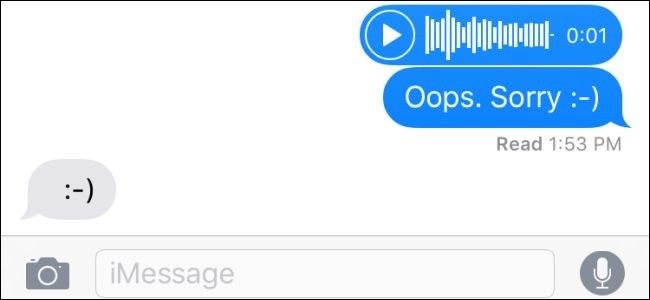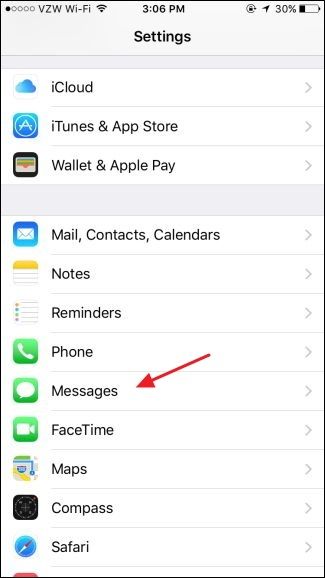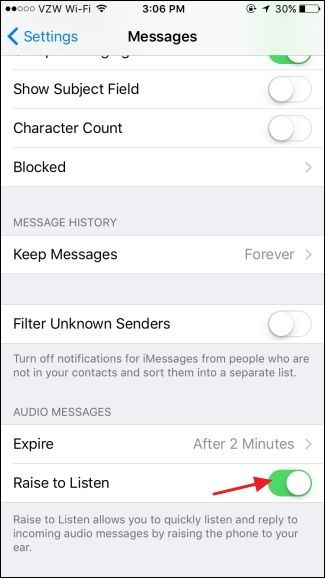Your iPhone's Raise to Listen feature lets you record or listen to an audio message just by raising the phone to your face. It can be handy, but it can also be pretty annoying--especially if you don't use audio messages and you're sick of accidentally recording them. Here's how to turn it off.
The Raise to Listen feature can be a little quirky. Sometimes, you'll start a recording just setting your phone down or putting it in your pocket. And if you use a screen protector, it can cause enough interference with the proximity sensor that it cranks that quirkiness up a notch or two. So if you don't use it, it's probably a good idea to just turn it off. Note that turning off the Raise to Listen feature will not interfere with being able to raise your phone to wake it or the feature that turns off the screen when you raise the phone to your face during a phone call. Turning off Raise to Listen also won't mess up other dictation features, like the microphone button on the keyboard.
Turning off Raise to Listen is super easy. First, fire up your Settings app. On the main Settings screen, scroll down and tap "Messages."
On the Messages settings screen, scroll down toward the bottom to the "Audio" section and turn off the "Raise to Listen" switch.
Now that Raise to Listen is turned off, you won't accidentally include people in whatever 30 seconds of your life sounds like when you finish texting. And if you do like audio messages, you can still use them. You just have to tap the microphone button to record or an audio message to listen.