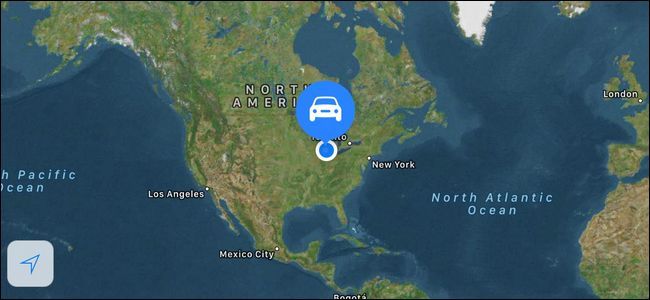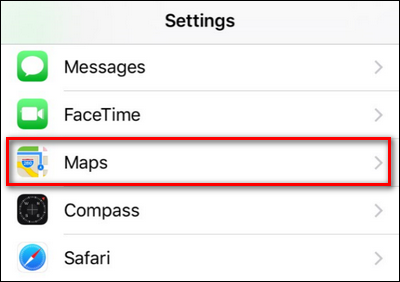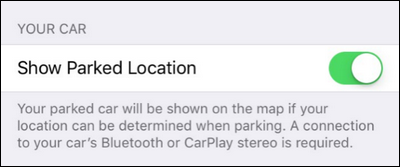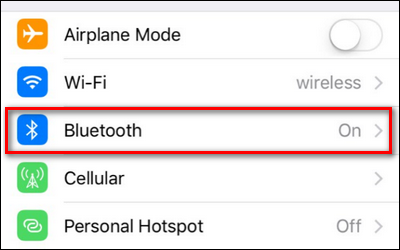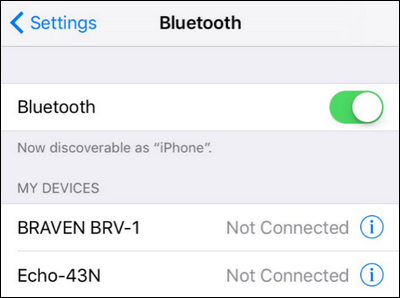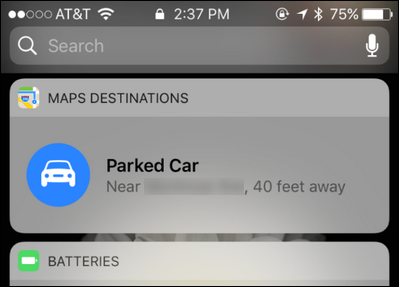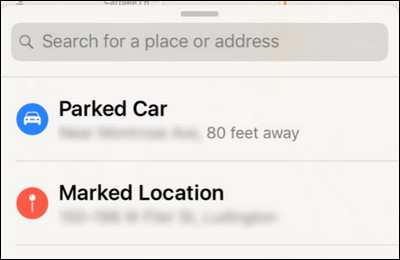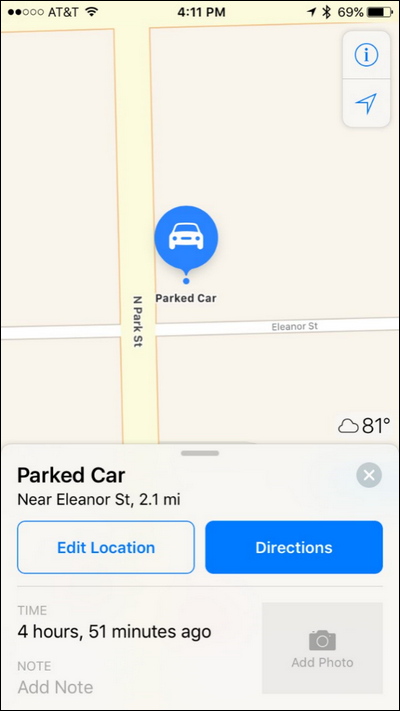It's no fun to end your trip wandering around looking for your car. Now, thanks to a new iOS feature, you don't have to--let's take a look at how to take advantage of the "Parked Car" reminder in iOS 10.
What Your Need
Over the years, there's been a plethora of iOS apps that help remind you where you car is parked. Some of them are standalone single purpose apps. Others, like the popular GPS/driving software Waze, include a parking reminder tool.
With the release of iOS 10, however, Apple introduced a welcome improvement: parking reminders integrated right into the Maps app built right into iOS. Now it's easy to check where your car is without third party apps...or remembering yourself.
So what do you need? First you'll need an iOS device with a GPS chip (all iPhones and cellular-enabled iPads) running iOS 10 or above, which is available now.
Second, you'll need a car with Apple's CarPlay integration or some sort of integrated Bluetooth (the parking reminder uses the loss of the CarPlay connection/Bluetooth signal as a marker that the car is parked). If your car doesn't have Bluetooth, you can always add it yourself with one of these kits.
If you meet those two requirements, let's look at ensuring the feature is on and linked to your car and then how to use it.
How to Set It Up
By default, the new feature should be enabled in iOS 10 without any fussing on your behalf, but that doesn't mean everything always goes off smoothly.
Ensure the Parked Car Reminder Is On
It only takes a second or two to check if the setting is on, so let's do so now. On your iOS device, open the Settings menu and scroll down until you see the entry for the "Maps" app, as seen below.
Select it, then scroll down again until you see the entry for "Your Car".
If "Show Parked Location" is already on, leave it be and close the settings app. Otherwise, toggle it on.
Pair Your Phone With Your Car
If you haven't already been using Bluetooth in your car for phone calls or music playback, you'll need to take a moment to pair your phone with the car. While the setup process varies from vehicle to vehicle, the iOS side of things is always the same.
You'll need to put your car's stereo or dashboard system into Bluetooth pairing mode, then navigate to Settings > Bluetooth on your iPhone.
Ensure your Bluetooth is on, as seen below.
Scroll to the bottom of the device list to see the unpaired devices in your vicinity you can pair your phone with. Pair with your vehicle's Bluetooth connection and you're ready to go.
Remember, the system only works if your Bluetooth is on. If you toggle Bluetooth off, you won't get the parking reminders, because your phone won't know when your car is near.
How to Use the Parked Car Reminder
Once you've ensured the Parked Car reminder is turned on and your phone is linked to your car, the Parked Car reminder will automatically set itself every time you park and exit your vehicle. You can absolutely ignore the feature until you need it, but you may wish to interact with it proactively.
First, let's look at how you can use the Parked Car feature even if you do absolutely nothing. Any time you're away from your vehicle, you can check your notifications--in the screenshot below you can see the parking reminder on the iOS 10 lock screen notification panel--and look for "Map Destinations". There you'll find an entry for "Parked Car".
You can also access the Parked Car reminder by opening the Maps app, swiping up on the address search bar to reveal previous destinations, and selecting "Parked Car".
Regardless of the way you access the menu, you'll see results like the parking reminder below.
The most obvious function, and the one the requires no prior interaction from you, is to simply tap the "Directions" button and follow the instructions to hoof it back to your car.
There are, however, some handy functions here that are best accessed before you actually need to find your car.
When you first park your car and get out, iOS will notice that you're parked. You can immediately pull up the Parked Car feature and do several handy things. First, you can tap the "Edit Location" button, if you've noticed the GPS locating has hiccuped a bit or is otherwise inaccurate, and re-position the parking marker. If, for example, your car is buried in a giant multi-layer parking structure, it might be handy to move the marker to the actual street entrance to the parking structure so the return instructions will guide you back to the appropriate entrance.
Speaking of giant parking structures, this brings us to two other handy functions: the photo and note function. Rather than open up your camera app and take a picture of the parking reminder like the sign that says "Floor 1: Aisle 28A", you can snap a picture right in the parking reminder menu of the sign (or any other surrounding landmark that will help you find your car) or put a text note in the note slot.
Now you'll never waste time looking for your car again. Even better, with Bluetooth enabled and your phone paired to your car, you can take advantage of another cool iOS feature--introduced back in iOS 9--location based reminders that are triggered when you exit your car.