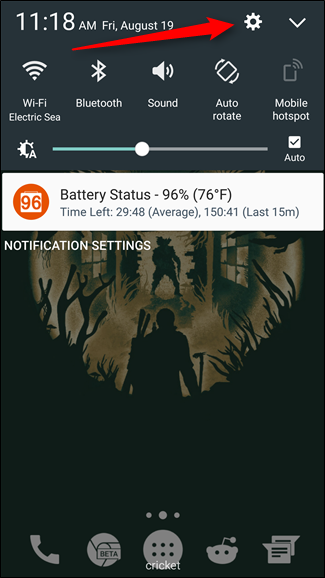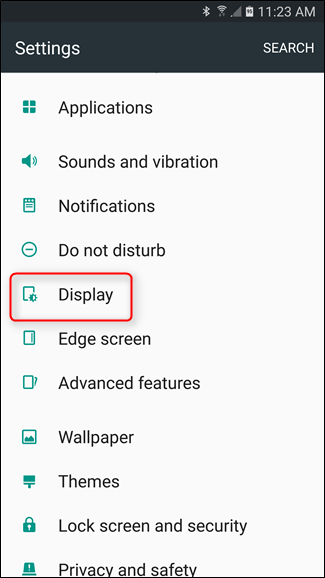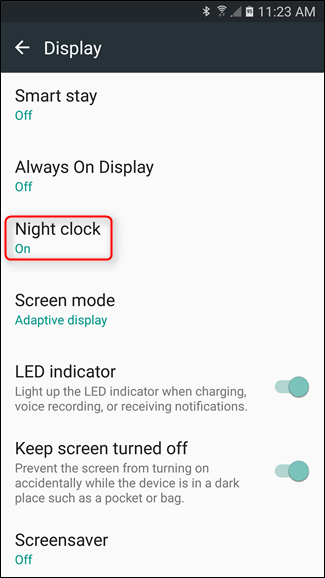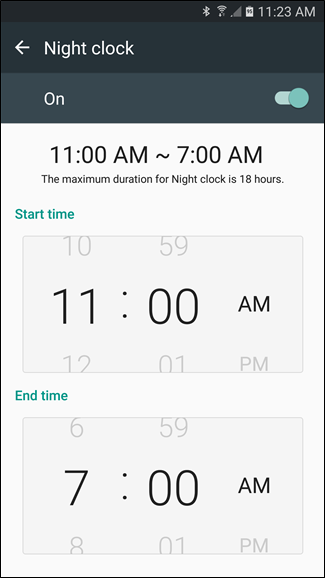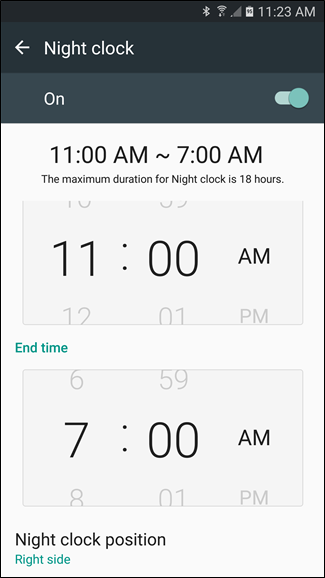At first blush, Samsung’s Edge Display may seem a bit gimmicky—and initially, it kind of was. But the longer the company uses it in new devices, the more useful it gets. Some of the things it can do are subtle, while others are much more prominent. One of the more subtle, yet useful, features on the Edge Display is something Samsung calls “Night Clock.”
Basically, Night Clock turns one of the edges of your device’s display to a simple clock that will only show during specific hours. So, like the name suggests, it’s a great bedside clock. It’s very simplistic in nature—there are no bells and whistles here. But really, if you only look at it when you roll over to see how much longer (or shorter?) you get to sleep, then it doesn’t need a lot of fluff. Simplicity is key!
I’m using a Galaxy S7 Edge for this tutorial, so the screenshots may look slightly different than other Samsung devices.
Like with most other things, the first place you’ll need to go is the Settings menu. Pull down the notification panel and tap the cog icon.
From there, scroll down to “Display.” On some devices, you may need to jump into the “Edge screen” menu instead.
Scroll down until you see “Night Clock,” and open that.
Here, you can toggle Night Clock on, then set the active hours. You can also set the position on some devices. That’s all there is to it.
Like I said, it’s simple, but useful. After having this on for a few months, I’ve gotten so used to just glancing at my phone at night to see what time it is—I’m honestly not sure I could go back to not having it enabled!