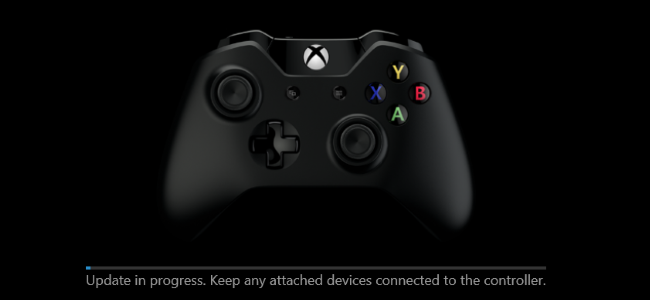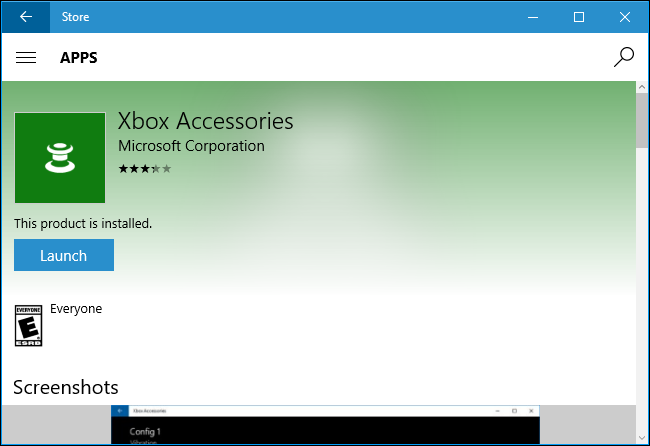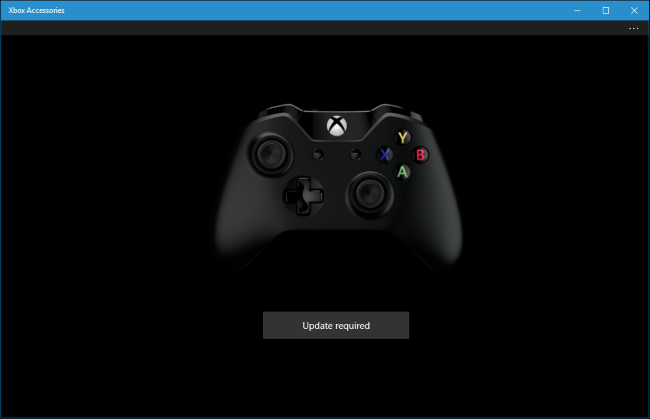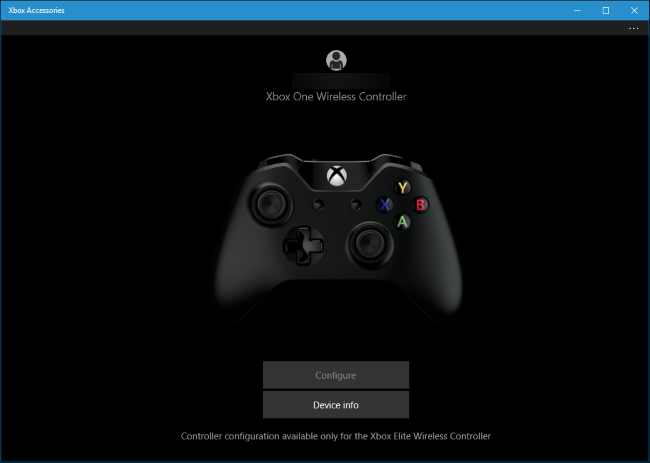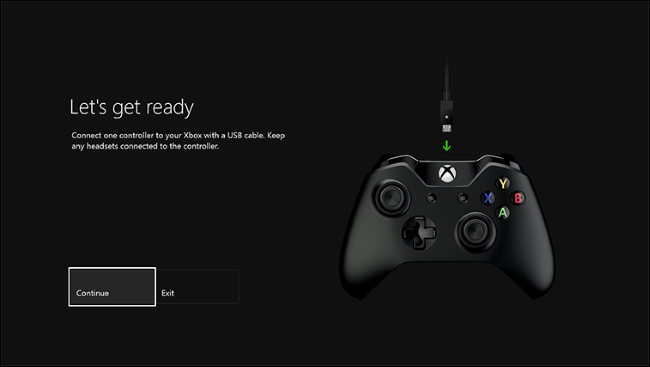Quick Links
Microsoft regularly releases new firmware updates for its Xbox One controllers, and these updates fix various bugs. But, if you're using an Xbox One controller with a PC, you won't be automatically prompted to upgrade your controller's firmware.
How to Update an Xbox One Controller's Firmware on Windows 10
If you use Windows 10, this process is fairly easy--although you'll have to go out of your way to update the controller's firmware.
First, open the Store app included with Windows 10. Search for "Xbox Accessories" and install the Xbox Accessories app created by Microsoft. This is separate from the main "Xbox" app included with Windows 10.
Connect your Xbox One controller to your PC and turn on the controller.
- If you're using a newer Xbox One controller produced after June 2015--one that has a 3.5-mm audio port or headphone jack built in--you can connect it wirelessly via the Xbox One wireless adapter or plug it in with a USB cable.
- If you're using an older Xbox One controller without a built-in audio port, you'll need to connect it to your computer with the included USB cable. Windows can't update the firmware wirelessly.
- If you're using an even newer Xbox One controller--the models which use Bluetooth and were launched along with the Xbox One S--you can't update the firmware over a wireless Bluetooth connection. You'll need to connect it to your computer via a USB cable or Xbox One wireless adapter.
If you're using a wireless controller, be sure to turn it on by long-pressing the "Xbox" button on the controller.
You'll see an "Update required" button if an updated firmware is available. Click or tap it and the app will install the updated firmware.
If no firmware update is available, you'll just see a screen with "Configure" and "Device info" buttons. This means your controller's firmware is already running the latest available firmware.
You Can't Upgrade an Xbox One Controller's Firmware on Windows 7 or 8
Unfortunately, the Xbox Accessories app is only available for Windows 10. Microsoft provides no way to update an Xbox One controller's firmware on Windows 7 or 8.
To update an Xbox One controller's firmware, you'll need to connect your Xbox One controller to either a Windows 10 PC or Xbox One console. If you have a Windows 10 PC or Xbox One, or just know someone who does, that's your best bet for updating the firmware.
On a Windows 10 PC, you can simply connect the Xbox One controller to the computer normally and update it with the Xbox Accessories app as described above.
On an Xbox One, you can connect the Xbox One controller to the Xbox One using the included USB cable. The update may begin automatically. If it doesn't, head to All Settings > Kinect & Devices > Devices & Accessories and select the controller. If an update is available, select the "Update" button. If no update is available, you'll see a "No Update Available" message on the controller's information screen.
Hopefully, Microsoft will one day make this process easier. For example, the ability to upgrade firmware could be integrated into the Xbox app bundled with Windows 10, and that app could notify you when a firmware upgrade is available.
Microsoft could also release a standalone firmware-updating tool for older versions of Windows, but that doesn't seem very likely with Microsoft's focus on Windows 10.