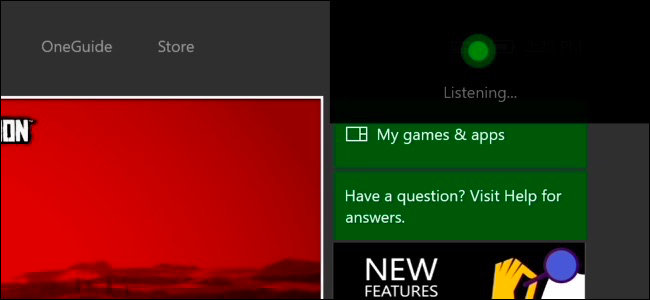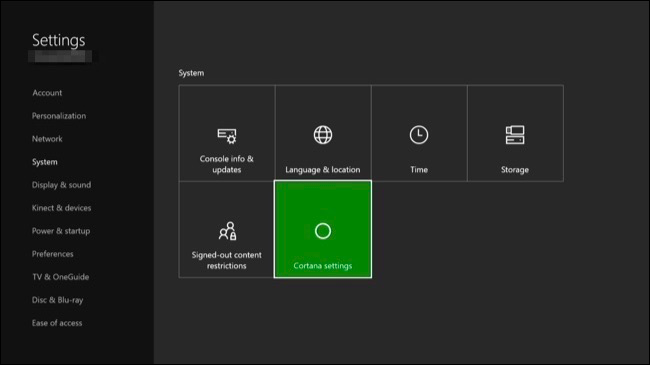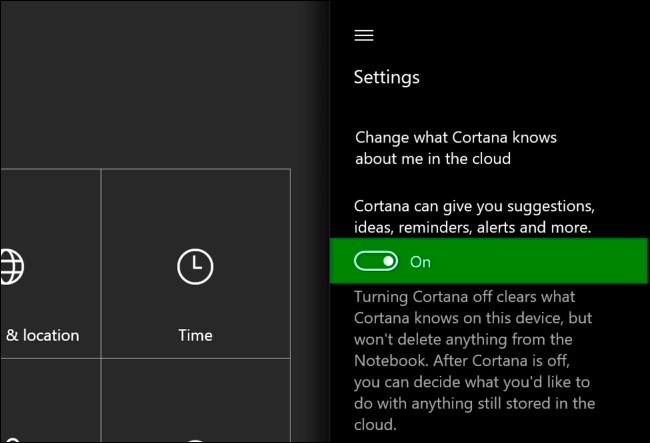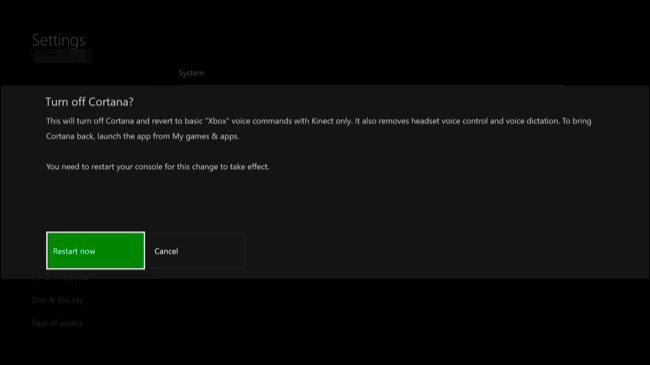Microsoft recently updated the Xbox One, replacing Xbox voice commands with the Cortana assistant. Cortana is more powerful and flexible, but it's also slower than the old Xbox voice commands.
Why Cortana Is Slower Than Xbox Voice Commands
If you used the old "Xbox" voice commands along with a Kinect on your Xbox One, you'll notice the new "Hey Cortana" commands are much slower.
That's because all your "Hey Cortana" voice commands are sent over the Internet and processed on Microsoft's servers, while the old "Xbox" voice commands are processed entirely on your Xbox One.
This makes sense if you're actually using the more powerful searches Cortana offers. If you're asking questions about the status of a flight or performing a web search, Cortana needs a few moments to understand what you're asking and fetch the information.
But, if you use voice commands for navigating the Xbox's interface, as Microsoft originally intended, Cortana is worse. For example, "Hey Cortana, go home" might take up to three seconds while Cortana sends the command to Microsoft's servers for processing. "Xbox, go home" will take less than a second, since everything happens locally on your Xbox. It all depends on your Internet connection and Microsoft's servers.
Other devices may also respond to "Hey Cortana". For example, both your Windows 10 PC and Xbox One might respond to the same "Hey Cortana" voice command, while only the Xbox one responds to "Xbox" commands.
How to Re-Enable Xbox Voice Commands
You can still disable Cortana and re-enable the old Xbox voice commands if you prefer them. This will also disable other new voice features, like voice dictation and the ability to issue commands through a headset instead of the Kinect.
Unfortunately, there's no way to keep both the speedy Xbox voice commands and "Hey Cortana" for more advanced searches--it's one or the other. However, you can always re-enable Cortana later if you decide you want to use it.
To change this setting, head to All Settings > System > Cortana Settings on your Xbox One.
Flip the first toggle under "Cortana can give you suggestions, ideas, reminders, alerts and more" to "Off". Cortana will be disabled and your Xbox One will revert to the old Xbox voice commands.
You'll be prompted to restart your Xbox One so the change can take effect. Select "Restart Now" and your Xbox One will restart.
To re-enable Cortana in the future, head back to the Cortana screen here and enable the first slider. Perhaps Microsoft will make of the more basic Cortana navigation commands faster in future Xbox One updates.