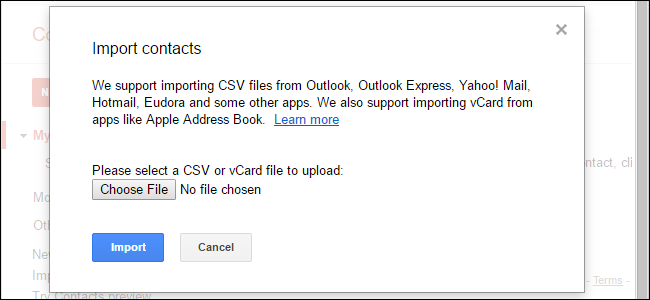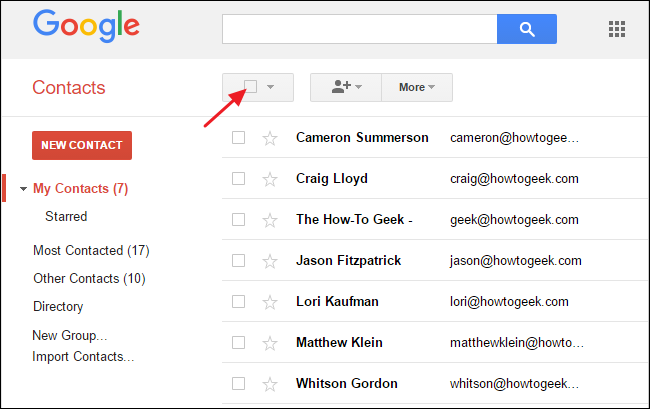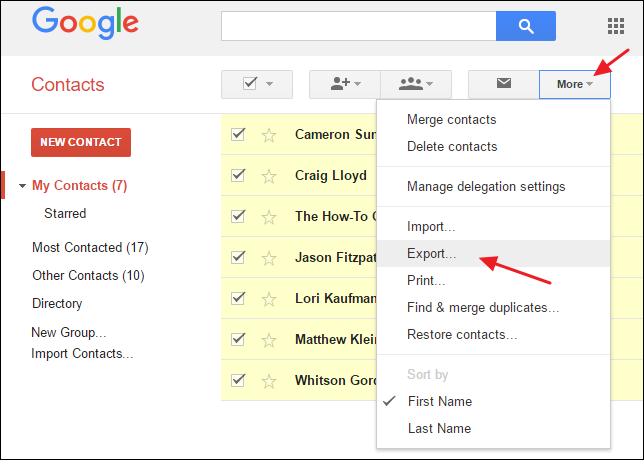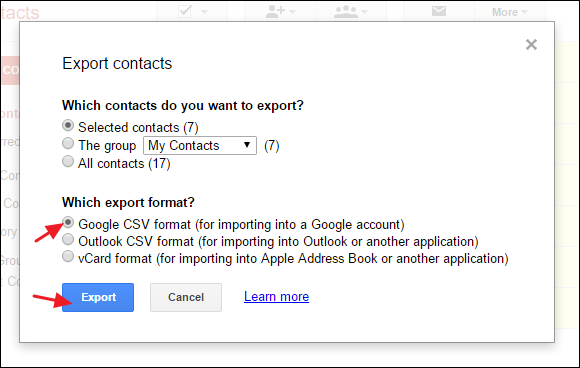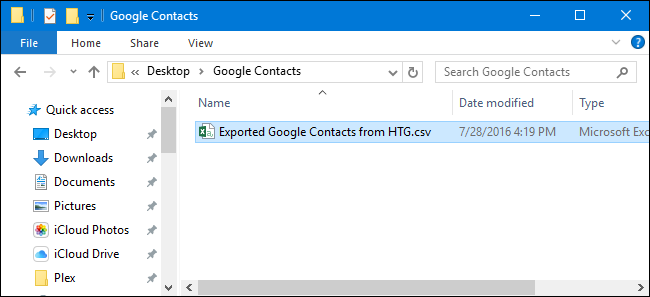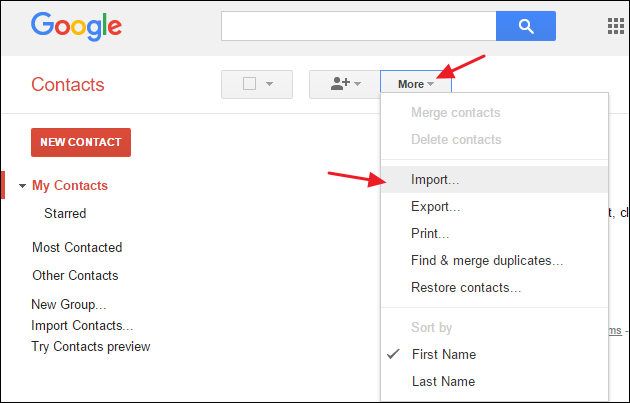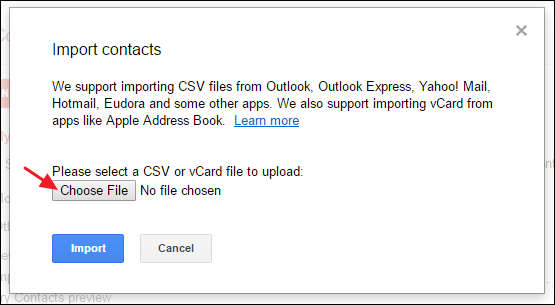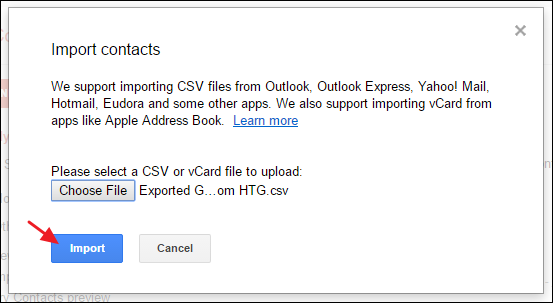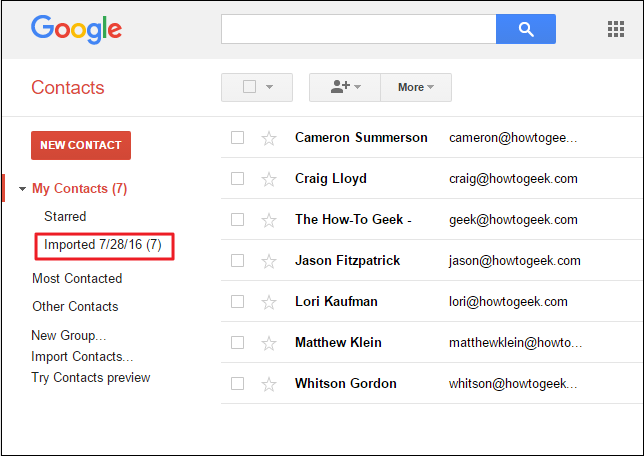Quick Links
Google provides no way to automatically sync contacts between two different Google accounts. Instead, you'll have to perform a manual two-step process where you export your contacts from one account to a comma-separated values (CSV) file, then import contacts from that file into your second account. Here's how to get it done.
Step One: Export Contacts from Your First Google Account
The first step in transferring your contacts is to export them from the account where they reside. Head to the Google Contacts page and sign in to the account with the contacts you want to transfer. Select the contacts you want to transfer or just click the select all button if you want to move everything.
Click the "More" button and then select "Export" from the drop-down menu that appears.
In the Export Contacts window, make sure that the right contacts are selected. You can choose between the contacts you had selected when you started the export, a specific group, or all contacts in the account. Select the "Google CSV format (for importing into a Google account)" option and then click Export.
The CSV file will download to your default download location and will be named "Google Contacts." Just to avoid confusion, we recommend moving the file to its own folder and renaming it something that makes sense to you.
Step Two: Import Contacts into Your Second Google Account
Now that you've got the exported file with your contacts, it's time to import those contacts into your other Google account. So, head back to the Google Contacts page and sign in with your second account. Click the "More" button and choose the "Import" command from the drop-down menu that appears.
In the Import Contacts window, click the "Choose File" button, and then point it toward the file of exported contacts you created in the previous step.
And finally, click the "Import" button to import the saved contacts into your account.
The imported contacts will show up in your "My Contacts" list and you can also view just the imported contacts in a special group that's named according to the date you did the importing.
And that's all you have to do. Hopefully, given the apparent desire in their support forums, Google will at some point add the ability to automatically keep contacts from multiple accounts in sync. In the meantime, it's pretty quick to just do an occasional export/import.
If you really need to keep your Google accounts in sync, there are a few third-party options out there, but we couldn't find anything free that worked well. FullContact is the most well-regarded and reliable service, allowing you to keep up to five accounts synced up, including Google, iCloud, Outlook, and Office 365 accounts. It does run $9.99/month, though (or $99.99 for a year), which is a pretty high price to pay if you're just looking for a little convenience. But depending on how important syncing is to you, the price may be worth it.