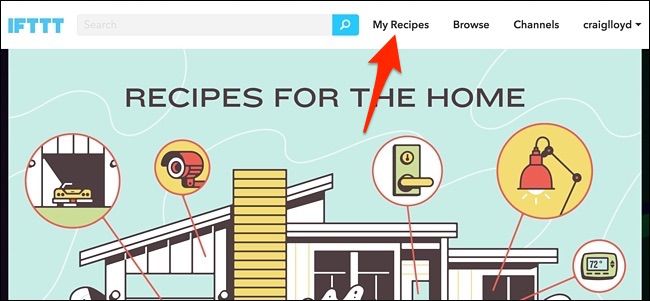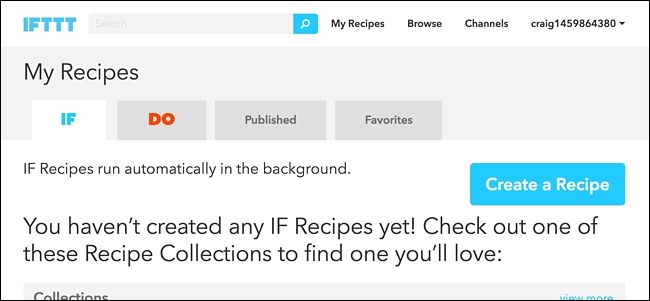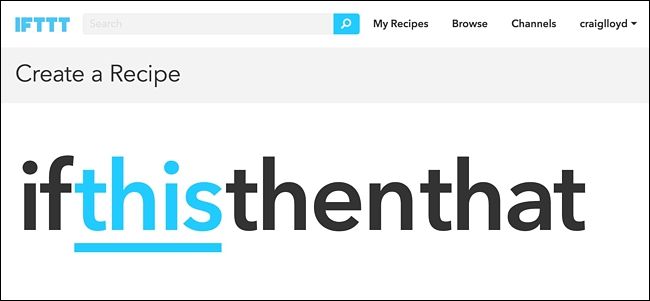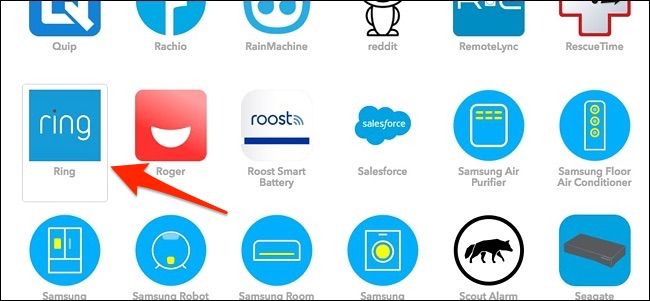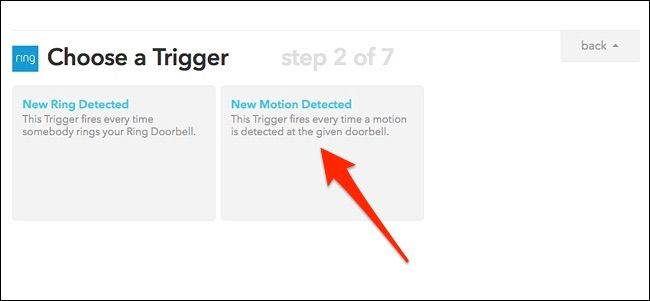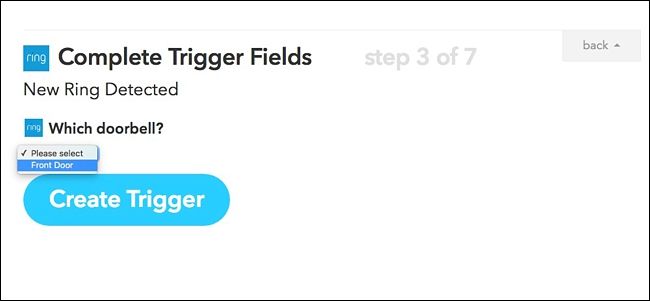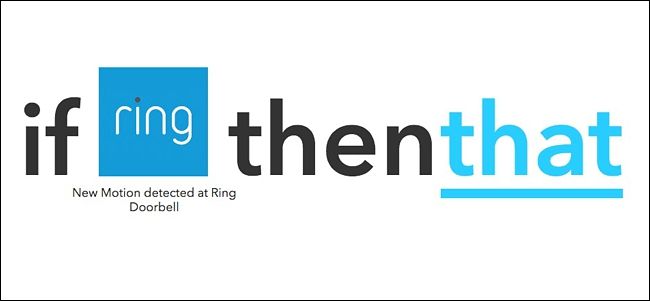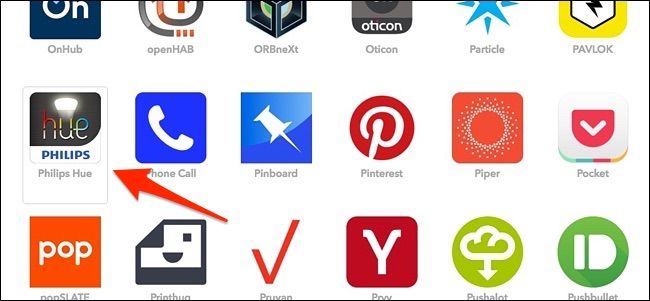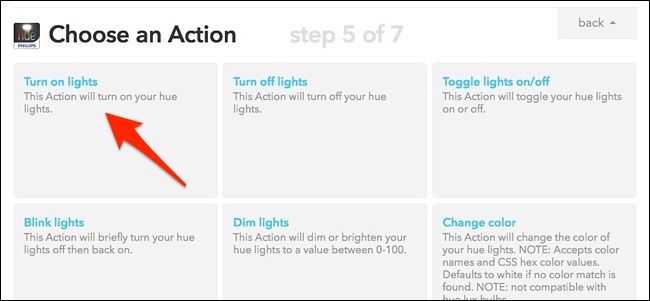If it's dark out and someone comes to your door, you probably can't see them unless your porch light is on. Furthermore, if a potential burglar approaches your front door, a motion light can help scare them away.
There are a handful of ways you can implement a motion-sensing front porch light. The cheapest way is to get one of those motion-sensing light socket adapters. However, they likely won't even work in most porch light fixtures. If that's the case, then you can completely upgrade the light fixture itself and get one that has built-in motion sensing capabilities.
If you already have a few smarthome devices, though, making a motion-sensing setup is very easy. You could do this with a Nest Cam, Ring Doorbell, SkyBell HD, or even a motion sensor (basically anything that can sense motion), along with smart light bulbs like Philips Hue, Belkin WeMo, GE Link, Osram Lightify and more. The easiest solution would probably be to get a Hue Motion Sensor if you use Hue lights, as the setup is really easy and gives you a lot of control over what your lights do when they detect motion.
However, if you already have the necessary smarthome products, you can just go ahead and use those. For this tutorial, we'll be using the Ring Doorbell as the motion sensor and a Philips Hue light bulb for our porch light, but if you have anything else, the tutorial will be easy to follow and tweak.
To do this, we'll be using IFTTT, which allows users to connect all sorts of products and services together that you normally wouldn’t be able to connect otherwise, which will likely be the case if you want one smarthome product to trigger another smarthome product. If you haven’t used IFTTT before, check out our guide to getting started for info on how to create an account, connect apps, and build recipes.
For your convenience, we’ve already created the necessary recipe in its entirety and embedded it below, so if you’re already an expert with IFTTT, just click the “Add” button. You’ll need to connect the Philips Hue channel and the Ring channel if they aren't already.
If you want to customize the recipe (which you’ll likely want to do if you want to use other devices besides Philips Hue or the Ring Doorbell), here’s how we created it. Start by heading to IFTTT’s home page and click “My Recipes” at the top of the page. Make sure you're logged in.
Next, click on “Create a Recipe”.
Click on “this” highlighted in blue.
Type “Ring” in the search box or find it in the grid of products and services below that. Click on it when you find it.
Next, on the "Choose a Trigger" screen, click on "New Motion Detected".
Click on the drop-down menu and select your Ring Doorbell from the list (there will likely only be one to choose from anyway). Click on "Create Trigger".
Next, click on "that" highlighted in blue.
Type “Philips Hue” in the search box or find it in the grid of products and services below that. Click on it when you find it.
Now you'll choose what your porch light will do whenever motion is detected. In this case, click on "Turn on lights".
Next, you'll choose which Hue bulb you want to turn on. Unfortunately, with IFTTT's limitations with Philips Hue, you can either only select one bulb or all your Philips Hue bulbs--you can't pick and choose multiple bulbs.
Luckily, you probably only have one porch light fixture that you'd want to turn on, so select it from the list and then click on "Create Action".
On the next page, give your recipe a custom title if you want and then click on “Create Recipe”. After that, the recipe will be live and from now on, whenever your Ring Doorbell detects any kind of motion, your porch light will automatically turn on.
Of course, the only downside to something like this is that the light will stay on until you manually turn it off, which is why just getting the Hue Motion Sensor might be the best bet. You can sort of fix this by creating another IFTTT recipe to have the light turn off every day at a certain time, or forget about the motion detection entirely and just have the light automatically turn on at dusk and turn off at dawn by using Routines in the Philips Hue app.