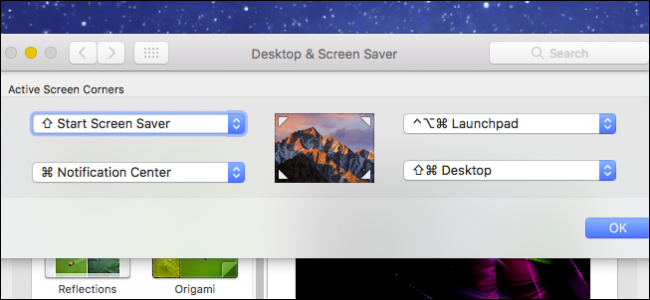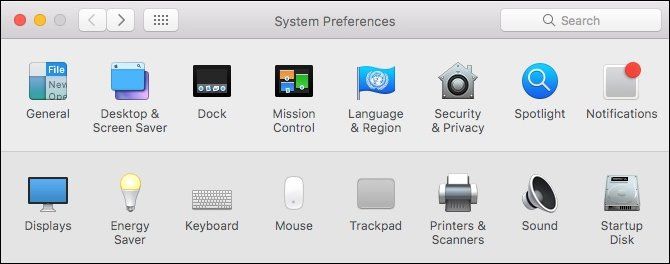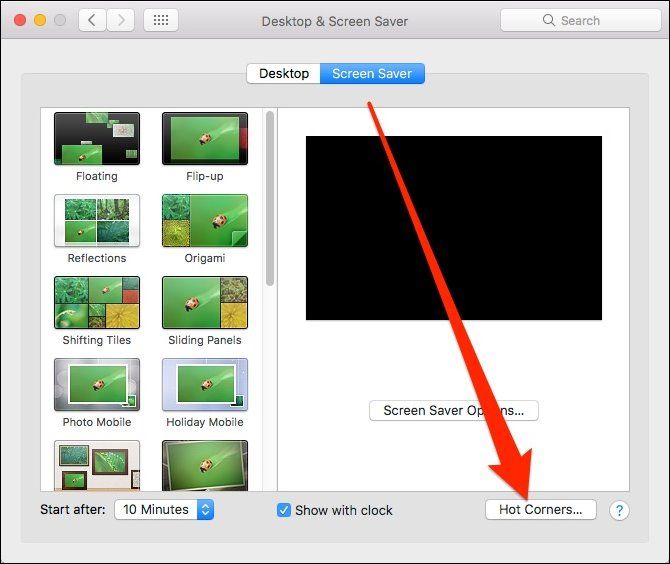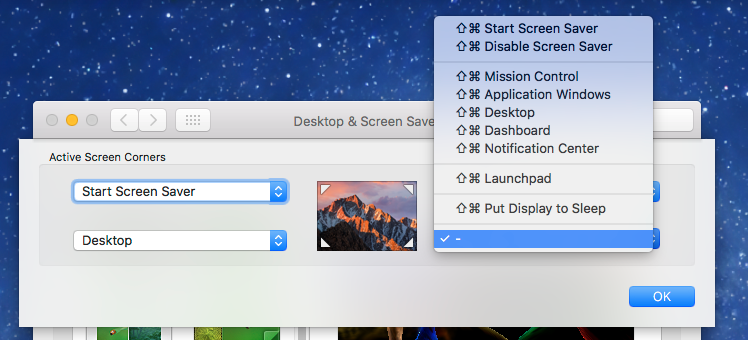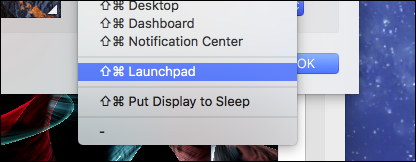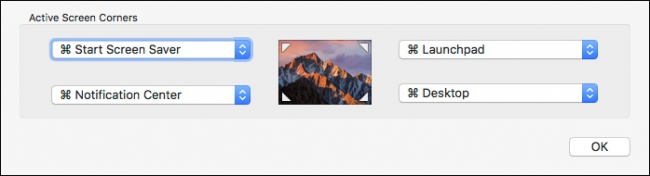Hot Corners are one of macOS's unheralded features. You may use a Mac every day and not even know hot corners exist, but they're handy: with them, you can mouse over any corner of your screen to instantly activate routine functions, like the screensaver, launchpad, or showing the desktop.
Hot corners might sound familiar to you if you've ever set up and used screen savers on your Mac. For some reason, the only way to access this function is in the Screen Saver preference pane, even though you can do much more than activate the screen saver.
To assign functions to all, a couple, or just one your screen corners, open System Preferences and then click the "Desktop & Screen Saver" preferences.
Make sure you're on the Screen Saver tab, and then click on the "Hot Corners" button.
In the following example, we've set up the screen saver to activate in the top-left corner and the Desktop will show when we place the pointer in the bottom-left corner.
This is really convenient, but it can also cause problems. If you're even a little bit overzealous with your mouse movement, you'll invoke the screen saver every time you accidentally put your mouse in the upper left corner. You don't want to start the screen saver when you want to just open the Apple menu, that kind get pretty tedious.
Luckily, you can add modifier keys to make hot corners a bit less sensitive. When you click to select a corner, press your desired modifier keys--for example, Shift and Command--and then click on the function. For example, in the menu above, we'd have to use Shift+Command to activate whatever we assign to that corner.
If we decide to activate Launchpad, we need to press Shift+Command and then move the pointer to the bottom-right corner.
You can use whatever modifier keys you want and as many as you want, and each corner can be different.
With this, our corners all have their assignments and to make it harder to accidentally trigger anything. We just went ahead and gave everything Command-key modifiers.
Even if you don't want to assign every corner a different function, you can at least have fast access to a few things, such as triggering the screen saver or showing the Desktop.
This is especially helpful if you use a Mac desktop with a non-Apple keyboard and also don't have the luxury of using a trackpad, with which you can use finger gestures to trigger many of these hot corner functions.