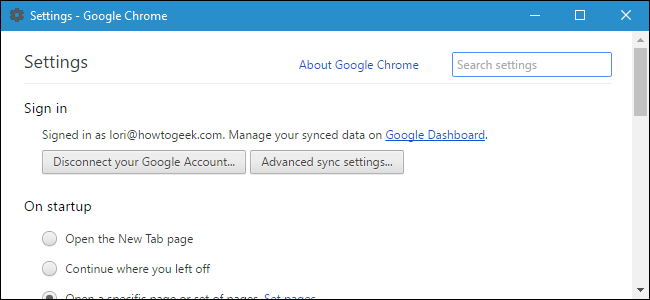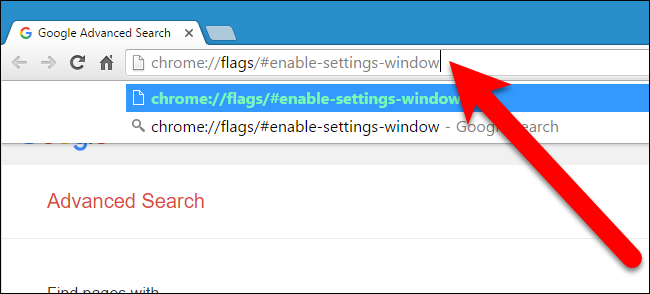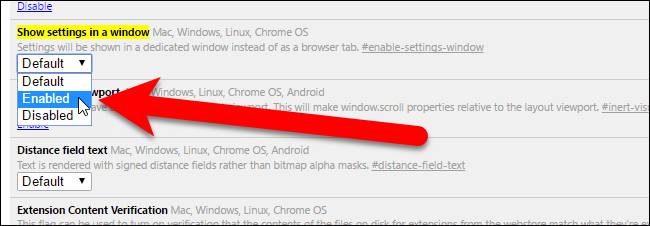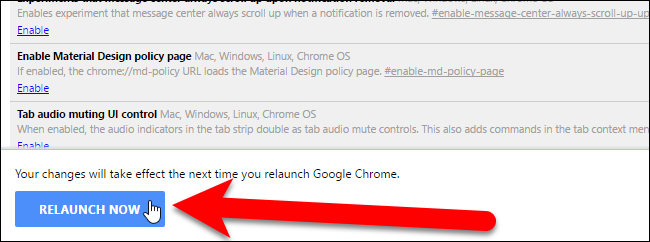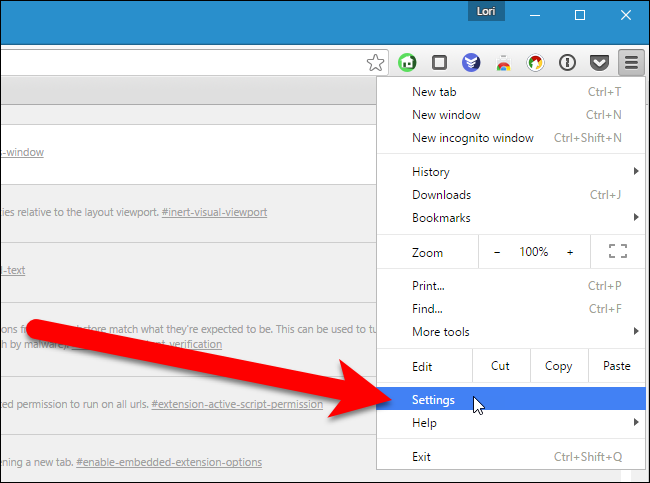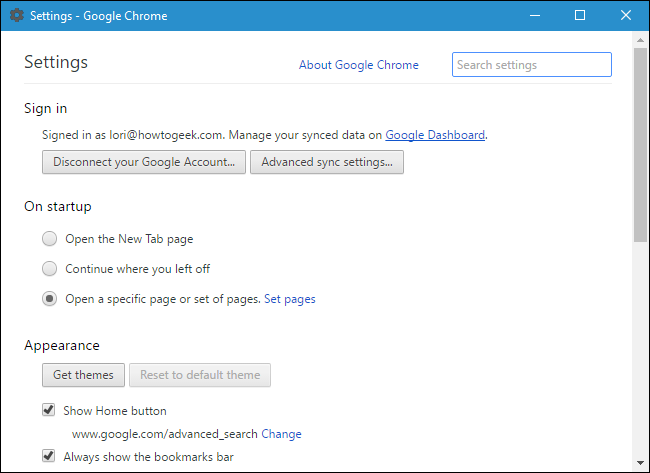When you access Chrome’s settings, they are opened in a new tab. If you tend to have a lot of tabs open and don’t want the settings to open on yet another tab, you can have the settings open in a new window instead. We'll show you how.
To open the Chrome settings in a new window, we’re going to use a setting on the Chrome flags page. Enter the following text in Chrome’s address bar and press Enter.
chrome://flags/#enable-settings-window
The "Show settings in a window" flag is highlighted in yellow. Select “Enabled” from the drop-down list.
Click “Relaunch Now” at the bottom of the browser window.
When Chrome opens, click the Chrome menu in the upper-right corner of the browser window and select “Settings” from the drop-down menu.
The Settings screen now opens in a new window, preventing your rather full tab bar from getting even more crowded.
If you don’t mind opening settings on a new tab sometimes, and you just need quick access to certain settings, you can make it quicker to open some of the settings by bookmarking them.