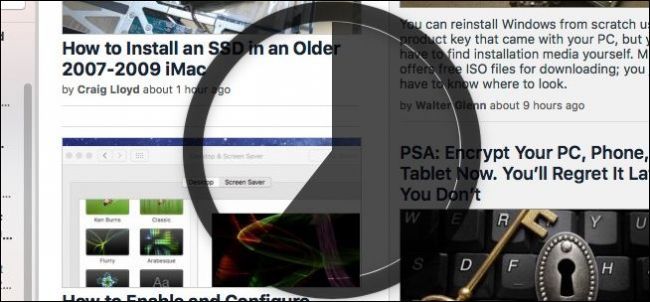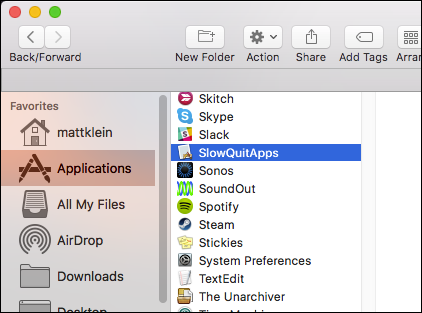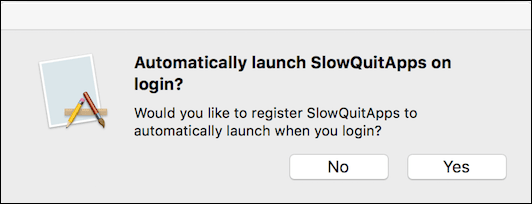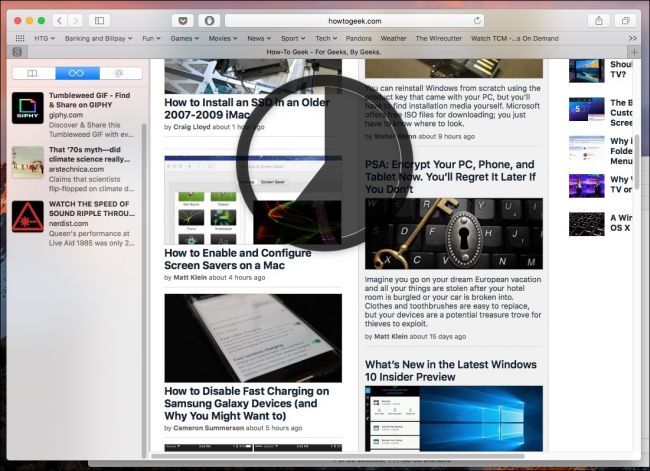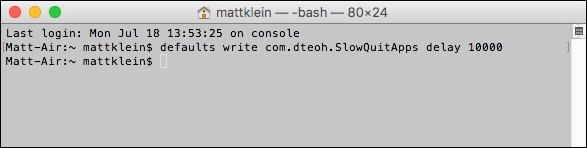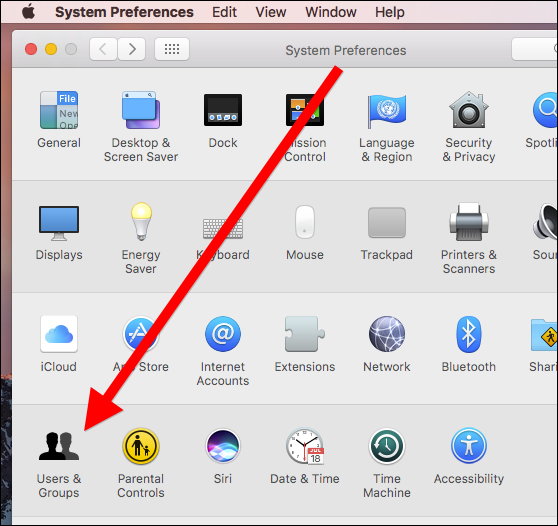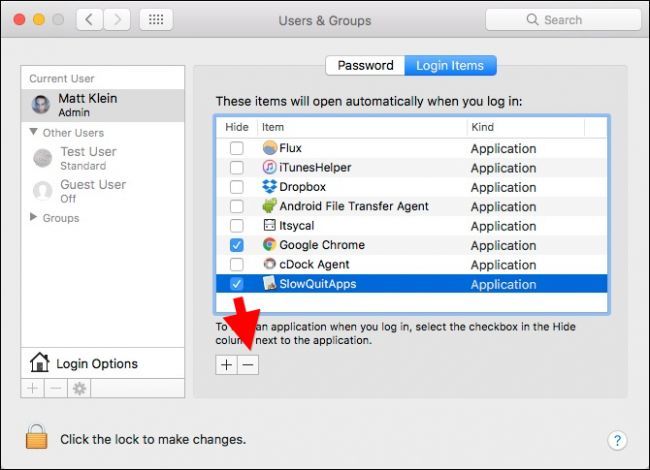To quit an app on a Mac, you can just press Command+Q on your keyboard. This however, can lead to unintended consequences, namely accidentally quitting apps if your fingers are in the wrong place.
A while back, Chrome introduced a feature that let you switch to a "slow quit", requiring you to hold Command+Q for a few seconds before an app would actually quit. If you like this feature, and want it in your other Mac apps, there is a third-party utility that can help you do so.
It's called SlowQuitApps, and you can find the latest stable releases on this page. Keep in mind that this app is still very much in beta and may not be feature-complete. In our test, it proved to be stable enough and worked as intended, however.
Download SlowQuitApps from the link above, then install it by dragging SlowQuitApps it into your Applications folder.
The first time you launch SlowQuitApps, it will ask you if you want to automatically launch it when you log in. We clicked "Yes". You can always change this at a later time.
Once installed, SlowQuitApps will act as an intermediary between you and Command+Q. When you press Command+Q, a black countdown overlay will appear on top of your app. This overlay will count down until the application quits, or you release the keyboard shortcut.
In other words, it will abort quitting the application if you release Command+Q before the countdown completes.
You can also adjust the delay if you prefer. By default, it is set to quit applications after 2 seconds, but you can make that longer or shorter by opening the Terminal and typing the following command and hitting "Enter":
$ defaults write com.dteoh.SlowQuitApps delay 5000
You want to change the value after "delay" accordingly. This value is in milliseconds, so if you want the delay to be 10 seconds, you'd use "10000", as seen in the following screenshot.
Finally, to uninstall SlowQuitApps, delete it from your Applications folder.
To change whether it runs when you login, open your System Preferences, then click "Users & Groups".
Click on your user profile, then click the "Login Items" tab. You have two options, you can uncheck the box next to this item to temporarily disable it, or you can remove it altogether by selecting it and then clicking the small "-" symbol as shown by the red arrow.
Note, this does not remove the application from your computer, it simply stops it from launching when you log in.
Just keep in mind, disabling or removing the login item means that SlowQuitApps won't start automatically unless you re-add the login item or reinstall the app.
The other thing to know is that SlowQuitApps doesn't work when you Command+Q from the app switcher (Command+Tab).
Hopefully, the developer will add this option in a future release.
For now however, it should significantly reduce the number of applications you accidentally quit, just be sure to set the delay long enough for you to react.