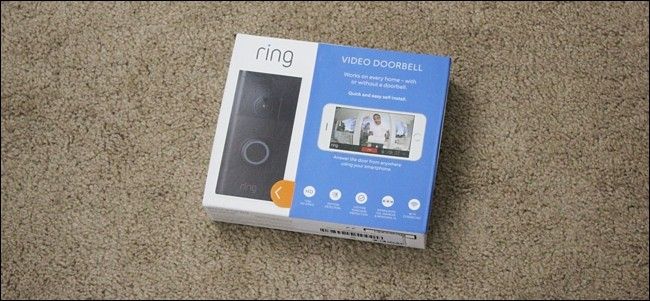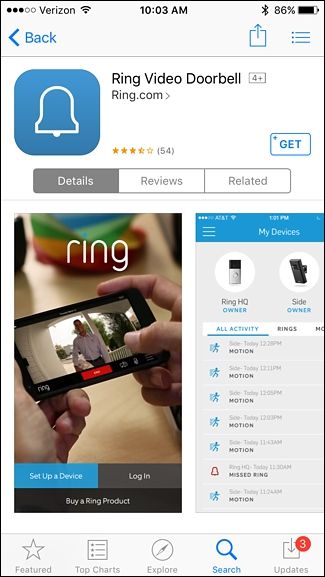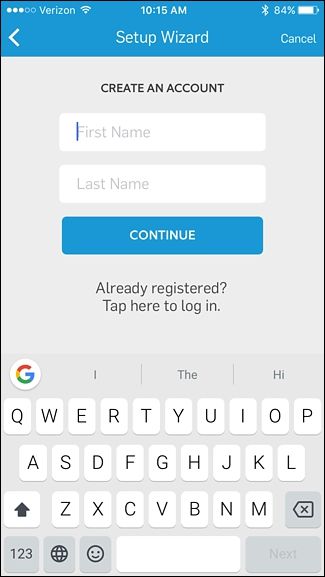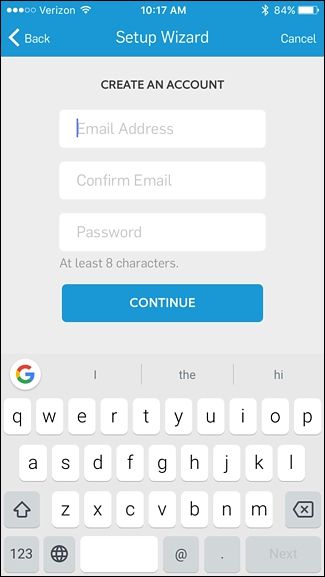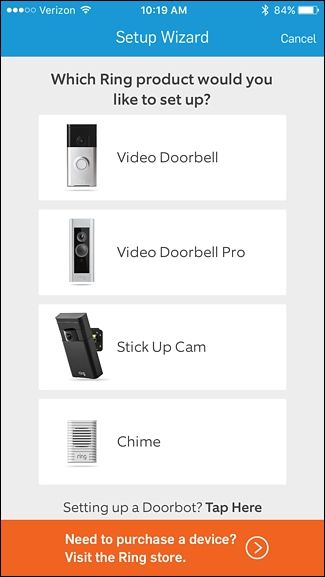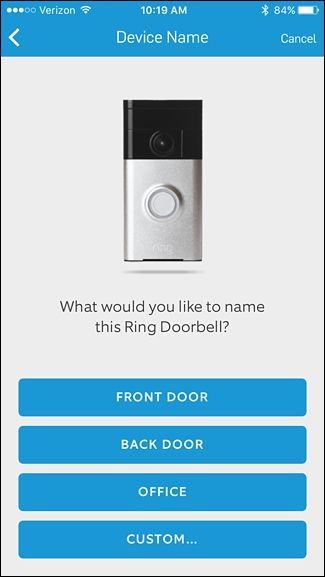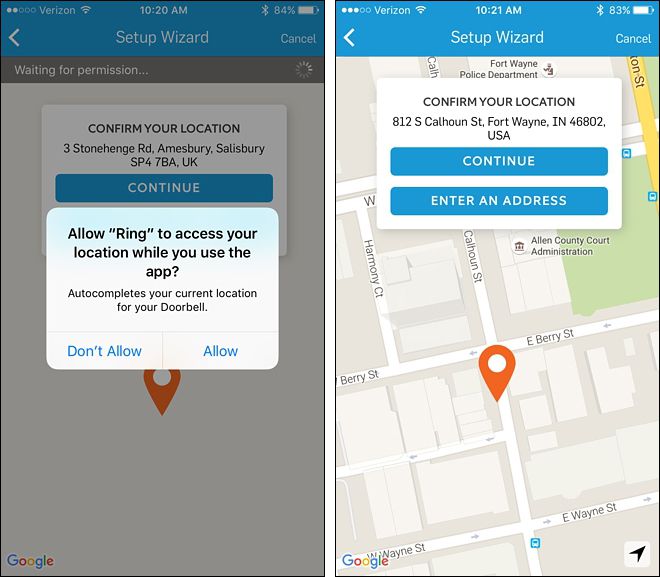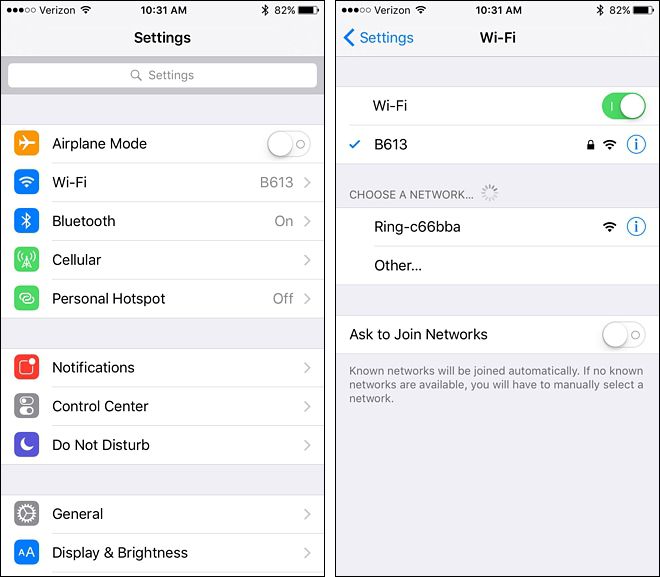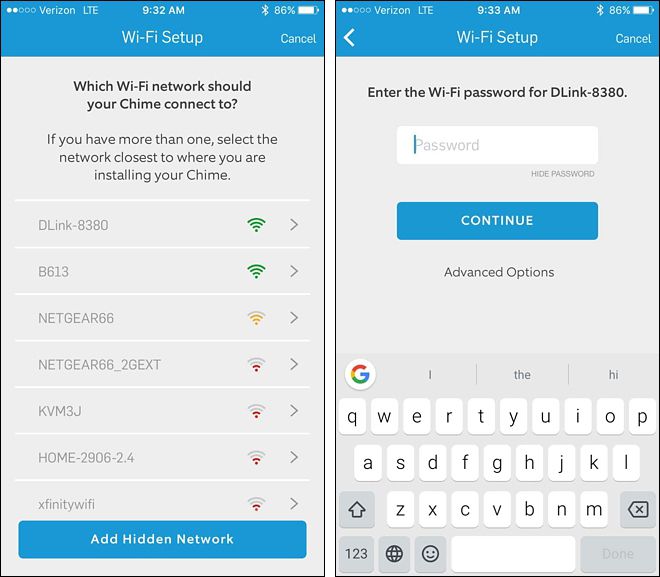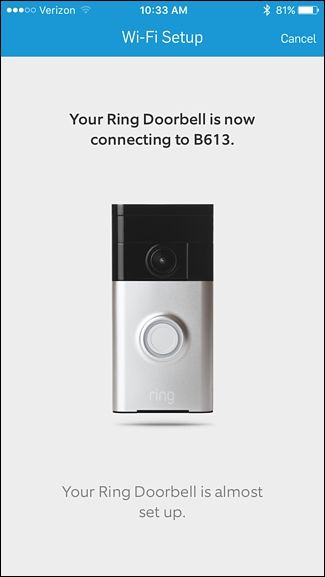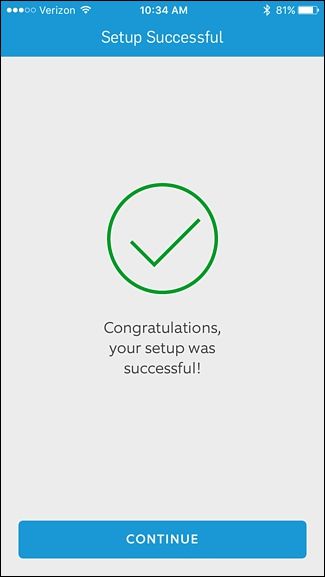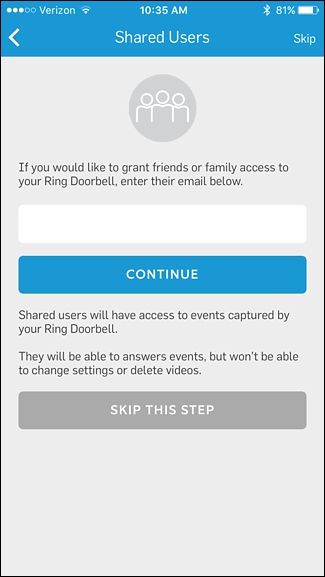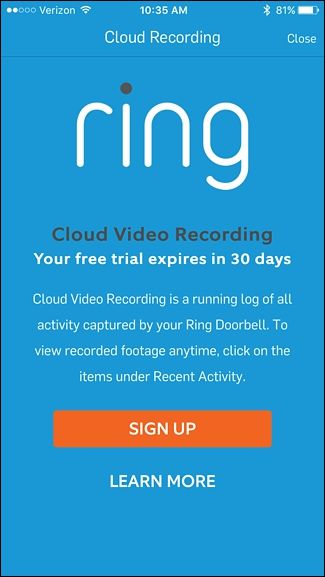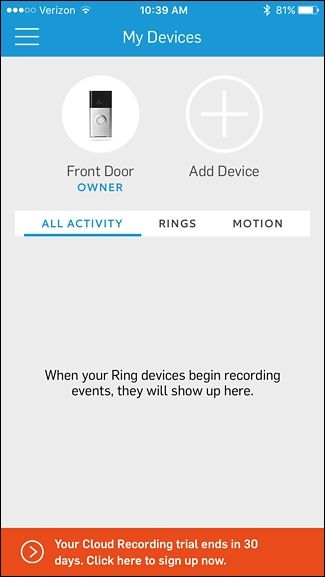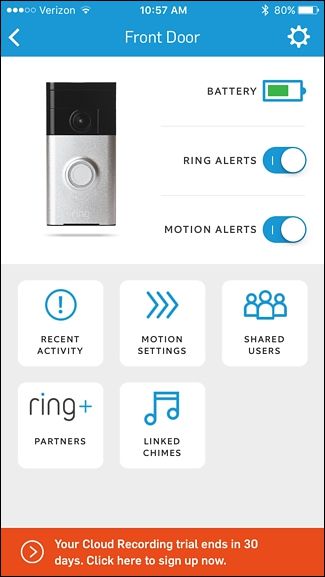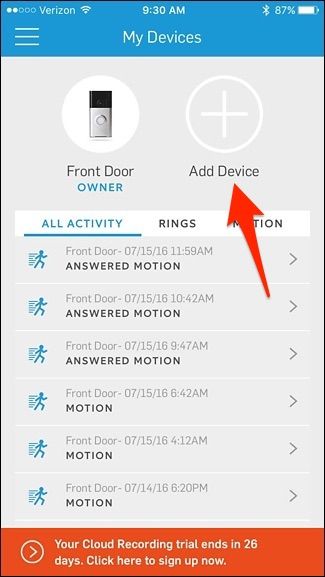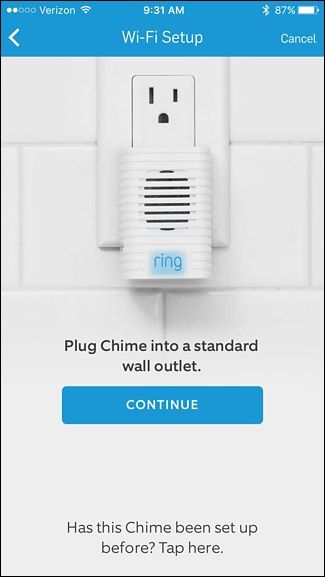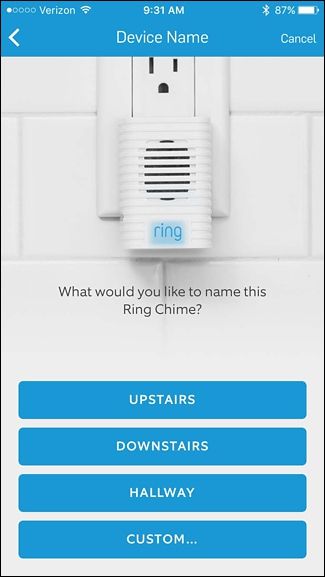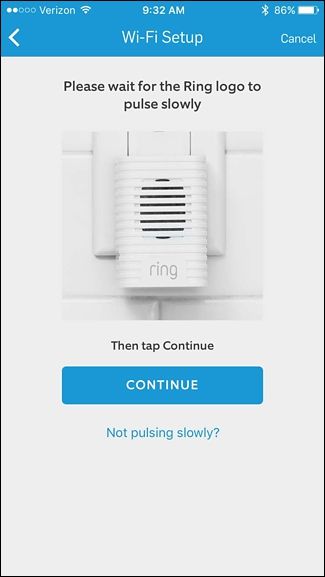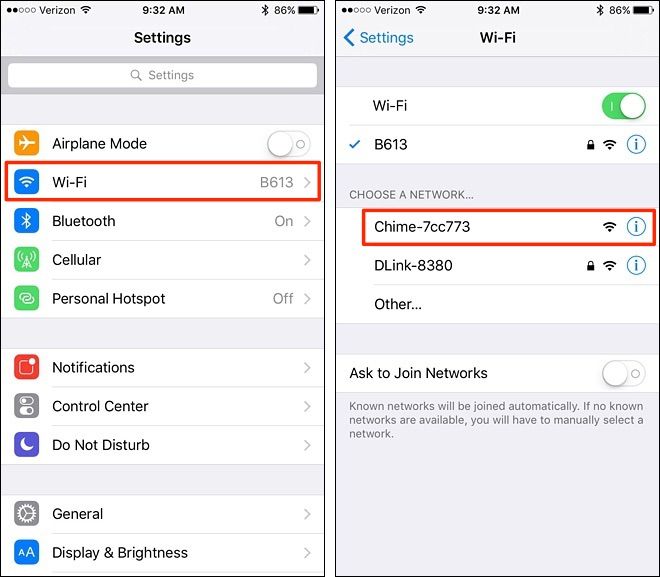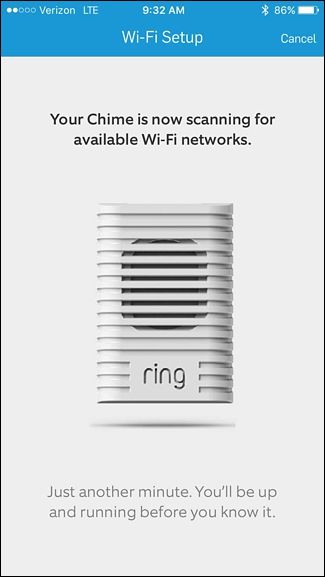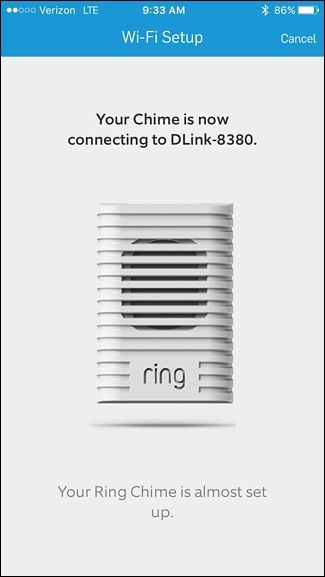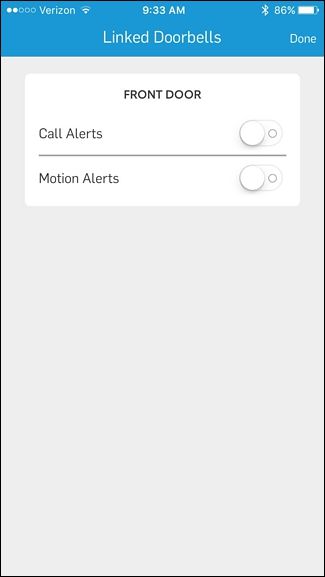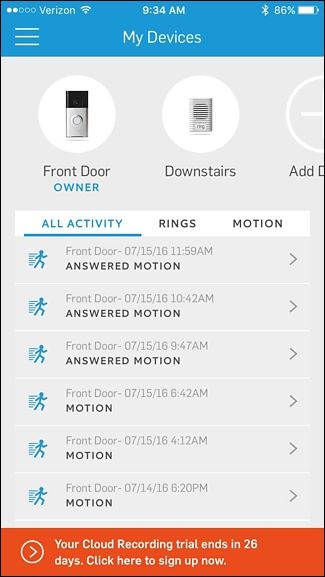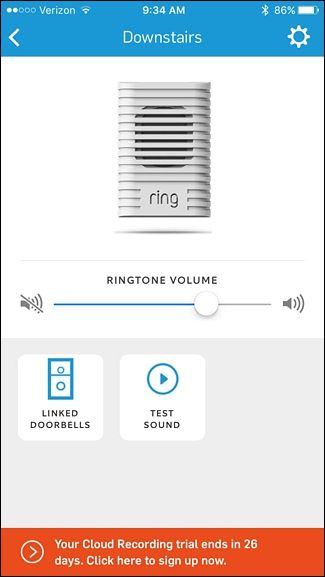Quick Links
The Ring Doorbell ($200) looks just like any other doorbell for the most part, but it comes with an integrated video camera so that you can see who's at the door--from your smartphone--even when you're not home. Here's how to install and set up the Ring Doorbell quickly and easily.
The Ring Doorbell isn't like a normal doorbell--it doesn't need to be wired to your existing system (though it can be). Instead, it's a battery-powered device that can operate independently and wirelessly, and you can even get a handful of Wi-Fi-connected chimes (sold separately) to plug in all around your house. If you aren't wiring it into your existing system, you'll want to get the doorbell and the $30 Chime to ensure you hear the doorbell when it's rung.
It's fairly easy to install, too, as it just involves screwing in a bracket to the exterior wall of your house. Let's get started.
Step One: Set Up the Ring Doorbell Using the App
Unlike most other devices that require an install first and then the app setup last, the Ring Doorbell is the other way around. You'll first need to set up the Ring Doorbell using the app, which is available for iOS and Android.
Once the app is installed, open it up and tap on "Set Up a Device".
From there, you'll begin the process for creating a Ring account. Start by entering in your first and last name and hit "Continue".
On the next screen, enter in your email address and create a password for your account. Hit "Continue" when you're done.
After that, select the Ring device that you're setting up. We're setting up the Ring Video Doorbell, so we'll be selecting "Video Doorbell" from the list.
Give your Ring Doorbell a name by selecting a pre-made one or tapping on "Custom" to type in your own name.
Next, the Ring will need your location. This is required in order to get an accurate timestamp for the videos it captures whenever motion is detected or the doorbell is rung. Confirm your location and hit "Continue".
Grab your Ring Doorbell unit and press the orange button on the back of the device. Then tap on "Continue" in the app. The light around the doorbell will begin spinning.
Next, if you're on iPhone, you'll need to open up the Settings app, tap on "Wi-Fi", and connect to "Ring-xxxxxx". (If you're on Android, you can skip this step.)
Once you're connected, go back to the Ring app. Select your home's Wi-Fi network from the list and enter in the password.
Your Ring Doorbell will take a few moments to connect to your home's Wi-Fi network.
After it's complete, hit "Continue".
On the next screen, you can add other family members and share access with them by entering in their email address to send them an invite to join. Otherwise, tap on "Skip This Step".
You'll receive a free 30-day trial of Ring's cloud recording service, which saves any recordings for up to six months. After the free trial, it only costs $3 per month or $30 per year. Otherwise, the Ring Doorbell will only allow a live view of the camera.
Either tap on "Learn More" at the bottom or "Close" in the top-right corner to continue.
After that, your Ring Doorbell will be all set up and you'll be taken to the main screen where all of your recordings will appear. You can filter them by only showing recorded events when someone pushed the doorbell button, or when motion was detected.
Tapping on your Ring Doorbell unit at the top will display different settings and options that you can play around with to customize your Ring Doorbell, including customizing alerts, adding shared users, and changing the motion settings.
Step Two: Install the Ring Doorbell
After the Ring Doorbell is all set up, you can start using it to receive alerts and record video. However, it still needs mounted outside next to your front door. Luckily, this process is pretty easy and doesn't require any wiring (unless you want it to).
Start by removing the orange stickers covering the mounting plate.
Then, take the mounting plate and hold it on the wall where you want your Ring Doorbell to go. Use the included leveler to make it level.
From there, drill four pilot holes with a power drill where the four screws will go. Be sure to hold the mounting plate steady and try not to move it around while you do this. If you have a concrete or brick wall, use the included drill bit to make your pilot holes and hammer in the included wall anchors before you drive in the screws. If you just a have a wood or vinyl exterior, just use a simple small drill bit if you have one.
Attach the plate to the wall using the provided screws using your power drill. Be sure to remove the orange leveler from the mounting plate.
Next, take your Ring Doorbell unit and line it up with the mounting plate. The small hooks on the plate (pictured below) are what the unit latches to, so place the Ring Doorbell device on the mounting plate and press down to clip the unit in place.
After that, take the included Torx screwdriver bit and drive in the two security screws on the bottom of the device. This prevents people from just taking off the Ring Doorbell unit willy nilly. Granted, all they need is a Torx screwdriver, but luckily Ring will replace any stolen Ring Doorbell for free.
After that, it's good to go and you can now begin to use your Ring Doorbell.
Alternatively, you can install the Ring Doorbell by taking the wiring from your traditional doorbell and hooking it up to the Ring so that your existing doorbell chime will sound whenever the button is pressed. The instructions guide you through this process, but more likely than not, you would probably have to re-route those wires in order to hook them up to the Ring Doorbell, which isn't exactly easy, but it's at least an option.
Step Three: Install and Setup the Ring Chime (Optional)
If you choose not to take your existing doorbell wires and connect them to the Ring Doorbell, you can buy Ring's $30 Chime that plugs into any outlet and emits a ding-dong noise whenever the Ring Doorbell is pressed. Without it, you'd just get notifications on your phone--so you'll probably want the Chime.
To set it up, the process is very similar to the Ring Doorbell itself. Start by opening up the Ring app on your phone and tapping on the "Add Device" button at the top.
Select "Chime" from the list.
If you haven't already, plug in the Chime into any outlet and then tap "Continue".
Give the Chime a name by selecting a pre-made one or tapping on "Custom" to type in your own name.
Next, the Ring will need your location. Confirm your location and hit "Continue".
After that, wait for the Chime's LED light to blink slowly. When it does that, it's ready to be set up. Tap "Continue" in the app.
Next, if you're on iPhone, you'll need to close out of the Ring app temporarily and open up the Settings app, tap on "Wi-Fi", and connect to "Chime-xxxxxx". (If you're on Android, you can skip this step.)
Once you do that, go back into the Ring app and it will begin searching for Wi-Fi networks for the Chime to connect to.
Tap on your home's Wi-Fi network and enter in the password. Hit "Continue".
The Chime will take a few moments to connect to your Wi-Fi network.
On the next screen, you'll set up when you want the Chime to go off. "Call Alerts" are when the doorbell is pressed, and "Motion Alerts" are when the Ring Doorbell detects motion, even when the doorbell isn't pressed. Once you select one or both, hit "Done" in the top-right corner.
Tap "Continue" at the bottom.
The Chime will be all set up and will appear at the top of the main screen in the Ring app. Tapping on it will reveal settings for the device.
From here, you can adjust the Chime's volume and hit "Test Sound" to see how loud it will be. Tapping on "Linked Doorbells" will let you change alert settings.
Once that's set up, you're ready to rock--welcome to the future of doorbells.