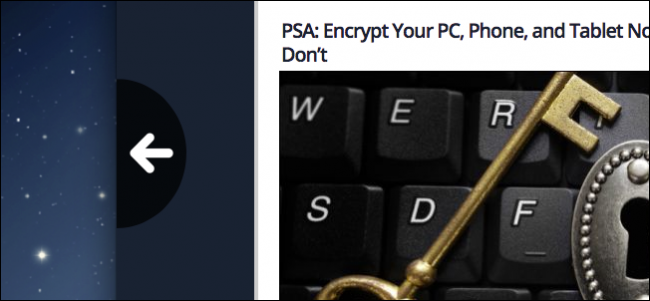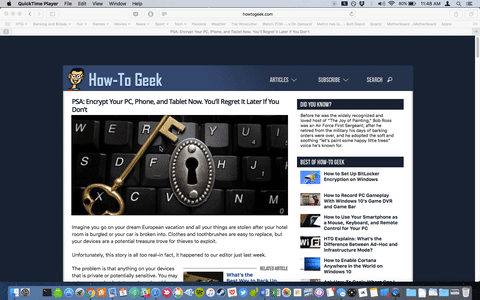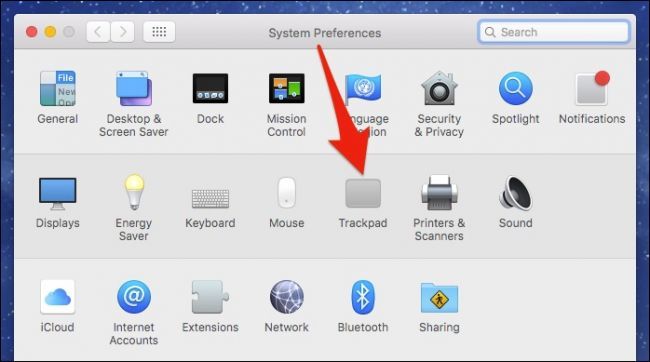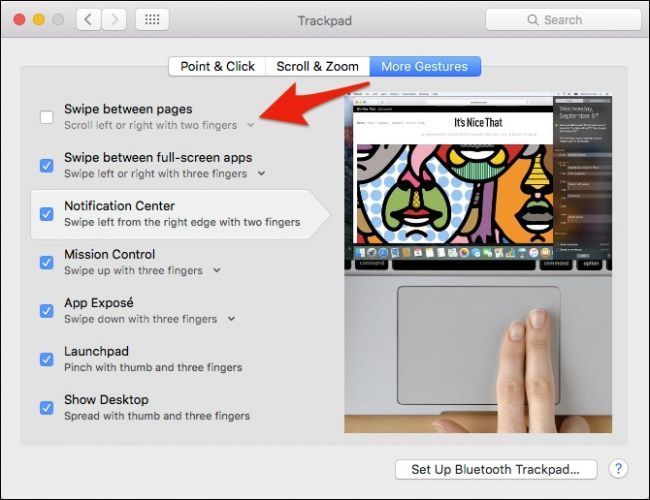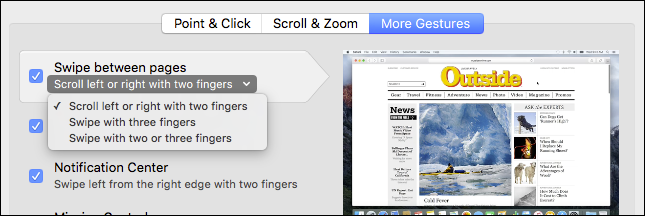If you use a Mac laptop to surf, you've probably noticed that lightly swiping two fingers left or right on the trackpad causes your web browser to go forward and back a page. For some, this is a great. For others, it happens accidentally more often than it happens on purpose, which can be annoying.
Swiping to go back and forward does take some getting used to, and you need to be aware that this feature exists, or you're likely to quickly become frustrated. However, if you've simply no time or patience for this, then the feature can be turned off in just a few clicks.
To turn this off or change how this feature behaves, first open the System Preferences, then click on "Trackpad".
There are quite a few ways to use and change the Trackpad's behavior, and we provide a nice overview of them here. You can even use Trackpad gestures in the Finder's preview pane.
Today we want to click on the "More Gestures" tab, then uncheck the box next to "Swipe between pages" to disable the aforementioned feature.
Alternatively, if you like this feature but find you often activate it too often, then you can change it from two fingers to three, or you can change it to two or three fingers.
That's all there is to it. If you decide you do like this swipe feature and you want to restore it, simply go back into the Trackpad settings and turn it back on.
If you take the time to play around with the Trackpad settings, you'll find a lot of cool functionality, so don't be afraid to play around and see what best suits your personal user style. You may just find a function that really works well for you.