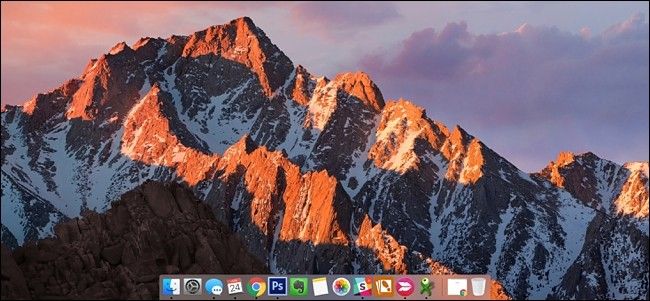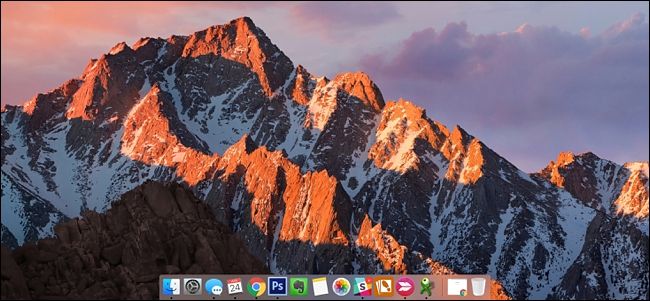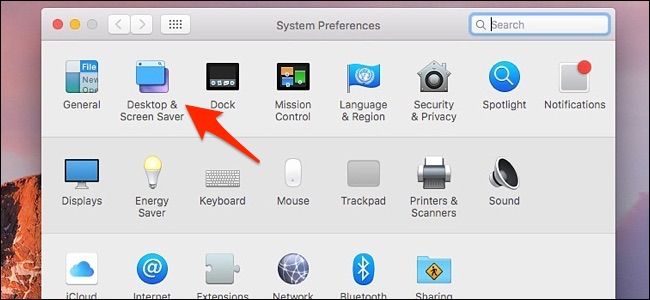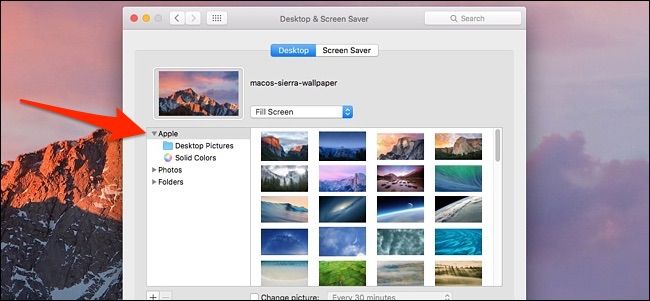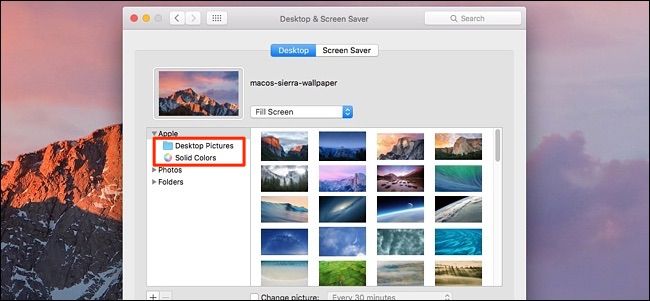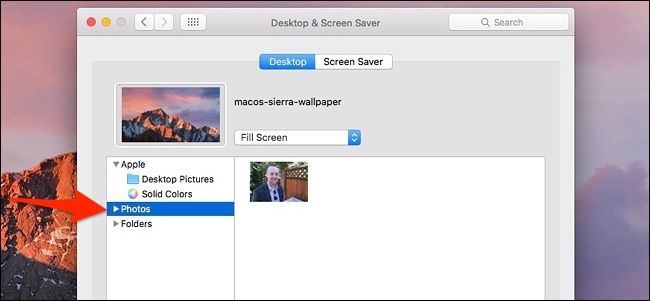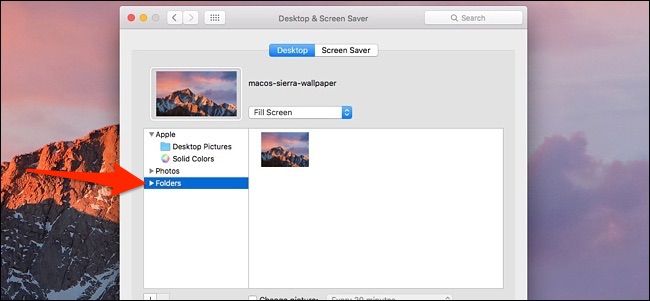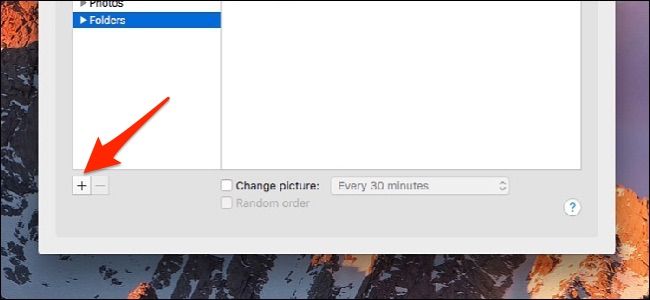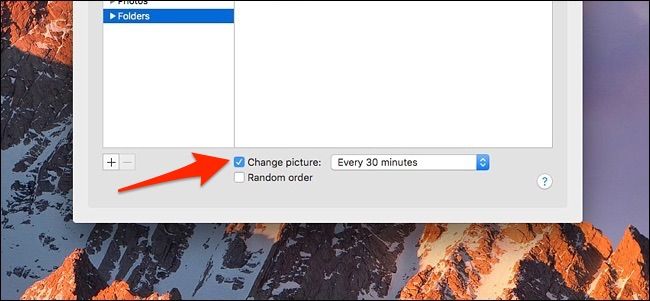Whether your Mac is starting to show its age or you just want to freshen things up a bit, changing the wallpaper is a dead-easy way to breathe new life into your boring computer.
OS X (now called macOS) comes with a handful of stock wallpapers that you can choose from, but you can also use a photo of your own as your wallpaper, which can add a personal touch to your desktop.
To start, open up "System Preferences", which is likely in your dock, but if not, just open up the "Applications" folder and look for it in there.
Once System Preferences is open, click on "Desktop & Screen Saver".
If you want to use Apple's stock wallpapers, click on "Apple" on the left-hand side.
From there, you'll have two other options: "Desktop Pictures" and "Solid Colors". The former is a collection of photos and the latter is simply solid colors with an added gradient.
When you click on a wallpaper, your desktop will automatically change to that wallpaper, and from there you can simply close out of System Preferences to save the changes.
If you want to use your own photo as your wallpaper, you can click on "Photos", which will display all the photos you have stored in your iCloud Photo Library.
You can also click on "Folders", which will show you (by default) all the images you have in the "Pictures" folder on your Mac.
If you have your photos stored in a different folder, you can click on the "+" button at the bottom and add the folder, but to prevent having to do this, I prefer to move any photos that I want to use as wallpaper into the Pictures folder anyway.
Depending on the aspect ratio of your display and the aspect ratio of the photo you want to use as the wallpaper, you may want to adjust how the wallpaper is laid out by clicking on the drop-down menu above the wallpaper thumbnail and messing with the various layouts until the wallpaper looks the way you want on your screen.
At the bottom, you can even choose to rotate through wallpapers at different intervals and randomize the order so that you get a new wallpaper at a specific time, which can be useful if you want to change things up every day.
Again, any changes you make will automatically and immediately be made, so there's no "Save" button to click or anything. In other words, once you select a wallpaper, you'll be all set!