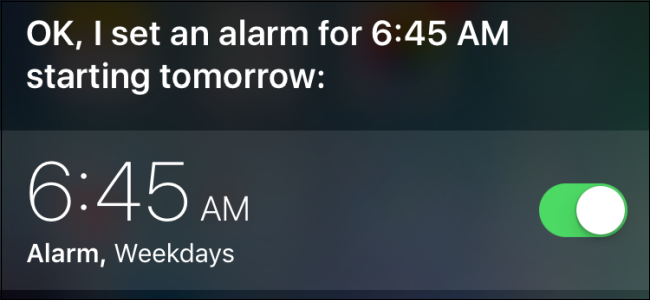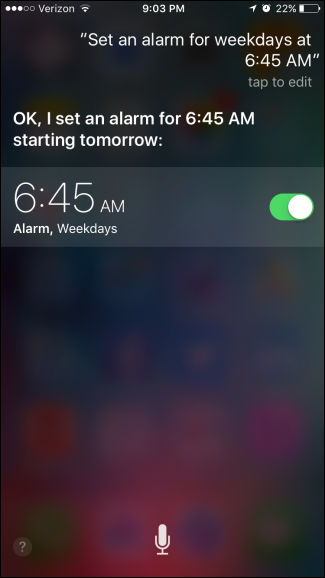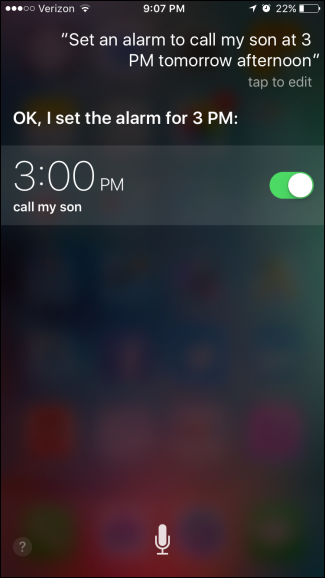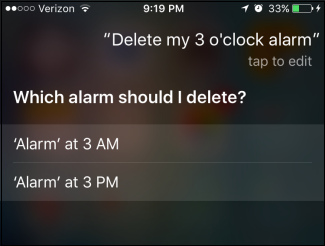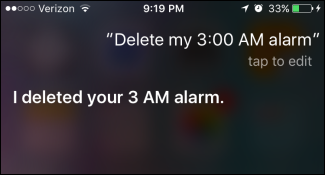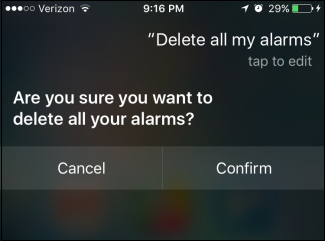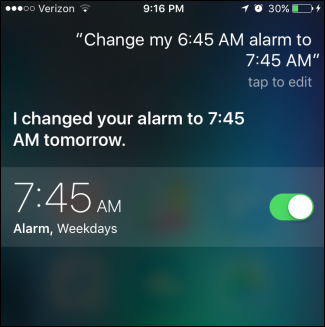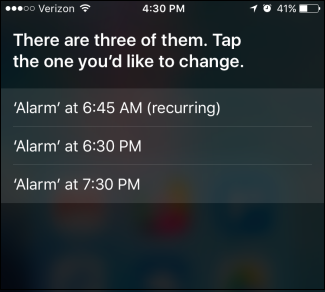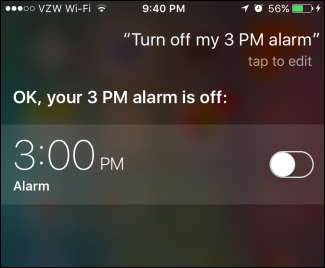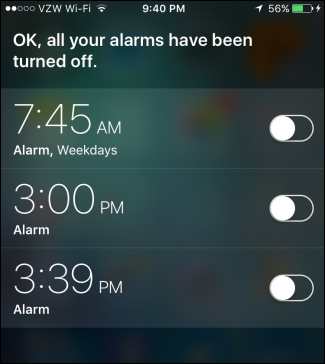Siri is actually pretty useful for all kinds of things, from searching for things to identifying songs. You can also use her to create, delete, and change alarms in your clock app. Here's how it works.
Create an Alarm
To create a new alarm with Siri, just press and hold the Home button to activate her, or say "Hey Siri if you have her set to respond to your voice. When she's listening, you can say things like:
- "Set an alarm for 6:30 pm"
- "Set an alarm on weekdays at 6:45 am"
- "Set an alarm on weekends at 9:00 am"
- "Set an alarm in 45 minutes"
You can also say "wake me" or "wake me up" instead of "set an alarm" for any of those commands. When you tell her what alarm to set, Siri will respond with a confirmation where you also can turn the alarm on or off.
If you want to create an alarm with a label, you can do that too. Just say something like "Set an alarm to call my son at 3 tomorrow afternoon" or "Set an alarm in 45 minutes call my son," where you replace the words "call my son" with whatever you want.
Unfortunately, you can't use Siri to create an alarm using a custom sound. She will, however, create an alarm using whatever sound you set for the last alarm you created. It's worth dropping in on your Clock app to check the sounds used for your alarms when you can, especially if you tend to use different sounds for different alarms or even a silent alarm for some things.
Delete an Alarm
You can also use Siri to delete alarms from your phone. Once she's listening for your command, you can say something like "Delete my 3:00 alarm." If Siri has any trouble distinguishing which alarm you mean, she'll ask for clarification. You can tap the alarm to delete or tell Siri.
Of course, you can also be more specific in your request by saying something like "Delete my 3:00 am alarm." When Siri can identify the alarm you mean with certainty, she'll just go ahead and delete it without any confirmation needed.
You can also tell Siri to remove all alarms on your phone by saying "Delete all my alarms." In this case, Siri will ask you to confirm your choice. Tell Siri "Confirm" or tap the Confirm button.
When you're using Siri to delete alarms, just be careful that you're deleting the right one. If you're unsure, it's usually better to just pop open the Clock app and do it manually.
Modify an Alarm
Siri also lets you modify an existing alarm by setting it to a new time. Note that you can't change sounds, labels, or on what days the alarm recurs using Siri, only the time of an alarm. Just say something along the lines of "Change my 6:45 am alarm to 7:45 am."
Again, it helps to be as specific as possible. If Siri can't identify exactly the alarm you're referring to, or if you use a command like "Change my alarms," Siri will pop up a list of possible matches and ask you to confirm which alarm you want to change by tapping it.
If you need to make additional changes to alarms, you'll need to open the Clocks app and do it manually. Or, you could use Siri to delete the alarm and then create a new one.
Turn Alarms On and Off
And finally, you can use Siri to turn your alarms on and off. You can turn off a select alarm by specifying something like "Turn off (or on) my 3PM alarm."
You can also turn all your alarms off or on at once with a phrase like "Turn all my alarms off (or on)."
And there you have it. Siri offers a lot of ways to control your alarms. For some things, like modifying an alarm's settings, it's probably easier to just use the Clock app. But you have to admit, being able to create alarms by voice is nice if you're driving or can't use your hands for whatever reason. And turning off all your alarms at once is pretty handy, too.