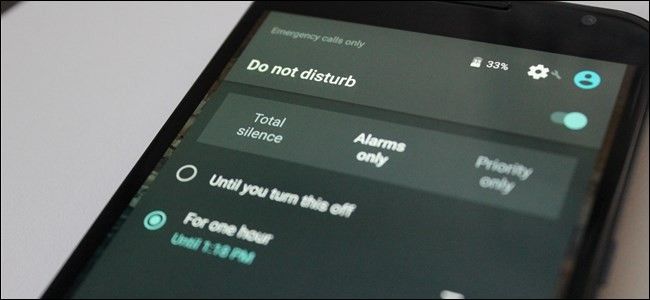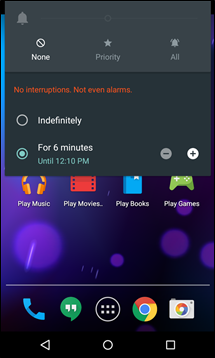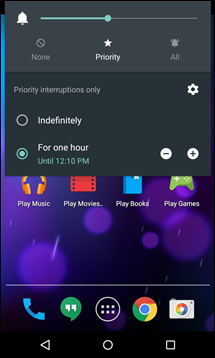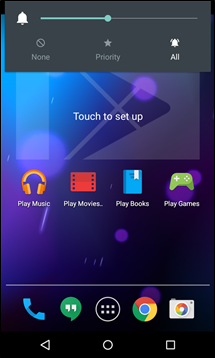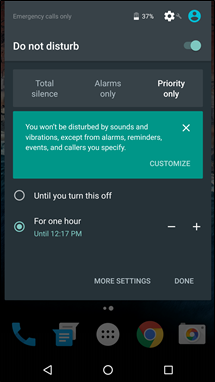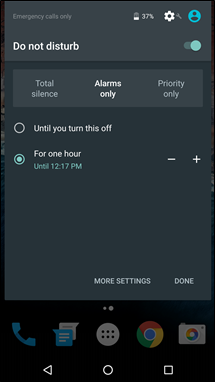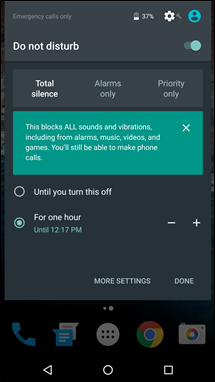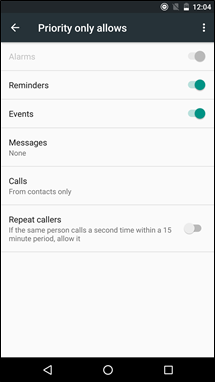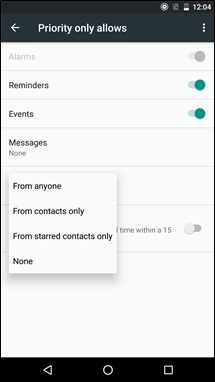Quick Links
Android's "Do Not Disturb" seems like a simple, self-explanatory setting. But when Google dramatically overhauled Android's phone silencing with Do Not Disturb in Lollipop, then re-designed it again in Marshmallow, things got a little confusing. But it’s all good—we’re here to make sense of it for you.
Do Not Disturb: A History Lesson
Travel back in time with me, if you will, to a time before Lollipop. Let’s go back to KitKat (and older!), because that’s sort of where this story starts. Back in those days, silencing your phone was pretty easy: you could just turn the volume all the way down to access vibrate-only and silent modes. It was a simple time, when moms would make homemade ice cream and kids would play in down by the creek until well past dark. We didn’t have to think about things like “how long will I need my phone to be silent?,” because everything was confined to that one simple volume slider.
When Lollipop was released, Google changed things. When you turned the volume down all the way, it stopped at "vibrate only"--there was no "silent" setting. But! A new set of options appeared just below the volume slider: “None,” “Priority,” and “All.” Those were the new Do Not Disturb settings, and what a stir they caused.
Tapping either the “Priority“ or “None“ options would then present the already-confused user with even more options: “Indefinitely” and “For X amount of time.” Depending on which setting was chosen, this would either ignore all notifications—calls, texts, calendar events, etc.—for the allotted amount of time, or it would allow user-defined priority notifications to come through. To be honest, it was a convoluted mess. Because in order to define what “priority” means to you, you needed to take a trip to the Settings menu (more on this in the next section).
On top of all that, it was really unclear what any of this meant—what did “none” actually do? That’s why in Marshmallow, Google changed the way Do Not Disturb works…again. Basically, the volume button was kind of back to normal. If you turn it down all the way, it goes into "vibrate only" mode. If you press volume down again, it goes into full-on Do Not Disturb--aka silent--mode.
However, you can also enable Do Not Disturb from Quick Settings menu with more options. You'll have options for “Total Silence,” “Alarms Only,” and “Priority Only,” and you can set time limits for how long you want Do Not Disturb to last.
How to Customize Do Not Disturb and Set Priority Notifications
While the basics of Do Not Disturb make sense, some of the more advanced stuff isn't immediately clear. While “Total Silence” makes sense, “Priority Mode” won't mean much to you unless you've visited those settings. So let’s take a little trip there.
Basically, Android defines notifications a few different ways: Alarms, Reminders, Events, Messages, and Calls. If you head to Settings > Sounds > Do Not Disturb, you can toggle which types of notifications are "Priority". Messages offer even more granular controls, letting you set certain contacts as priority, so the most important people in your life can reach you even when Do Not Disturb is activated.
Calls are basically the same way, with one addition: Repeat Callers. This means that if the same person calls two times within a 15-minute period, it will be allowed through the DND setting. Another brilliant feature in my opinion.
After tweaking these settings, you can put Do Not Disturb in "Total Silence" mode, in which no notifications get through--or "Priority Only" mode, where the notifications you set as priority will get through.
And if you just want your phone to be quiet, just turn the volume all the way down. Easy enough, right?