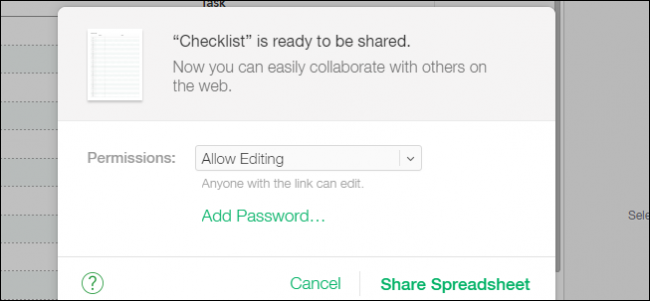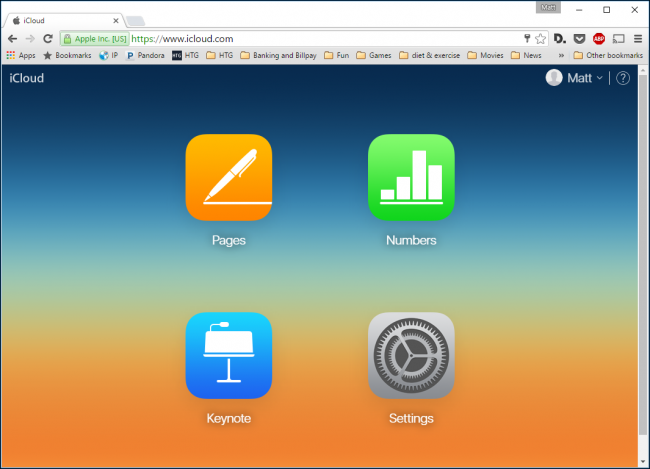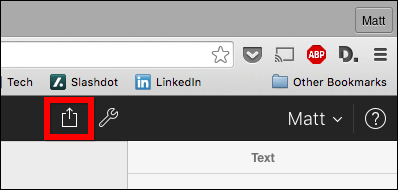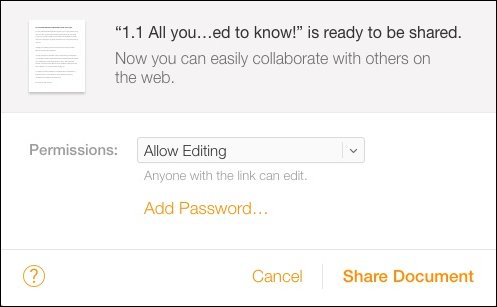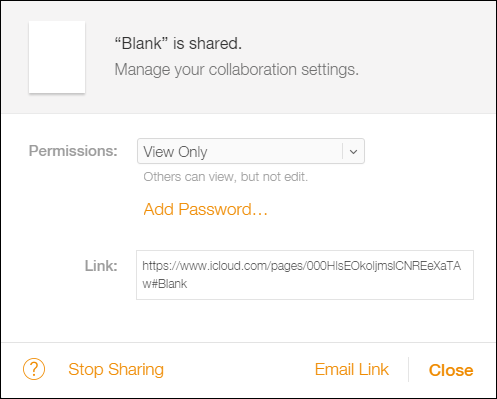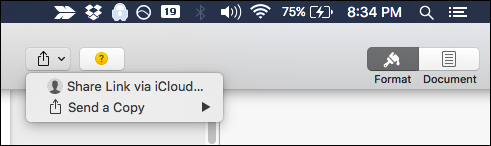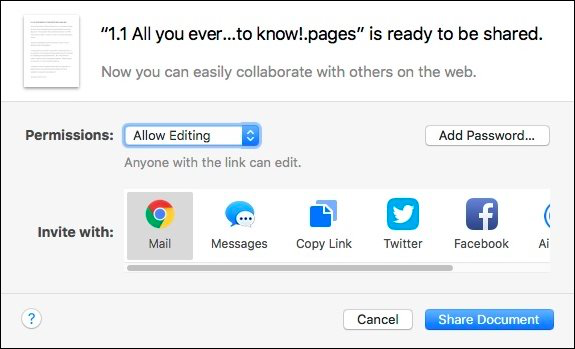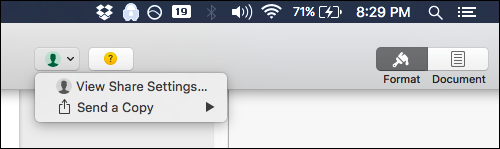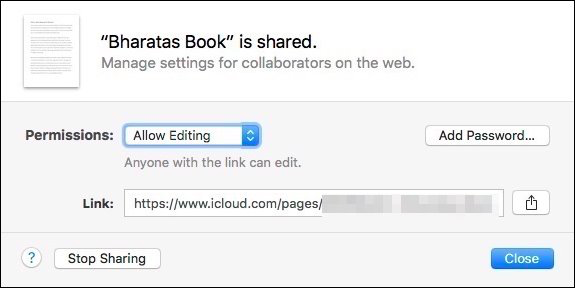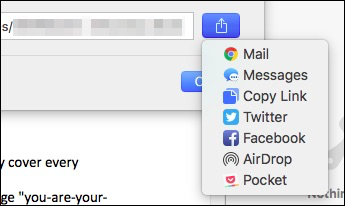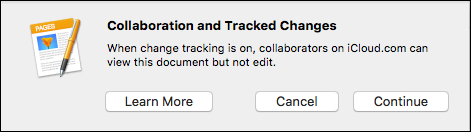Being able to share documents so as to collaborate is an invaluable, understated ability in today's office applications. Apple's iWork office suite is no different, which includes the ability to share not only from OS X but iCloud as well.
Today we will be discussing how to share iWork document including Pages, Numbers, and Keynote files. One of the nice things about being able to share iWork documents is that you don't have to use OS X to do so. Apple gives anyone who signs up for an iCloud account that ability.
When you create or open an iWork document on iCloud.com, you'll see the share symbol in the top-right part of the toolbar (highlighted in red).
Clicking this button will open up a share dialog, from which you can give anyone with the link (and password, if you decide to add one), editing or simple viewing privileges.
Once shared, you have the option to email the link to the document to anyone you want to collaborate with. You can still also add a password or stop sharing the document.
If you're an OS X user, then it's easy to share documents right from all the iWork applications. Moreover, these documents are (or should) automatically be synced to iCloud so again, you can collaborate with anyone who has the link.
To share from iWork for OS X, click on the share button in the top-right part of the upper toolbar. Choose, "Share Link via iCloud".
Just like on iCloud, you have the options to change the permission from "Allow Editing" to "View Only". Again, you can also add a password if you want that extra level of security.
Additionally, you have a number of options through which to share the document.
If you've already shared a document, then you can view the share settings and make changes, if necessary.
For example, here's a document we've shared, which allows editing. As with sharing from iCloud, you'll have the same options. Again, you can add a password after you share (just make sure you tell anyone you've shared it with already), change the permissions, or stop sharing completely.
And, clicking the share icon next to the link will show you all the ways through which you can disseminate the document.
Unfortunately, and this is a rather huge caveat, you can't track changes to the document and collaborate (edit) at the same time.
This seems like it might be a rather large problem when it comes to true collaboration. If you're sharing a document among several other authors, and they're all making changes, it seems to go without saying that one might want to be able to track any changes those other authors make.
Still, it is nice that you can share iWork documents so easily, and not just among other Mac users but with anyone with an iCloud account.
The sharing procedure is the same whether you're using Pages, Numbers or Keynote, so once you know how to do so with one, you'll be sharing others in no time at all.