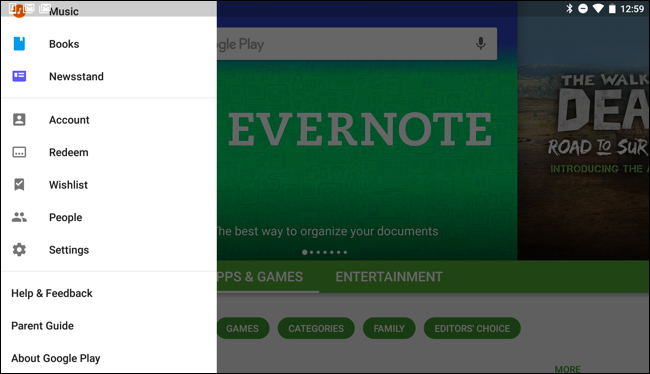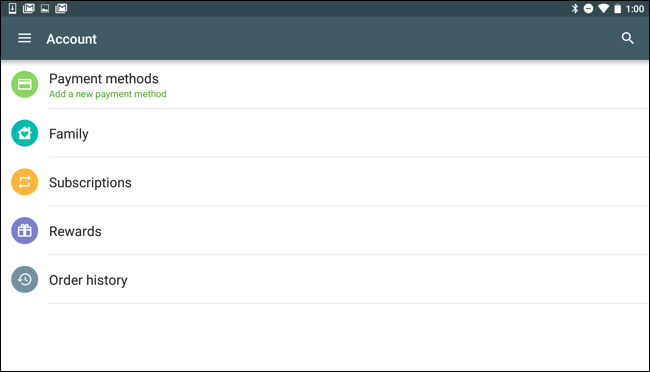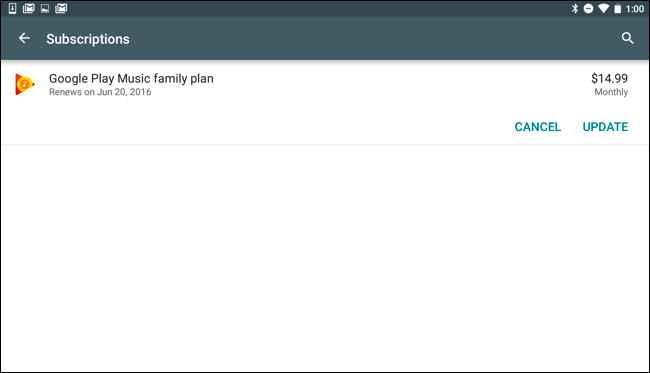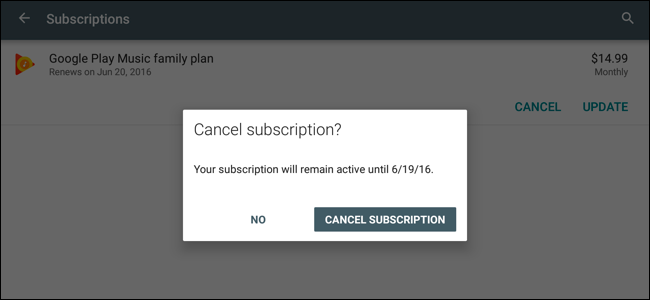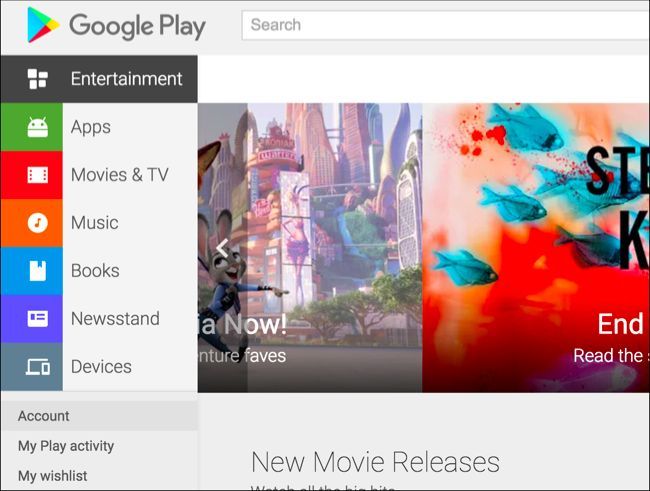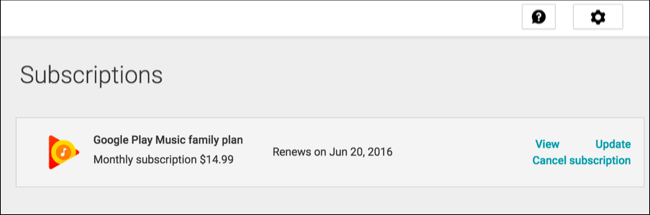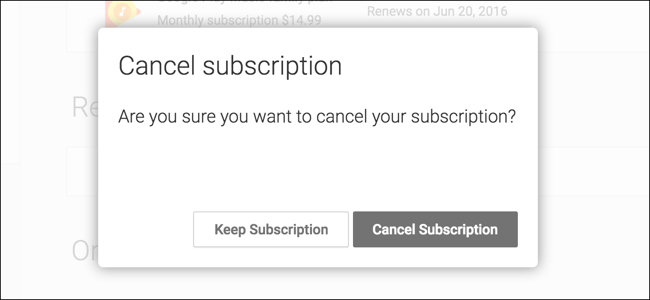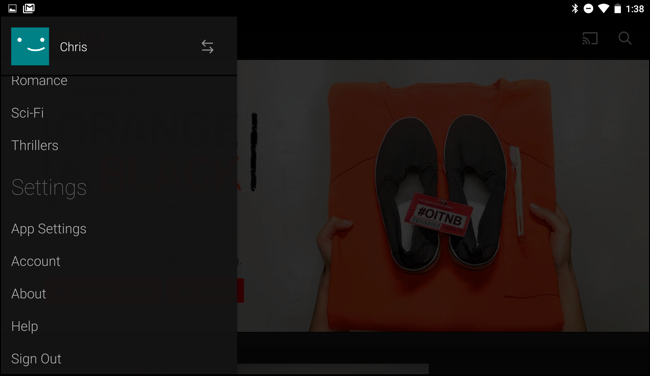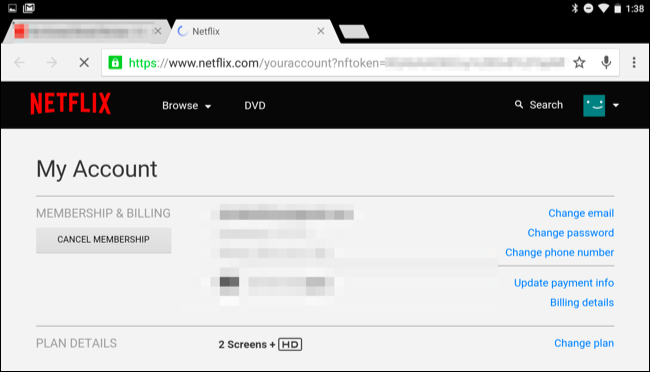Quick Links
Android allows apps you to subscribe to apps and services, including Google's own Google Play Music, through Google Play. If you subscribe to an app, Google will automatically bill your saved payment method until you cancel the subscription.
You can cancel subscriptions either through the Google Play Android app or through the Google Play website. Uninstalling the app alone won't cancel the subscription, even if you never use it again.
How to Cancel a Subscription on an Android Device
To cancel a subscription on an Android device, first open the Google Play app. Tap the menu button at the top left corner of the Google Play app and then tap "Account" in the sidebar.
Tap "Subscriptions" in the list of Account options to view your subscriptions.
You'll see any subscriptions you've agreed to pay for through Google Play along with the price of the subscription, how often you agreed to be billed, and the next date the subscription will bill you.
To cancel a subscription, tap the "Cancel" button next to it.
Tap "Cancel Subscription" to confirm the cancellation. You'll be informed that you can continue to use the subscription features until a certain date, so you can keep using the time you paid for.
How to Cancel a Subscription From the Web
If you don't have an Android device lying around--or if you'd just rather use your computer--you can cancel subscriptions from the web, too.
This option is available on the Google Play Store website. To access it, either head to the Google Play Store website and click "Account" at the left side of the page or go straight to the Google Play Store Account page. Sign in with the same Google account you created the subscription with.
You'll see a "Subscriptions" section on this page. This section lists every active subscription you have through Google Play.
To cancel a subscription, click the "Cancel" link next to it.
You'll have to click "Cancel Subscription" to confirm you want to cancel your subscription. You can continue accessing the subscription content up until your renewal date, allowing you to use the time you paid for.
How to Cancel Subscriptions Not Billed Through Google Play
Note that not every Android app's subscription has to go through Google Play. If you don't see a subscription you signed up for in the Google Play app, you'll have to cancel the subscription from that app or service itself.
For example, let's say you signed up for a Netflix subscription. To cancel that subscription, you'll have to open the menu in the Netflix app and tap "Account" to access your account settings page, or go directly to the Your Account page on the Netflix website.
Tap or click the "Cancel Membership" button here to cancel your Netflix subscription.
To cancel other app subscriptions that don't appear in Google Play, look for an option in the app or on the service's website.
If you don't see a subscription--either on Google Play or the web--be sure you're signed in with the same Google account you originally subscribed to the app with. Subscriptions billed through Google Play are tied to your Google account.