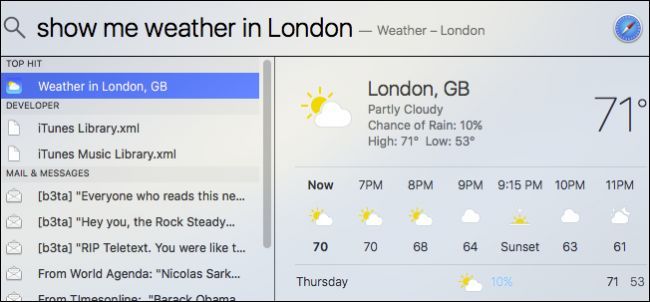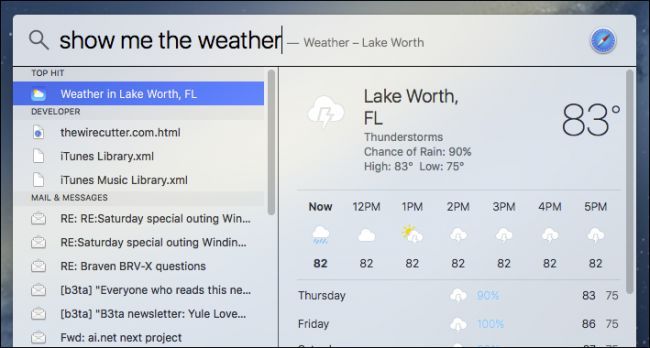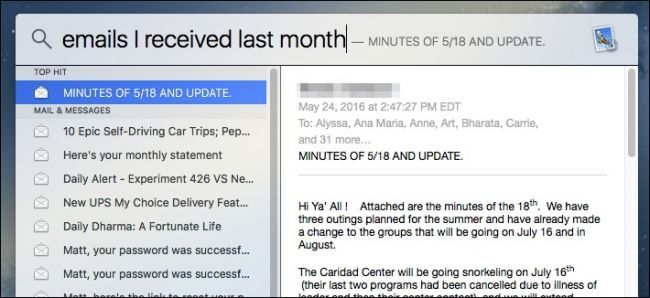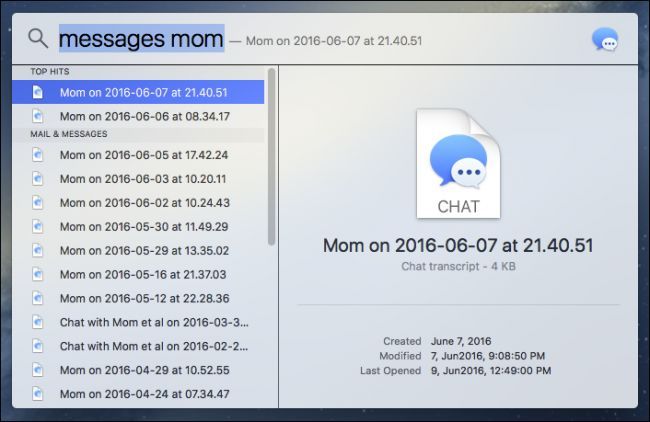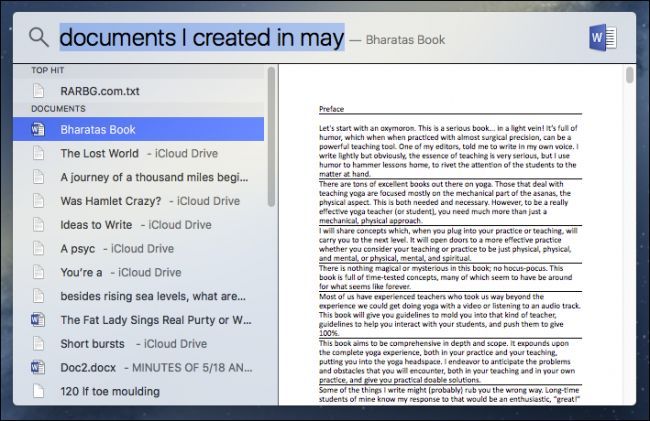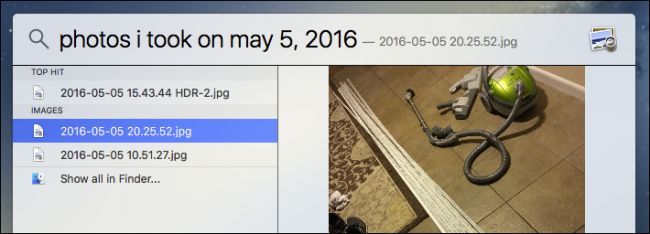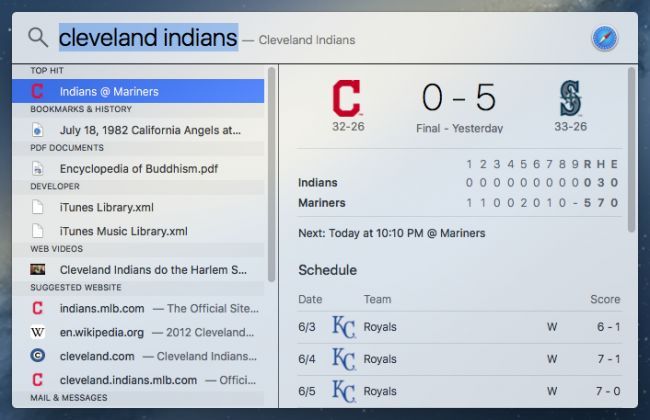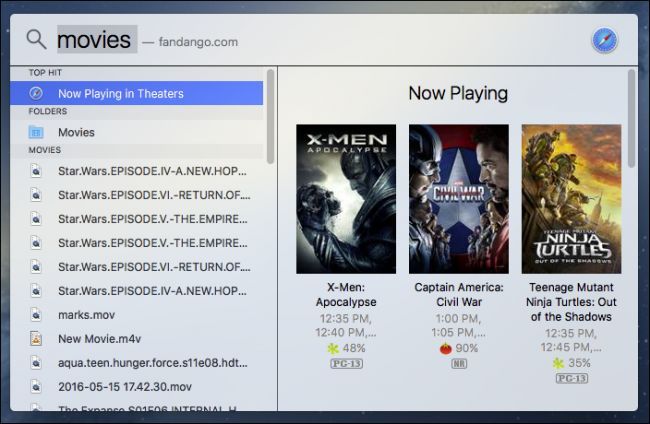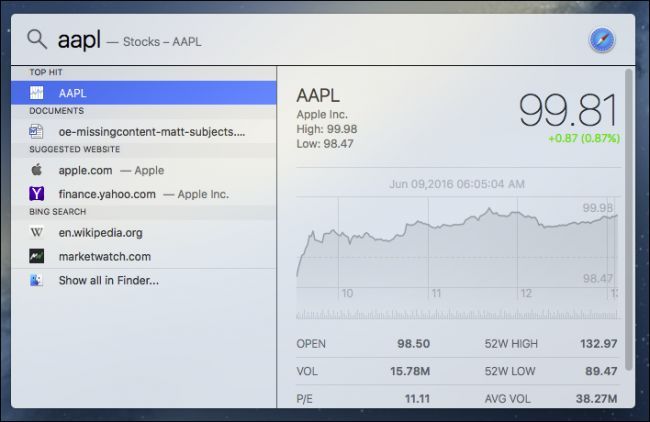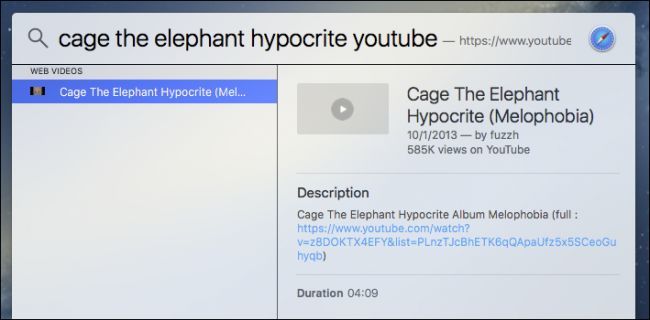While you can certainly click around OS X to find whatever you need, there's nothing easier or more efficient than the time-tested Spotlight. Spotlight is easier to use than you might think, thanks to its new natural language search.
Before you begin searching naturally, we want to explain what Spotlight still cannot do. Spotlight can't search the Internet, though it can hook into Wikipedia, Fandango, Weather, and other pertinent information. Further, it can't add appointments to your calendar or search your contacts. Spotlight is tied to your Mac's location, so it's best used for searching local content and for files contained therein.
In short: It isn't a true Siri replacement, but it can help you find quite a few things.
Get Personal
Feel free to use personal pronouns liberally. For example, want to know whether it's going to rain? Ask Spotlight just as you might ask another person. "Show me the weather", for instance.
You can also retrieve information stored on your computer more easily. For example, if you want to see the emails you got last month, you can type "email I received last month."
There's a lot of appeal to being able crawl through your data so easily, and it doesn't just end or begin with email. You can search for other data as well, and if you get too many results, narrow it down from there.
Obviously, there's a lot more to it than we can include in just a few screenshots, but this illustrates how much easier to Spotlight is to use now. Just know that it will work more effectively (or only) with Apple's own applications like Mail, Messages, and so forth.
Use Dates to Your Advantage
As you can see from a previous example, you can ask Spotlight to dig into your data by using dates.
You can take this even further, though, and make things even more specific. Say you want to see all the documents you created during the month of May. Combining the personal pronoun "I" with what you're seeking, you can simply ask Spotlight "documents I created in May" and you'll see a list, as requested.
Want to see a list of photos you took on a certain day? Just ask.
The ability to ask Spotlight to reveal information on your Mac by date in such a simple way will no doubt help a lot of people who might otherwise struggle accessing it.
Don't Worry About Being Too Specific
On the other hand, you don't have to go to great lengths to find simple information you're seeking, such as the weather in another city or the scores from your favorite baseball team.
Similarly, if you just need simple movie information for what's playing near you, all you need to do is type "movies" and all will be revealed.
The same goes for stuff like stock information: you can just enter a company's ticker abbreviation.
You can also search for videos on the Internet. You can be as specific or general as you want (searching by band vs. searching by a song), though you will need to include the site you want to search as well, be it YouTube or Vimeo.
Sadly, the extent to which Spotlight can perform tricks is rather limited. For example, while you can search for videos on YouTube and so forth, you can't watch a preview in Spotlight or even your Mac's desktop. Instead, when you click a search result, it will open in a browser window instead.
This is less than ideal, because it restricts the effectiveness to which you can search for such things with Spotlight. If it's going to simply open in a browser, then we might as well just use a browser in the first place.
However, for quick doses of information such as sport scores and movie listings, Spotlight searches can be pretty convenient.
Of course, there's a lot more to it than this, but it's your turn to explore. Just remember, even though you may not find a function included in Spotlight now, there's no reason to believe it won't appear in a future release. In the meantime, take some time to unpack its newfound powers and see what you can discover lying about on your Mac.