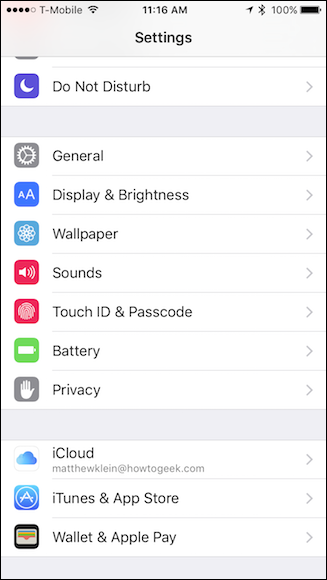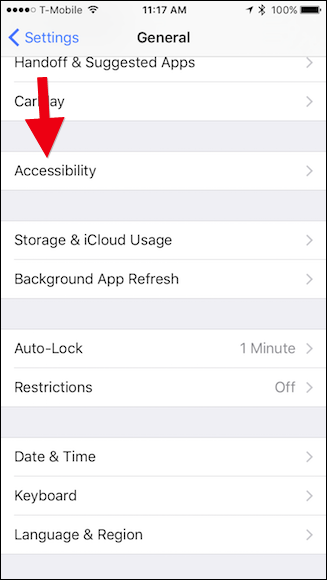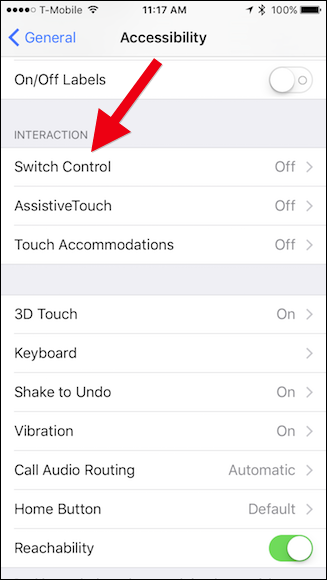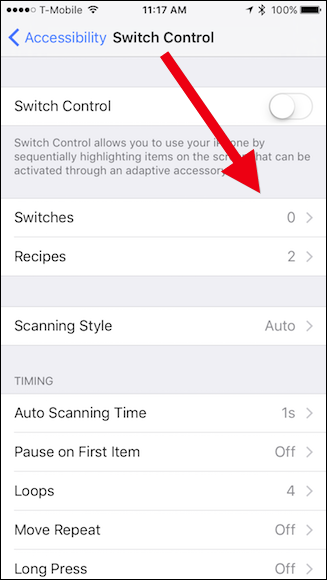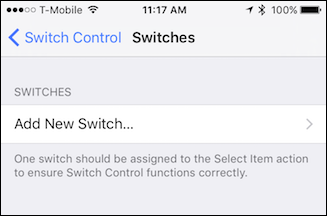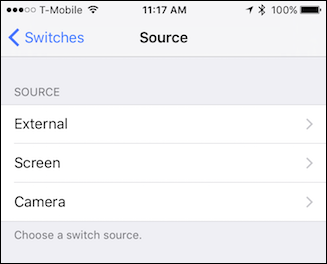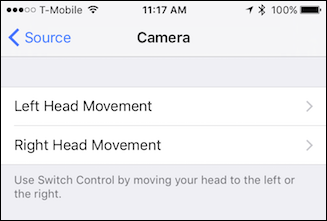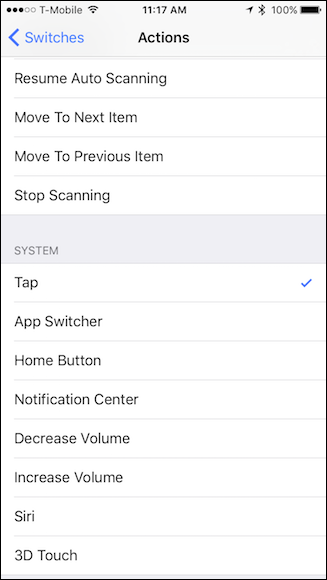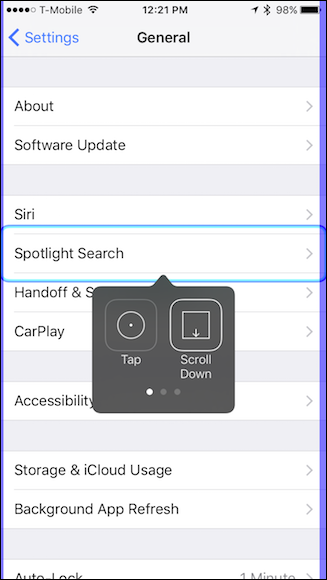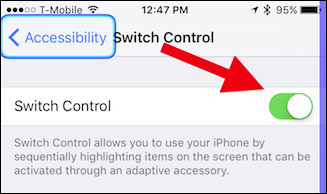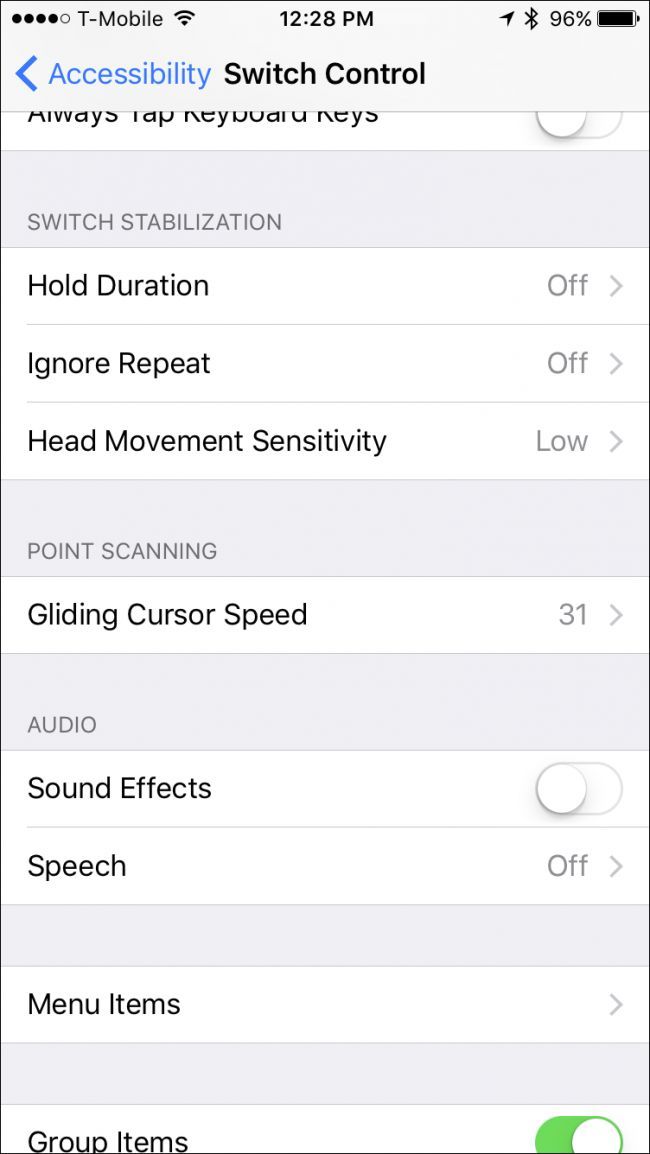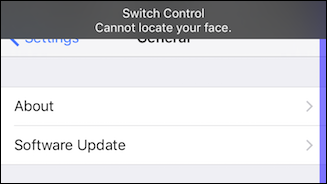The iPhone and iPad have a cool accessibility feature that actually lets you control the device with a tilt of your head. This is obviously useful if you have limited use of your hand and arms, but it's also great for people who get their hands wet or dirty and don't want to touch their valuable electronics.
Today, we're going to show you how to set up the head tilt feature and explain the ways you can make it work for you.
To start, first open the Settings on your device and tap "General".
In the General settings, now tap "Accessibility".
In the Accessibility settings, tap "Switch Control".
Before we turn Switch Control on, let's first define our switches. Tap the "Switches" option to continue.
In the Switches screen, tap "Add New Switch".
Now, you're going to pick the camera as your source.
When you turn on the Switch Control, the camera will continuously scan your face until it detects your head movement. To define said movement, you need to pick a direction, left or right.
Now, you need to pick an action from the provided options. For our first head tilt, we are going to choose "Tap" so that whenever the system selects something we want, we can tilt our head and open it.
You could also select something like Siri, to activate the voice assistant without having to touch it. You can also use "Hey Siri" to do this, but that can be unreliable sometimes.
Once you've defined one head movement, you can set up the other. We set ours up with "Select" to the left, and "Tap" to the right. This way, as the device scrolls through the onscreen selections, we can choose stuff we want to affect, or we can just tap stuff directly.
The Selection head tilt option will give you an on-screen interactive menu that will provide further actions. When the menu displays the option you want, simply tilt your head again to select it.
Don't forget to turn on Switch Control (the screen will be framed in blue) when you have defined your head movements or it won't work. You can do this by returning to the Switch Control screen and tapping the button.
You can play around with the Switch Control option and adjust the sensitivity of your head tilts, how quickly the system scrolls through onscreen items, and so forth
If you're not doing it right, Switch Control will remind you with a warning.
It will take some practice, but before long, you'll be able to control your iPhone or iPad pretty efficiently just by tilting your head to one side or another. If you find it doesn't work the way you want it to, then you can just change what each head tilt does until you get it just right.
Head tilts aren't the only cool accessibility feature that iOS includes. For example, there are quite a few cool shortcuts you can access when you triple-click your Home button. You can also set it up so that calls are automatically routed to your device's speaker, which is pretty handy for people who don't like to hold their phones up to their head.
So, if you can't, or don't want to control your phone with your hands, then here's just another cool way around that. Just don't be surprised when people look at you funny because you're constantly tilting your head left and right!