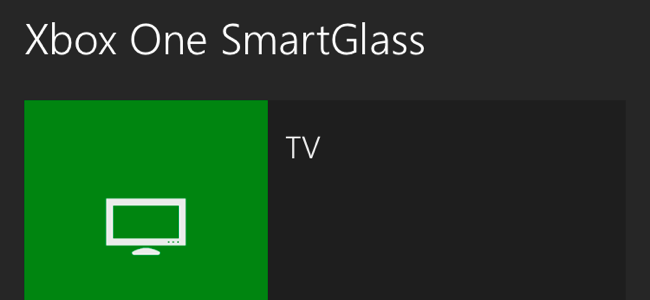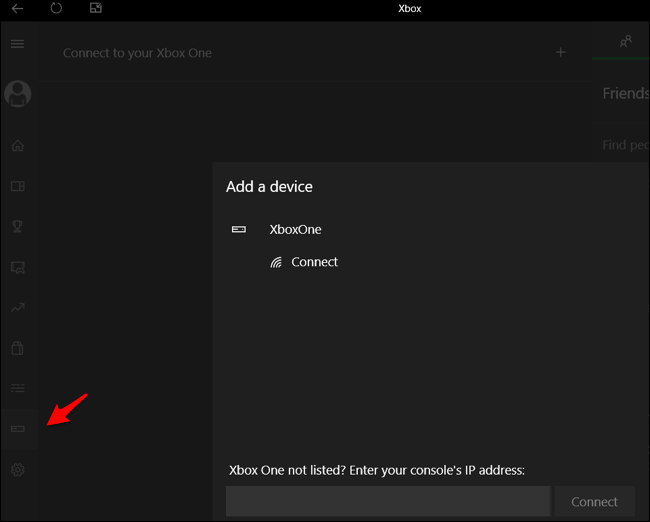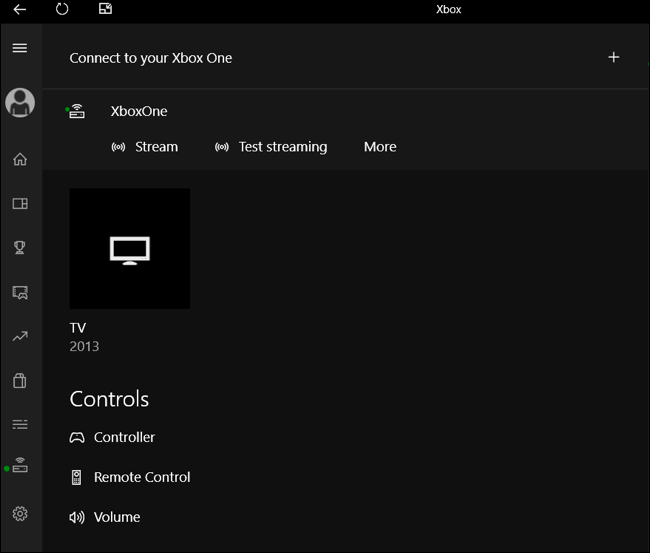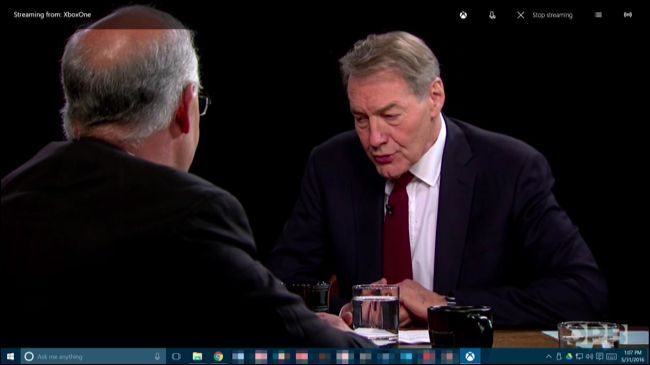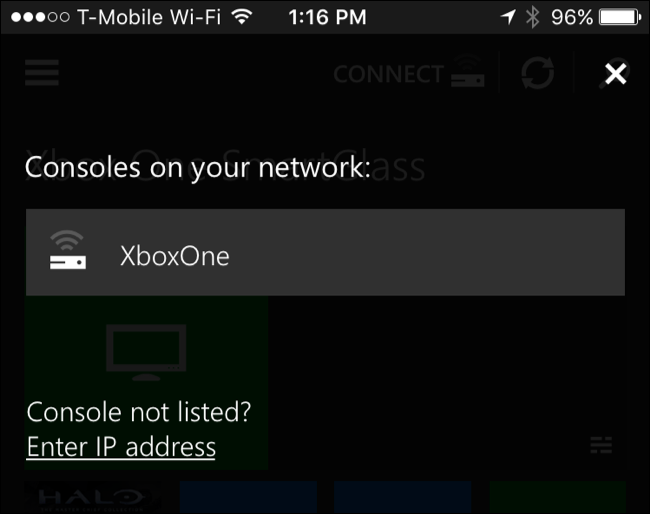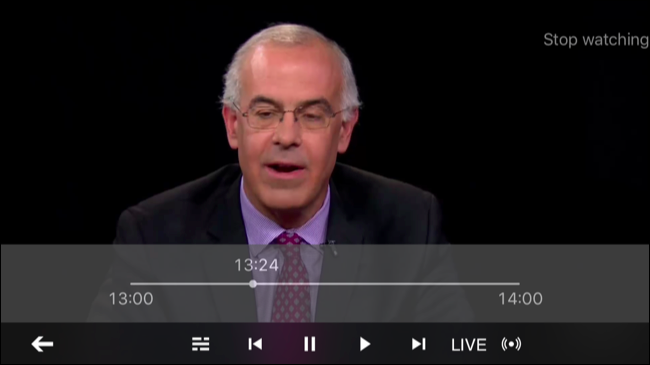Quick Links
Set up your Xbox One's TV integration and you can do more than just watch TV on your Xbox: you can also stream that live TV from your Xbox to a Windows 10 PC, Windows phone, iPhone, iPad, or Android device over your home network.
There are two catches: First, this feature only works over your home network, so you can't stream TV over the internet. Second, this only works with over-the-air TV, so you can't stream live TV from a cable or satellite box. Windows 10's Xbox-to-PC streaming initially offered this feature, but it was quickly removed. There are probably copyright and licensing concerns getting in the way.
How to Stream TV to a Windows 10 PC
Use the Xbox app on Windows 10 to stream live TV to your PC, just like you'd use it to stream Xbox One games to your PC.
To do this, open the Xbox app on your Windows PC. Click the "Connect" icon near the bottom-left corner of the window and connect to your Xbox One if you aren't already connected. Your PC should scan your local network for your Xbox One and quickly find it.
Click the "Stream" icon at the top of this pane to start streaming from your Xbox One. If you're already watching TV on your Xbox One, the TV stream will immediately start playing on your computer. You can use the controls at the top of the window to control playback and switch between windows like you normally can with other Windows applications.
If your Xbox One isn't already playing TV, you can use an Xbox One controller connected to your PC to launch the OneGuide app, which will allow you to watch TV. You can switch between channels and control playback with that Xbox One controller, just as you can on a TV.
How to Stream TV to an iPhone, iPad, or Android Phone
Update: Microsoft removed this feature from its iPhone, iPad, and Android apps in December 2018.
You can also stream TV to a mobile device--iPhone, iPad, Android phone, or even Windows Phone--using the Xbox One SmartGlass app. Install the app from Apple's App Store, Google Play, or the Windows Phone store depending on the device you're using.
Open the Xbox One SmartGlass app on your device and sign in with your Microsoft account. After you do, your device will detect the Xbox One console on your current network. Select your Xbox One and connect to it.
To watch TV, just tap the "TV" tile in the SmartGlass app. You can then tap "Watch TV" and watch TV on your device, switching between channels, pausing, rewinding, and fast forwarding live TV
If you have your Xbox One on, it will continue playing live TV on your TV while also streaming it to your phone, so you can watch the same TV stream in multiple places.
You can also use the Xbox One SmartGlass app as a remote control. Open the OneGuide section in the app and you can see what's playing and switch between channels on your TV.