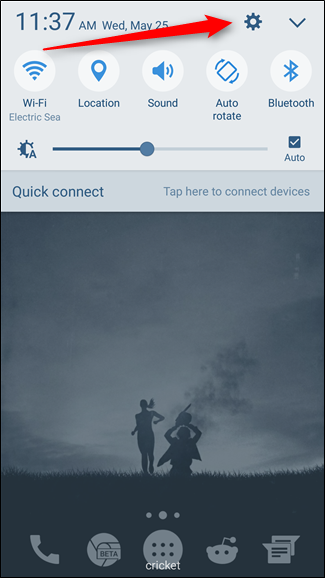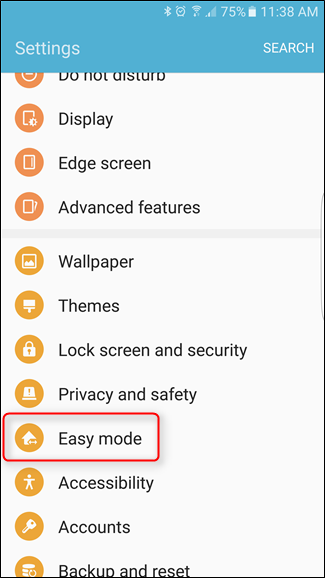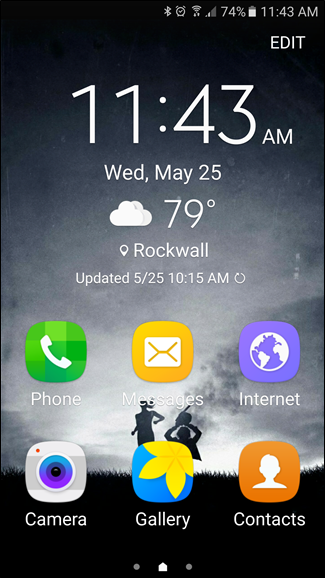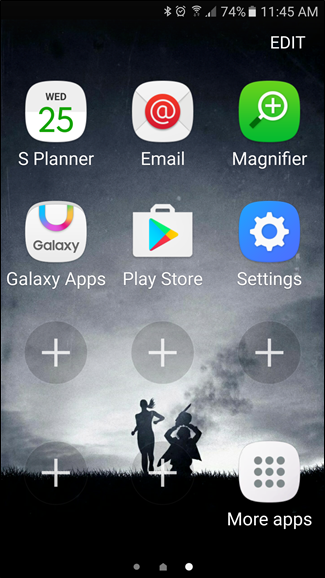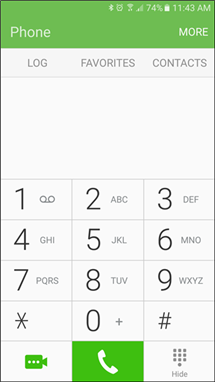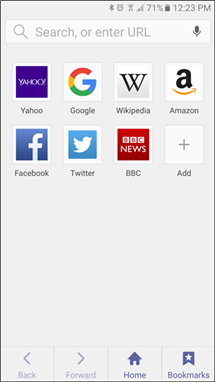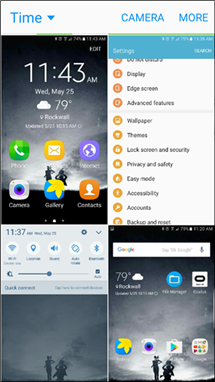Every tech-savvy geek knows how annoying it is to help their less savvy friends, relatives, or kids work their gadgets. Fortunately, Samsung built-in a way to simplify some of the Galaxy S7’s primary apps with “Easy Mode.” Here’s how to enable it.
There are actually a couple of different ways to enable Easy Mode, but for the sake of simplicity, we’re just going to discuss the easiest way—after all, it doesn’t much sense to complicate the process of making things simpler.
The first thing you’ll want to do is jump into the Settings menu by pulling down the notification shade and tapping the cog icon.
In this menu, scroll down until you see the “Easy mode” option. Tap that.
To enable Easy Mode, just select that option. This will change the launcher to a very simplistic home screen layout. It removes the app dock and places customizable over-sized app shortcuts on the home screens, making it very easy for the user to find what they’re looking for.
It also goes a step further with toggles for the following stock applications: Camera, Email, Gallery, Internet, Messages, Phone, and S Planner. When activated, each app will become a simpler version of itself, making it easier to understand and use—this mostly consists of making buttons larger and easier to read. It’s actually pretty awesome, especially for novice users or those with poor eyesight.
Easy Mode isn’t for everyone, but it’s an excellent option for those looking to provide a simpler experience out of a high-end smartphone. There’s no reason someone should have to skimp on quality just because they needs something easier to use, and Samsung has gone a great job of providing this.