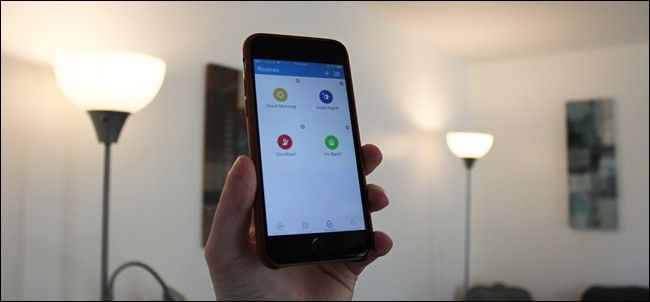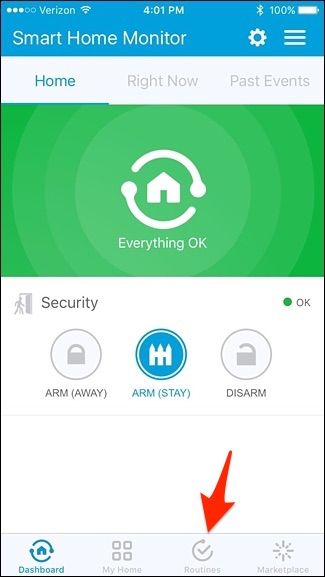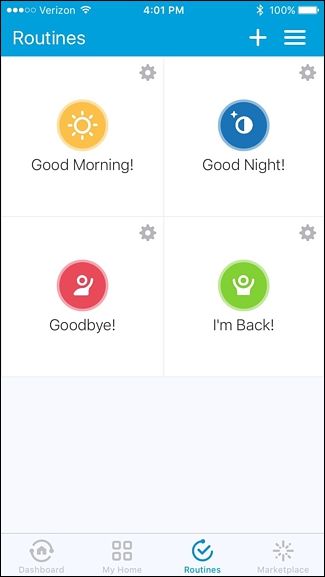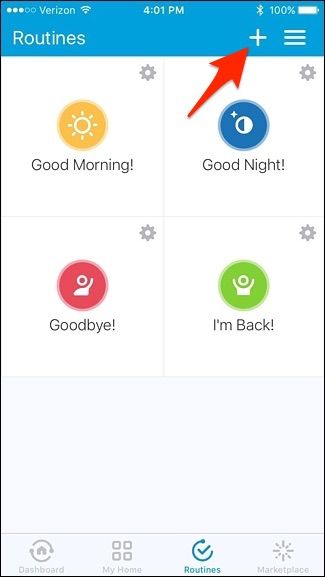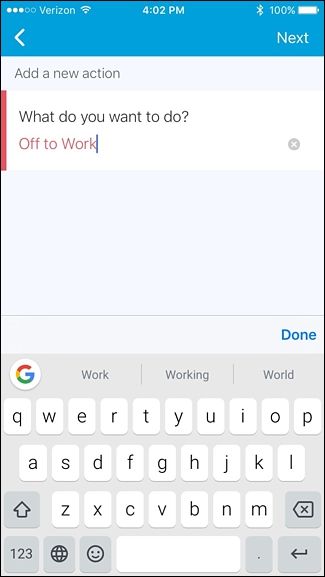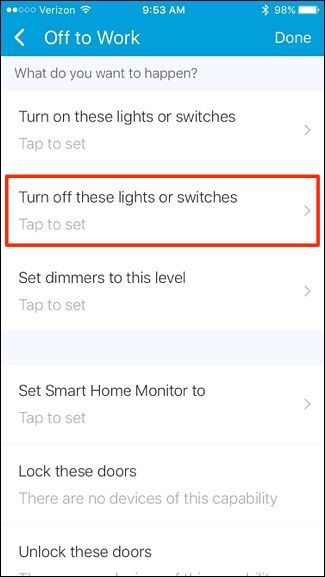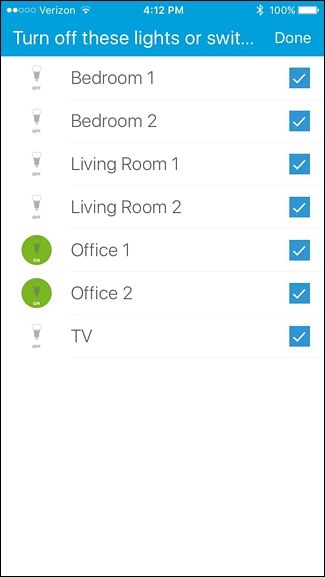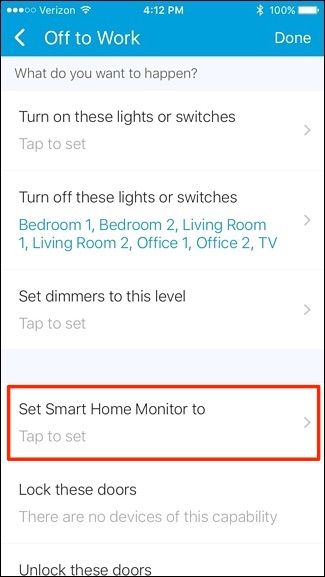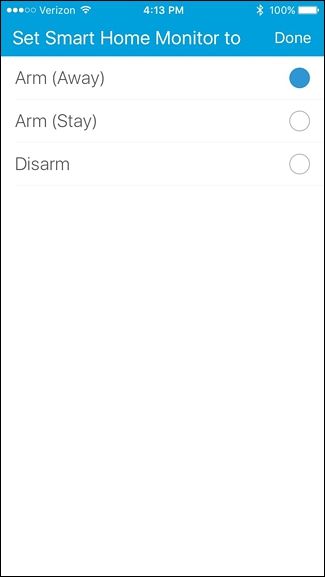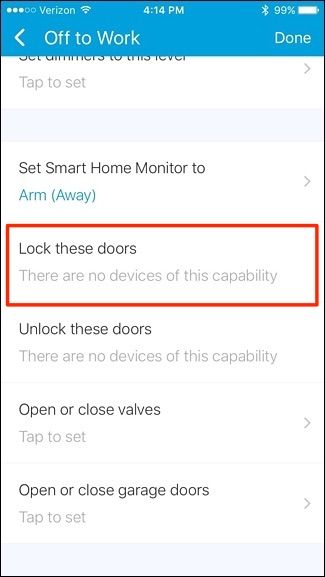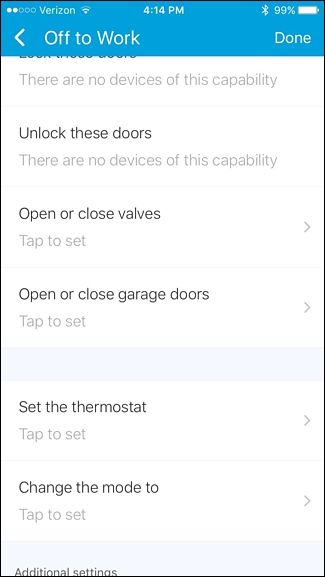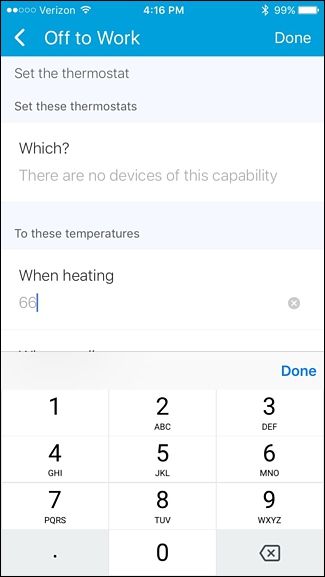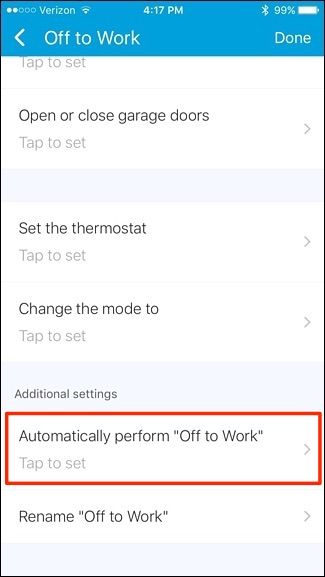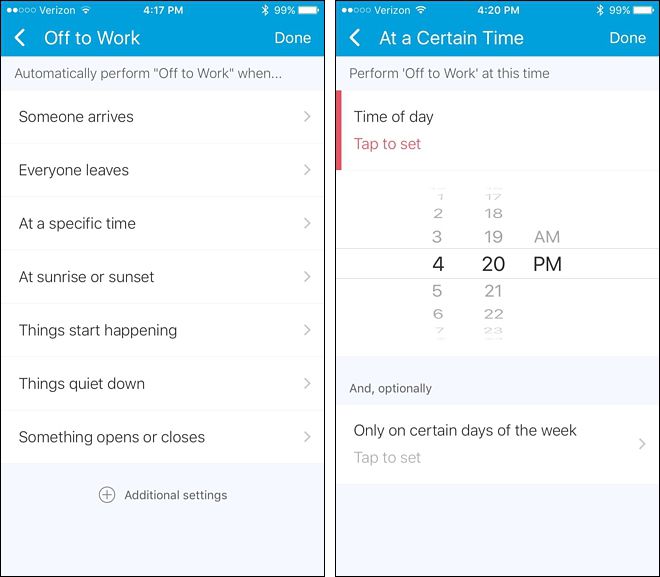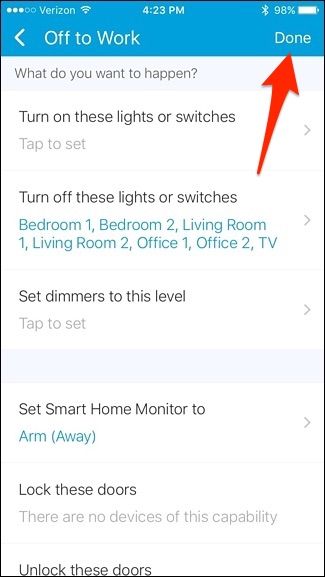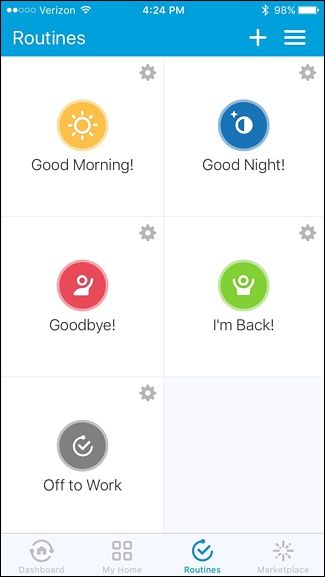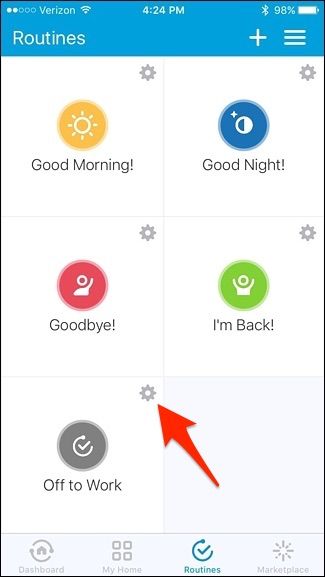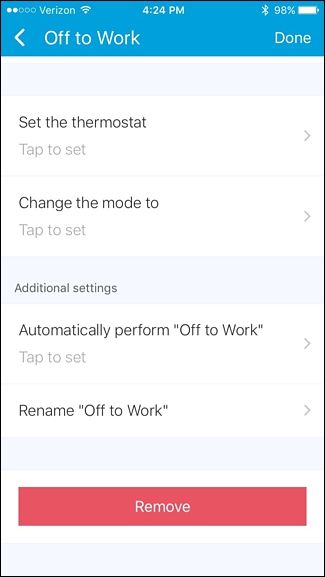If you have a handful of smarthome accessories that you want to control all at once, you can instantly make changes to a handful of things in your house using "Routines" in the SmartThings app with just the press of a button.
SmartThings is a smarthome product line made by Samsung that lets you connect not only SmartThings-branded and third-party devices to your setup, allowing you to control all of them from within the SmartThings app. However, the real magic happens when you use the "Routines" feature in the app, allowing you to control a handful of smarthome devices at once.
Routines are similar to Scenes in other apps, like HomeKit and Philips Hue--you tap a single button, and the devices you specify will change what you have them set to. So I can create a routine for when I go to sleep and have all the lights turn off, lock all of the doors, turn down the thermostat, and arm my security sensors. Obviously, the more smarthome products that you have setup, the better your routines can be and the more options you have as far as creating routines.
The first thing you need to do is open up the SmartThings app on your phone and tap on the "Routines" tab at the bottom of the screen.
You'll see some default routines already listed, although they aren't set up or anything. For the sake of showing you how to set up a routine from scratch, we'll be creating a whole new routine not listed.
To do this, tap on the "+" icon in the top-right corner of the screen.
On the next screen, tap inside of the white box where it says "What do you want to do?". Type in a name for the routine and then tap "Next" in the top-right corner.
Now, you can begin to set up your routine and tell each of your smarthome accessories what they need to do whenever this routine is activated. Since this routine is for when you leave for work, go ahead and tap on "Turn off these lights or switches".
If you have smart lights and switches connected to SmartThings, you can choose which lights you want to turn off. Since we won't be home, we can go ahead and check all of them off to the right. Tap "Done" in the top-right corner.
Next, tap on "Set Smart Home Monitor to".
Select "Arm (Away)" and then tap "Done" in the top-right corner of the screen (this is provided that you have various sensors around your house to arm in the first place).
Next, if you have a smart lock on your front door or any other door, you can select "Lock these doors" and choose which doors you want to lock when the routine is activated.
Further down, if you have any valves (for sprinkler systems), garage doors, and thermostats connected to your SmartThings setup, you can also add them to your routine.
With a smart thermostat, you can set a temperature to set it to when you activate the routine.
At the bottom, you can set up automatically running the routine by tapping on "Automatically perform [routine name]".
You can set this based on if someone leaves the house (or when everyone leaves the house) or set it to a specific time every day, especially if you leave for work at the same time. Remember, you don't need to have it automatically run, so you can skip this if you want.
When you have everything set up the way you want, tap on "Done" in the top-right corner of the screen.
Your new routine will appear in the list and you can simply tap on it to activate it at any time.
To delete a routine, tap on the small gear icon in the top-right corner of the routine's button.
Scroll all the way down and tap on "Remove".
The biggest complaint with smarthome products is that everything tends to have its own app for controlling things, but when you add all or most of your smarthome gear to SmartThings, you can control it all from just that one app and even automate everything with just one tap.