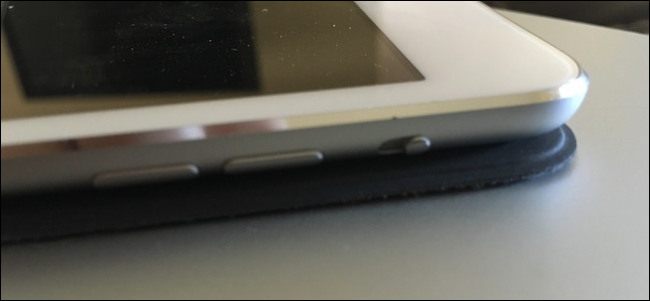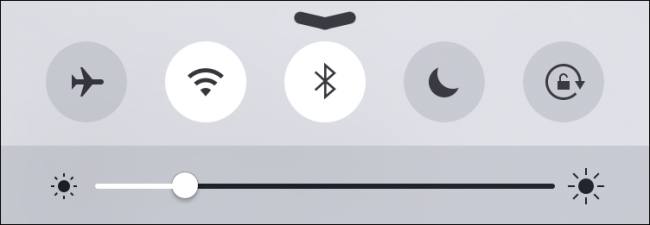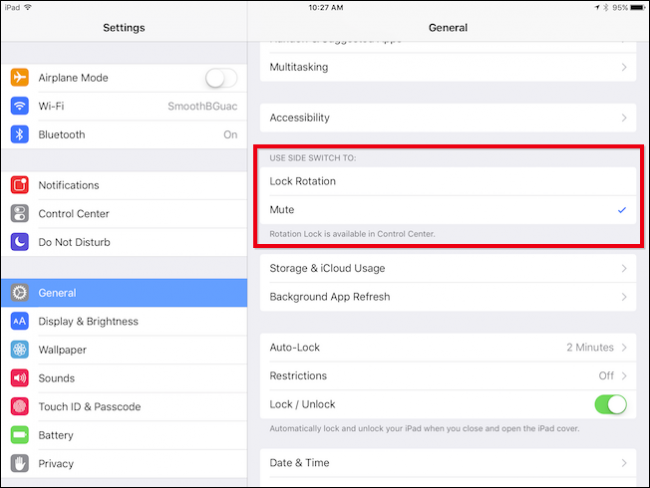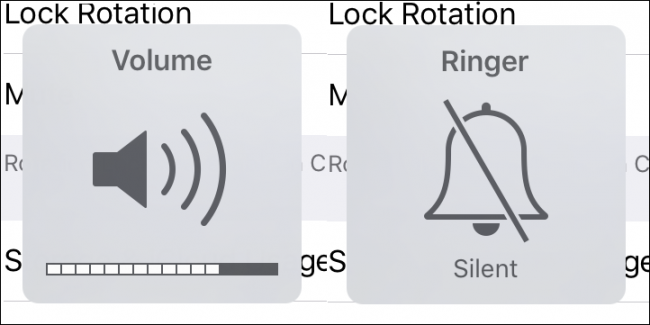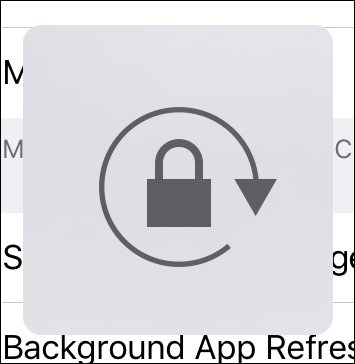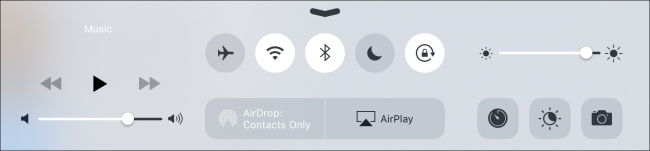Your iPhone or iPad has a physical switch on its side, which can be used to mute the device so you're not disturbed while you're trying to work, sleep, or in a movie theater.
Truth be told, this switch is great, and it's unfortunate that more device manufacturers don't include them on their products. It's annoying to have to unlock your phone and mute the volume through the software interface. Why not simply let people toggle a switch to quiet their devices?
On your iPad, however, you can designate this switch to lock your iPad's screen orientation instead, if you so desire. That way, when you're reading on the iPad sideways in bed, it won't try to go into landscape mode.
Remember, this only works on the iPad. Generally, you don't need to worry about locking your screen's rotation on an iPhone, and even then, you can do so using the rightmost button in the Control Center.
To change the side switch's function then on iPad, first open the Settings and then tap the "General" category. Now, you should see an option to "Use Side Switch To" either mute the device or lock the screen's rotation.
When the side switch is set to mute the device, you can tell because it will display it on the screen when you toggle it on and off.
The rotation lock however, will not give you any indication as to its state. It will only indicate that the function is set to screen rotation lock.
In order to find out whether the orientation is locked, just rotate your iPad to see whether the screen follows suit. If not, then it's safe to assume it's locked. Alternatively, you can open the Control Center (swipe up from the bottom edge) and see if the rotation lock button is on.
That's all there is to it. Now you can easily change your side switch's purpose if you want to either function as a mute button or rotation lock. You also now know how to change it back if you somehow accidentally toggled it in the settings at one time or another.