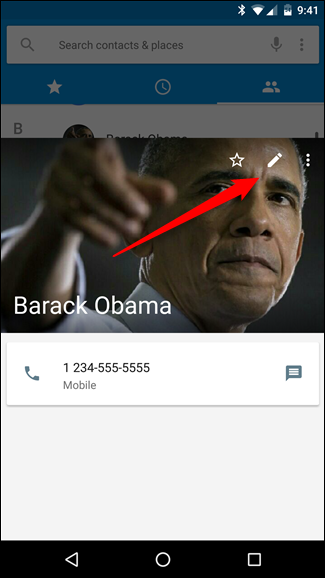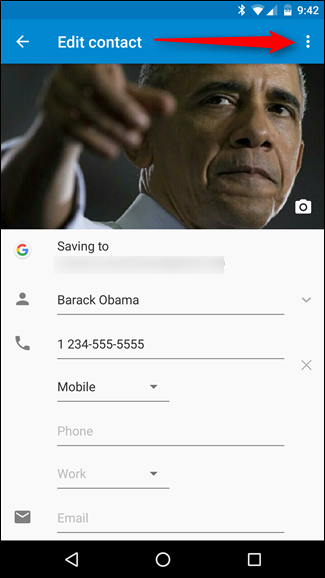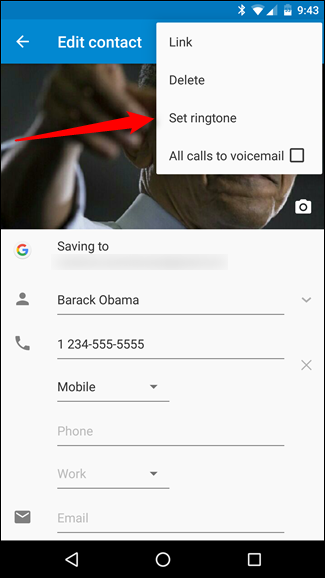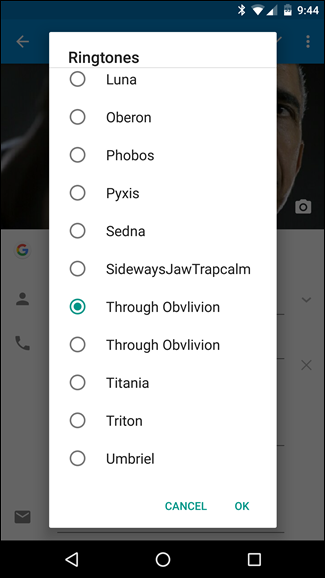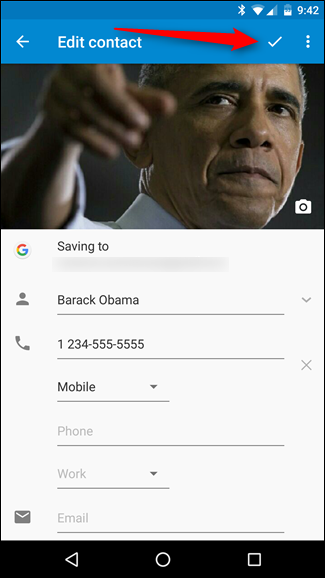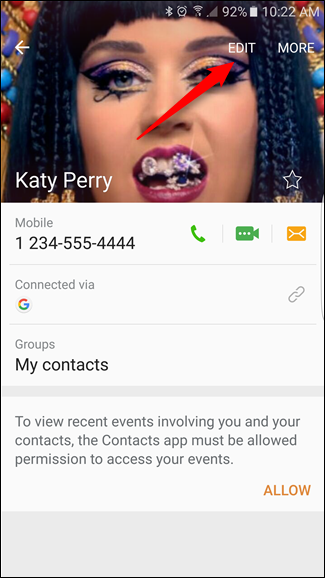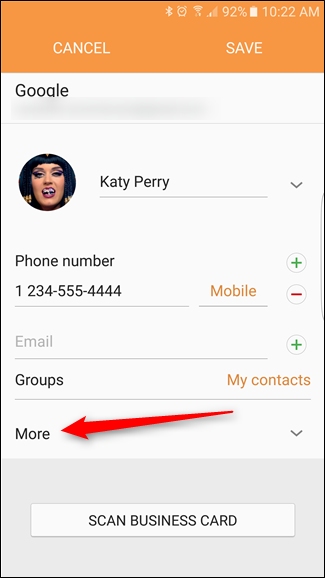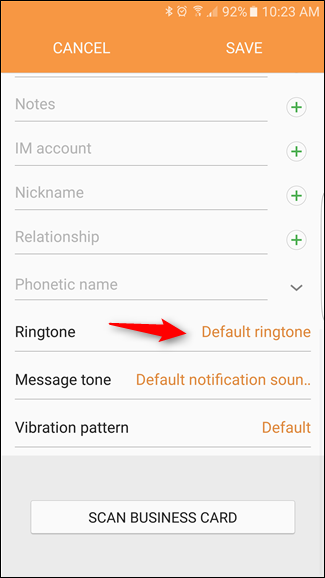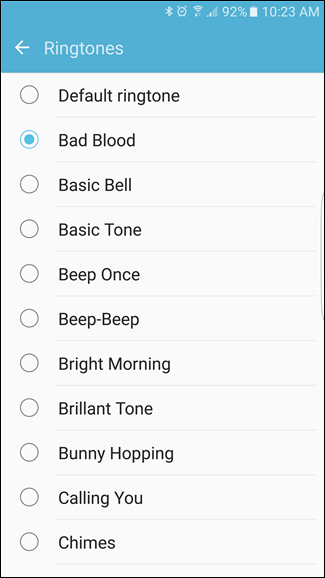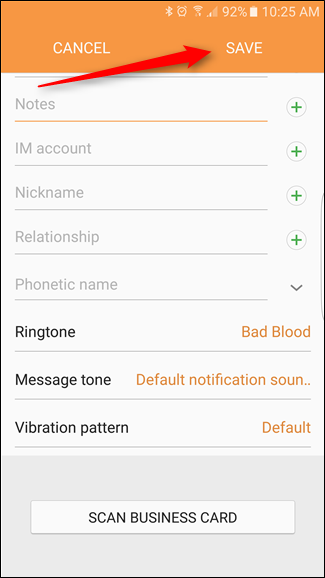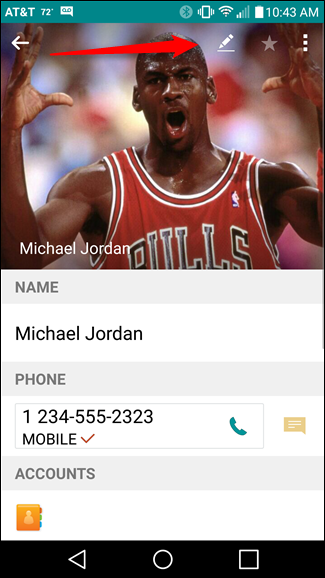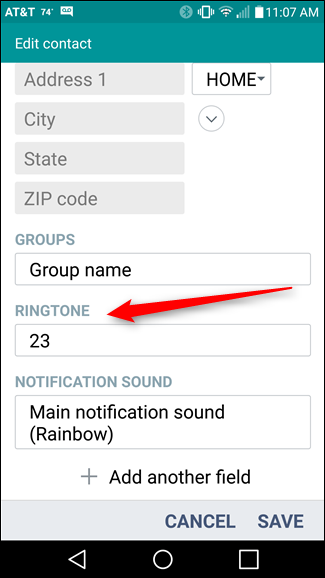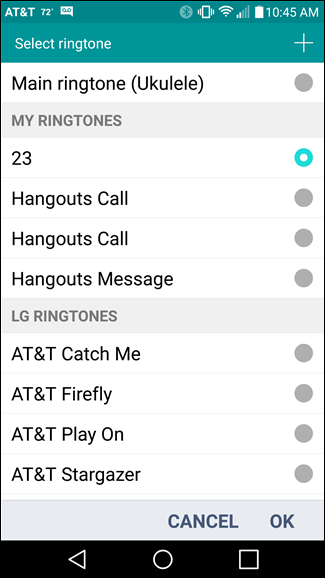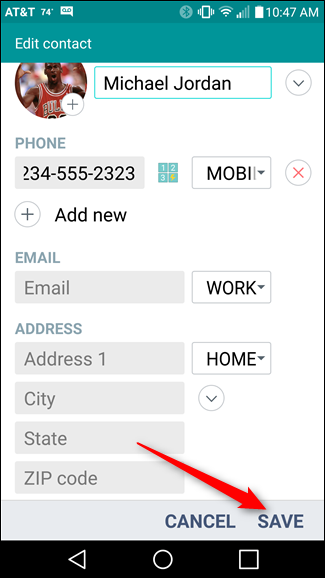Quick Links
Everyone likes to know who's calling before they actually pick up the phone, and the easiest way to achieve that is with custom ringtones for specific callers. That way, when your phone starts blasting "Cherry Pie," you know it's your wife. Or when it's "Roll Out (My Business)," you know it's your boss. Fortunately, this is a simple process in Android. Here’s how to do it.
Before we get started, you should be aware that the process may vary slightly between manufacturers and their respective custom skins. There’s no possible way we can show how to do it on every phone out there, but I’ll show how to do it on stock Android, Samsung, and LG devices—you should be able to at least get the idea from there.
So, let’s get started.
How to Set Contact Ringtones on Stock (or Near-Stock) Android
You can do this from either the Phone or Contacts apps—since Contacts is essentially an extension of the dialer, they both ultimately end up in the same place anyway.
The first thing you’ll want to do is open either of the above-mentioned apps and find the contact you’d like to set a custom ringtone for. In this case, I’ll be setting a tone for my good friend Barack Obama. We go way back.
Just tap the little pencil icon to open the “Edit contact” menu. From there, tap on the three-dot overflow menu in the top right corner.
You see the option that reads “Set ringtone”? Yeah, that’s the one we’re looking for. Give it a tap.
This will open the Ringtones menu, where you can choose whichever tone you’d like for that contact. I happen to know for a fact that Barack is a huge metalhead, so I’m going to use In Flames’ “Through Oblivion” for his tone. He’ll love that.
After that, just hit the check mark next to the overflow menu.
And we're done. Can’t wait for the next call I get from good ol’ B-rock.
How to Set Contact Ringtones on Samsung Galaxy Devices
On Samsung phones, you can use either the Phone or Contacts app to get the job done. Open the one of your choosing (I’m using Phone because that just makes sense) and navigate to your contact. I’ve been meaning to set a custom tone for my girl Katy Perry for a while now, so I might as well do it now. She blows my phone up like you wouldn’t believe.
Once you’ve opened the Phone (or Contacts) app, navigate to your contact, tap the “Edit” button in the top right.
From there, hit the “More” button, then scroll all the way to the bottom.
Tap the “Ringtone” option. I think I’ll assign Taylor Swift’s “Bad Blood” to Katy, because that just seems like the right thing to do here.
Once you’ve selected your ringtone, tap the “Save” option at the top.
And that’s that. Too bad Katy will never hear her ringtone when she calls me.
How to Set Contact Ringtones on LG Devices
I’m using an LG V10 here, but it should be pretty much the same process (if not identical) on all other modern LG devices, too. And guess what? You can do this from the Phone or Contacts app on LG phones, just like all the others. Seeing a pattern here?
This time, I’ll be hooking my buddy Michael Jordan up with a custom ringtone. I’m a pretty busy guy, so I want to know when it’s MJ giving me a ring.
Once you’ve opened the Phone or Contacts app and navigated to the contact you want to edit, hit the little pencil icon in the top right to open up the “Edit contact” menu.
Scroll all the way down. At the bottom of this page, there are two options: Ringtone and Notification sound. You can all sorts of custom action here.
My boy MJ rocked the 23 on his chest for many years, so it’s only fair to set his ringtone accordingly—23 from Mike Will Made-It seems to fit the bill perfectly.
When you’re finished, hit “OK.” Then hit “Save.”
That’s it. Done and done.
Setting custom ringtones in Android is a pretty straightforward and simple process. And once you’ve mastered the art of creating ringtones from your favorite songs, the possibilities are endless. Now, if you’ll excuse me, I have to create a few more contacts for people I pretend to know.